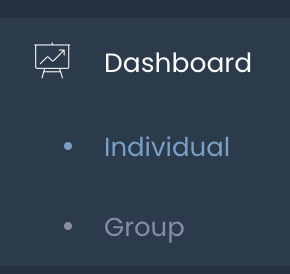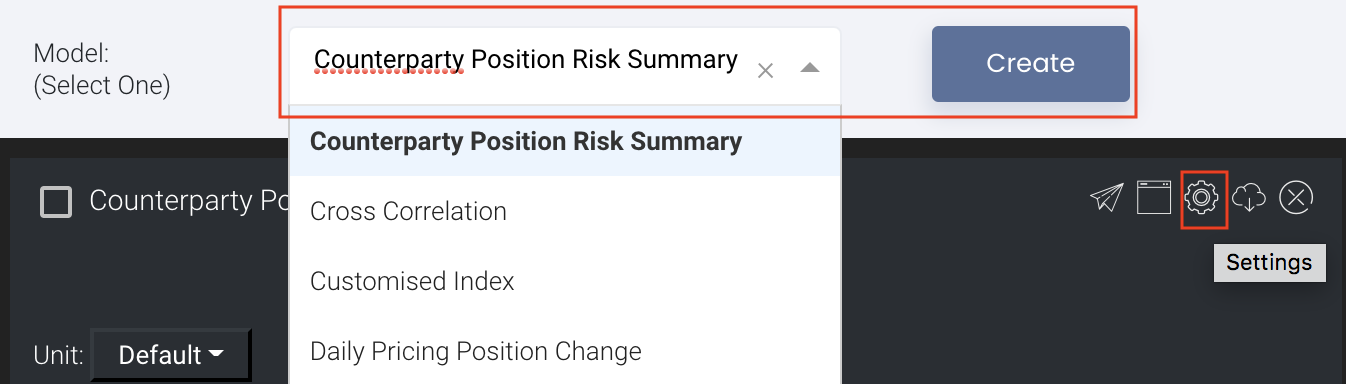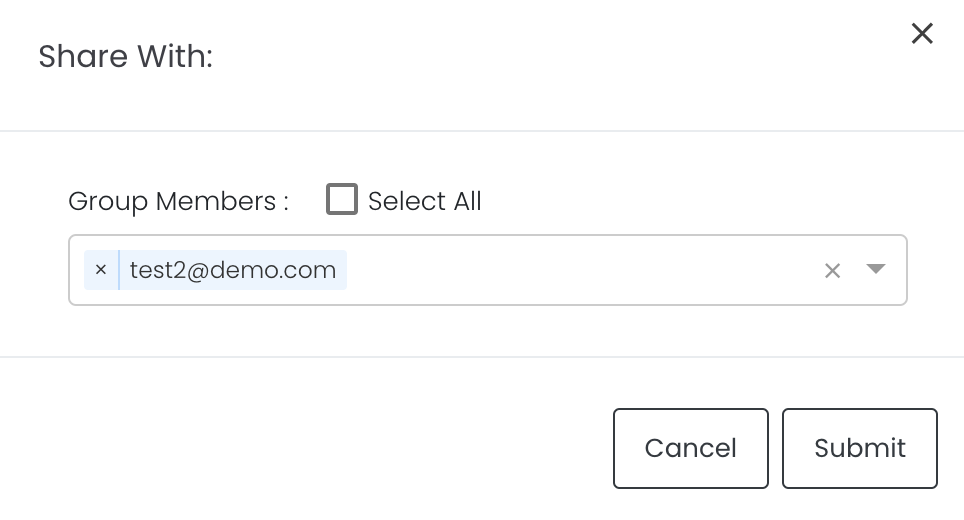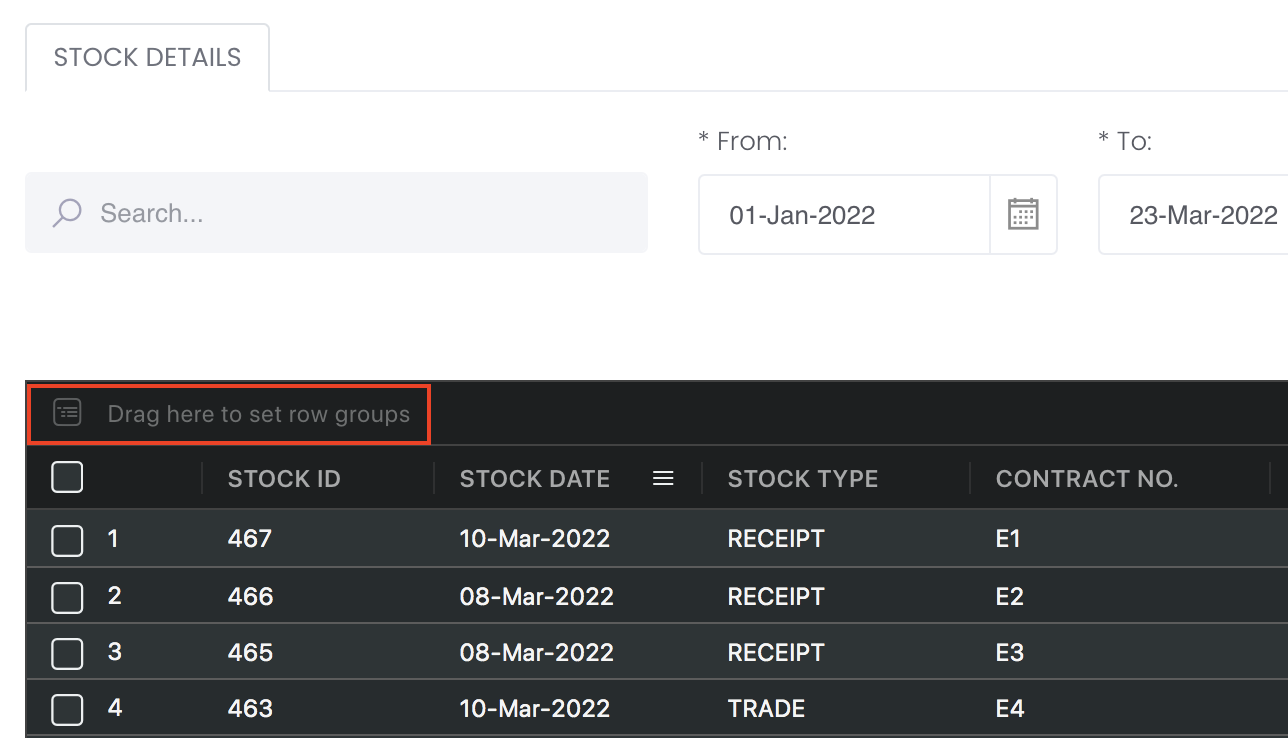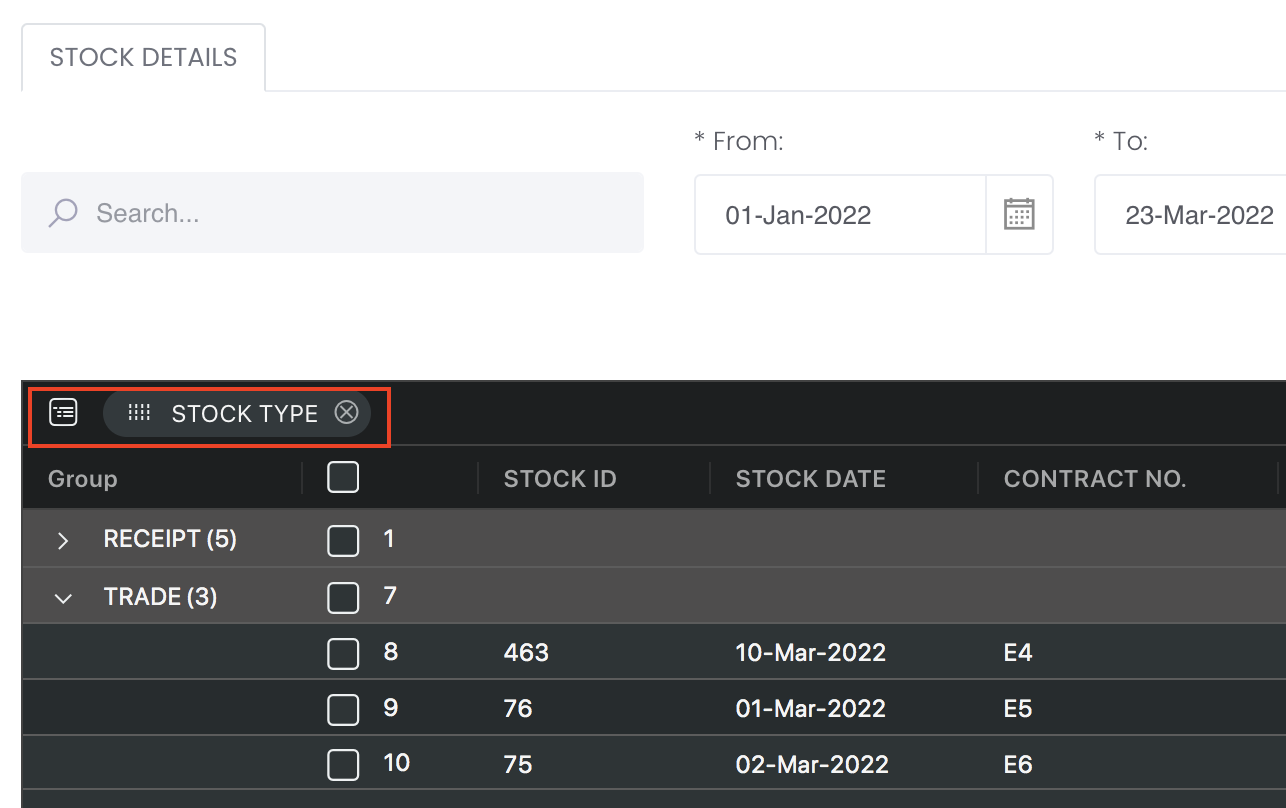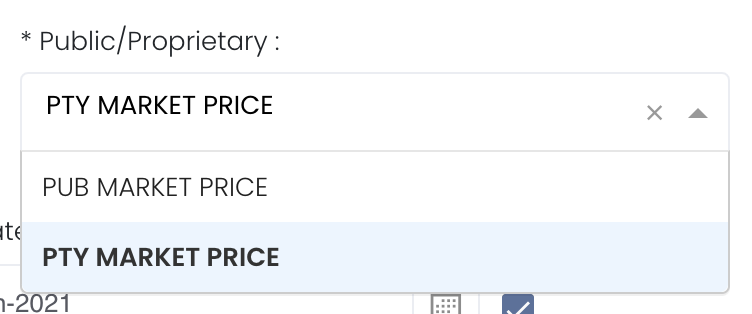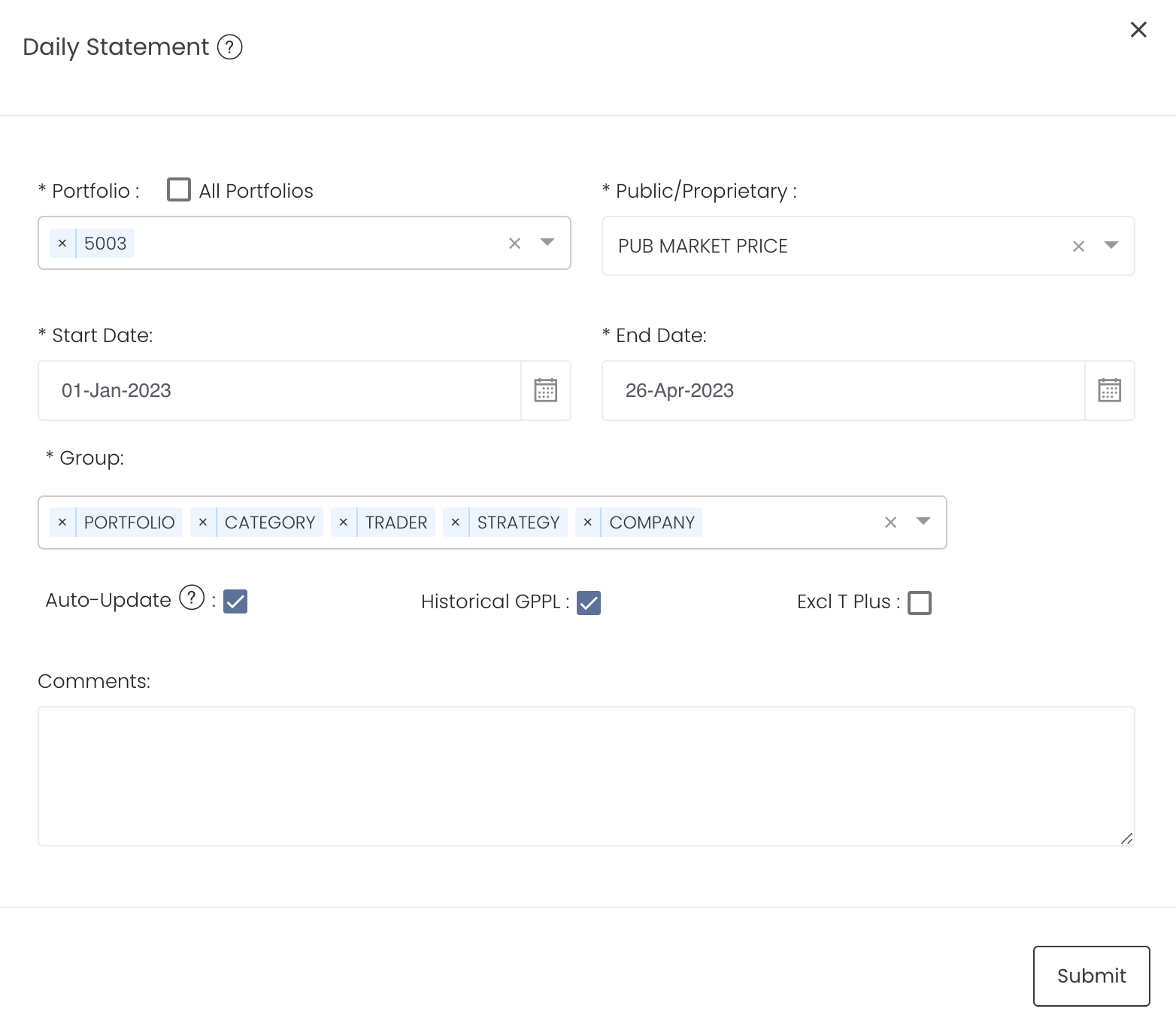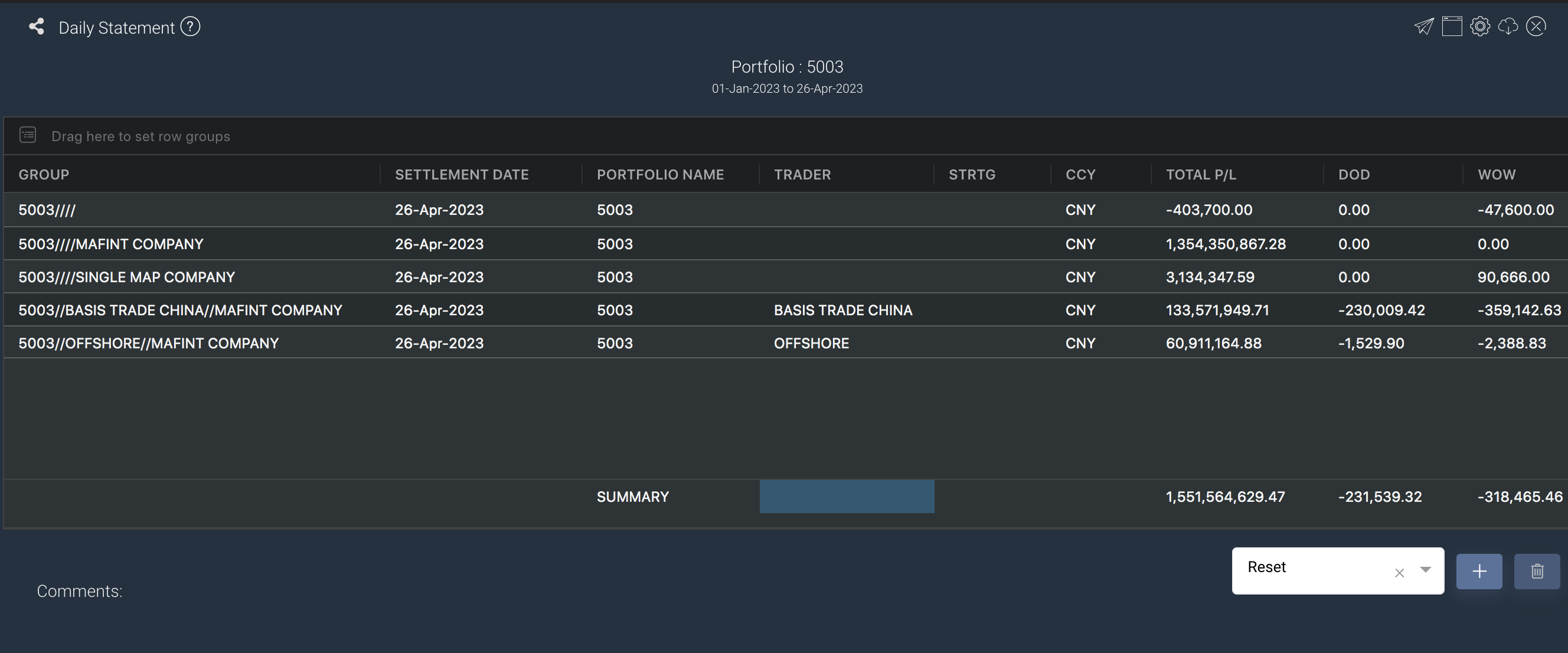Daily Statement
Return to Overview
To access the quantitative model/report, click on 'Dashboard' from the navigation sidebar on the left. Select the model/report from the drop-down list and click 'Create'. Click on the 'Settings' button (gear icon) at the top right corner of the model to set up your model/report.
About
Daily Statement app can be seen as a combination of GROUP P/L and POSITION MATRIX: it can not only view the total profit and loss and daily/weekly changes based on different groups, but also capture the positions under each product code.
The data for TOTAL P/L, DOD, and WOW are all obtained from HISTORICAL GROUP P/L, and users need to store the daily profit and loss data in advance. This means that you need to open the HISTORICAL GROUP P/L app and click on SAVE to save the data into the system first before data can appear in the Daily Statement app (need to make sure that the Portfolio, Start Date, End Date and Group in Settings are exactly the same for both apps). Specifically, for example, if we store the P/L of trading portfolio 5003 on April 20th in GROUP P/L, then this data will be in DOD in DAILY STATEMENT. To obtain WOW, we only need to store the profit and loss data of the same day in the previous week.
To categorise the trades according to your needs, you can reorganise your data by dragging-and-dropping the columns at the top of the table to 'set row groups'. Columns like Total P/L, DOD and WOW will be summed up accordingly.
The 'Start Date' will be 1st day of the year (1 Jan 2023) by default and 'End Date' will be today's date by default. You can select the cut-off date ('End Date') to determine your P/L for that period and the close/settlement date of each trade is crucial as it will determine which month/year's P/L it will belong to.
The rows are the various categories of data in the portfolio while the columns indicate product information such as portfolio name, trader and total P/L. The table acts like a pivot table and can be categorised and organised by groups according to your needs. You can click here to learn how to customise the table by arranging and filtering the columns based on your preference, and saving the table layout(s) as a template. Also see Futures Contracts Codes for more information on exchange and month codes, if required.
Navigation
To access the quantitative model/report, click on 'Dashboard' from the navigation sidebar on the left.
Select the model/report from the drop-down list and click 'Create'. Click on the 'Settings' button (gear icon) at the top right corner of the model to set up your model/report.
Sharing Model/Report/Dashboard
To share the model with your group members, click on the "Share" button next to the Title of the model followed by the email address of the group members you want to share it with. Once submitted, the model will appear in the Dashboard>Group Dashboard of the selected group members.
This is different from sharing individual or entire Dashboard models/reports, which allows any user who may or may not be users of MAF Cloud to access the individual model/entire dashboard via the shared web link (link will expire in 8 hours). In Group Dashboard, only group members can access the shared models/reports.
Group Rows
You may also group the rows (liken to the pivot table function in Microsoft Excel) to view the grouped data by dragging any column headers into the “row groups” section as highlighted:
Guide
Portfolio | Select a portfolio of interest. You may select multiple portfolios to be displayed in the model. Please note that for data to appear in the Daily Statement app, you have to obtain the data from HISTORICAL GROUP P/L app (click on SAVE to save the data into the system first) before data can appear in the Daily Statement app (need to make sure that the Portfolio, Start Date, End Date and Group in Settings are exactly the same for both apps). |
Select public market data or proprietary market data to determine the market data prices used to calculate the P/L or positions accordingly. Please note that if the proprietary (private) market data for certain dates are not input here eg 1 May to 10 May price is input but not 9 May, when you select private data when viewing the portfolio and using the models in Dashboard (eg for trades with trade date on 9 May but private data is not available), the system will use the latest date's settlement price (10 May) to perform the calculations. | |
Duration | Select the start and end date to determine the range of period and cut-off date for the calculations of P/L. Start Date will be the start of the year (eg 1 Jan 2021) by default. End Date will be yesterday's date by default. End Date cannot be today's date. You are free to edit the dates as necessary. Auto-Update Tick: Resets the dates to default once you leave the ‘Dashboard’ page. Untick: Dates according to your settings remain unchanged once you leave the ‘Dashboard’ page. Please note that for data to appear in the Daily Statement app, you have to obtain the data from HISTORICAL GROUP P/L app (click on SAVE to save the data into the system first) before data can appear in the Daily Statement app (need to make sure that the Portfolio, Start Date, End Date and Group in Settings are exactly the same for both apps). |
| Group | Select PORTFOLIO, CATEGORY or TRADER or STRATEGY or COMPANY and the columns will appear accordingly in the model. If it is not selected, the columns will not appear. PORTFOLIO is a compulsory field to be included. If you select Company, please ensure that you have set up Paper Brokers table in Company Data to link Broker, Account and Company Name data. Otherwise, an error message will appear, which requires you to either set up the aforementioned, or unselect Company from Group section. Please note that for data to appear in the Daily Statement app, you have to obtain the data from HISTORICAL GROUP P/L app (click on SAVE to save the data into the system first) before data can appear in the Daily Statement app (need to make sure that the Portfolio, Start Date, End Date and Group in Settings are exactly the same for both apps). |
| Historical GPPL | Default is ticked If unticked - Compare with Group P/L from open position calculation - Daily change of open position result will always use the latest position data to do calculations If ticked - Compare with historical Group P/L data - Historical Group P/L data will be stored in database on a daily basis and once stored, it will not be updated. (MAF will only update for yesterday data so once user reload the Group P/L app, MAF will insert or update data if the end date is yesterday. |
| Excl T Plus | Tick: Exclude all trades with "T PLUS" (eg T+1) and portfolio P/L and positions will be recalculated Untick: Include all trades with "T PLUS" (eg T+1) and portfolio P/L and positions will be recalculated |
Comments | The inserted comments will be displayed at the bottom of the application. This can be useful for documentation purposes or for settings description. |
Input
Name | Description | Type | Example |
|---|---|---|---|
| Portfolio | Portfolio selected. | Portfolio (Selection) | ABC |
| Start Date | Start of product time-series. | Date (YYYY-MM-DD) | 2015-06-01 |
| End Date | End of product time-series. | Date (YYYY-MM-DD) | 2019-06-14 |
| Auto Update | Tick: Resets the dates to default once you leave the ‘Dashboard’ page. Untick: Dates according to your settings remain unchanged once you leave the ‘Dashboard’ page. | Checkbox | - |
| Comments | Useful for documentation purposes or for settings description. | Text | - |
Output
Description | Type | |
|---|---|---|
Product/Strategy Information | Provides an overview of all trades and their total P/L, with daily change in P/L, commission and expenses/income details displayed for your convenience. You can categorise according to portfolio name, trader or category to view the sum of all figures at a glance. 'Daily Change' calculations will exclude weekends. You can reorganise your data by dragging-and-dropping the columns at the top of the table to 'set row groups'. COMPARE DATE: Allow user to choose which date to compare with for “Daily Change”. If left empty, the app will automatically use the previous weekday to compare against. | Text |
| WoW (week-over-week) 周环比 | WoW (week-over-week) 周环比 comparison means taking the profit and loss of the current day and subtracting it from that of the same day of the previous week. For example, if today is Wednesday, we subtract the profit and loss of this Wednesday from that of the previous Wednesday. If today is Thursday, we subtract the profit and loss of this Thursday from that of the previous Thursday. If there are holidays, and the holidays fall on Thursday to Sunday, then Monday to Wednesday of the new week will be compared normally, and Thursday and Friday will be compared with Wednesday. If the holiday is from last Saturday to this Wednesday, then Monday to Wednesday of the following week will be compared with Friday of the previous week. | Value |
| DoD (day-over-day)日环比 | DoD (day-over-day)日环比 comparison means taking the profit and loss of the current day and subtracting it from that of the previous day, without the need for a percentage change. If there are holidays, and the holidays fall on Thursday to Sunday, then Monday to Wednesday of the new week will be compared normally, and Thursday and Friday will be compared with Wednesday. If the holiday is from last Saturday to this Wednesday, then Monday to Wednesday of the following week will be compared with Friday of the previous week. | Value |
Example
Group = Portfolio/Strategy/Trader/Company
Total = Positions
Tick 'Excl T Plus' (Exclude T Plus) The "EXCL T PLUS" tick box determines if T plus trades (T+1) should be included in the portfolio calculation. So if the tick box is checked, the system will filter out T+1 trades based on the End Date, so the P/L and positions of the portfolio will be calculated accordingly. If the tick box is not checked, the system will include T+1 trades into the portfolio calculations. For example, End Date is yesterday 07 Dec 2021, one of the trades (trade date is 07 Dec 2021) is T+1. If "EXCL T PLUS" tick box is checked, the system will filter out this trade and do recalculation for the P/L and positions in the portfolio. Purpose: In China futures markets, night trading session is considered next day trade (if user trades at 07 Dec 2021 in night session, the trade date is 08 Dec 2021, so the trade is only shown in 08 dec 2021 statement). However, in some exchanges, e.g, CME, there is no such arrangement. It will be considered 07 Dec 2021 trade date and shown in 07 Dec 2021 statement. So if the trade is performed in night session, user can choose to select T+1 under T PLUS column. There will be a case when the user wants to standardise the date when they trade spread trading (e.g., BUY SHANGHAI COPPER and Sell COMEX COPPER in night session). In broker statements, SHANGHAI COPPER is shown in 08 Dec 2021 and COMEX COPPER is shown in 07 Dec 2021. So once you tick "EXCL T PLUS", and End Date is 07 Dec 2021, then COMEX COPPER trade will be filtered out and portfolio P/L and positions will be recalculated. |
WoW (week-over-week) 周环比 comparison means taking the profit and loss of the current day and subtracting it from that of the same day of the previous week. For example, if today is Wednesday, we subtract the profit and loss of this Wednesday from that of the previous Wednesday. If today is Thursday, we subtract the profit and loss of this Thursday from that of the previous Thursday. DoD (day-over-day)日环比 comparison means taking the profit and loss of the current day and subtracting it from that of the previous day, without the need for a percentage change. If there are holidays, and the holidays fall on Thursday to Sunday, then Monday to Wednesday of the new week will be compared normally, and Thursday and Friday will be compared with Wednesday. If the holiday is from last Saturday to this Wednesday, then Monday to Wednesday of the following week will be compared with Friday of the previous week.
|
Functionality
Please refer to Table Settings for table functionalities.
Definition of Terms
Please refer to List of Definitions: Trades.
Click to access: