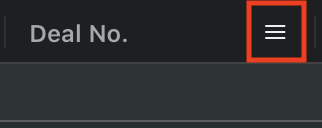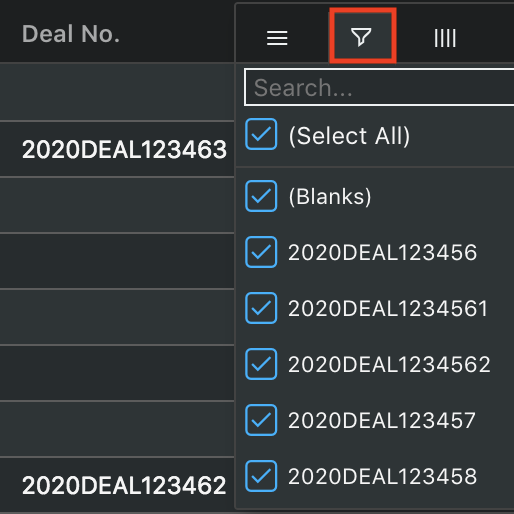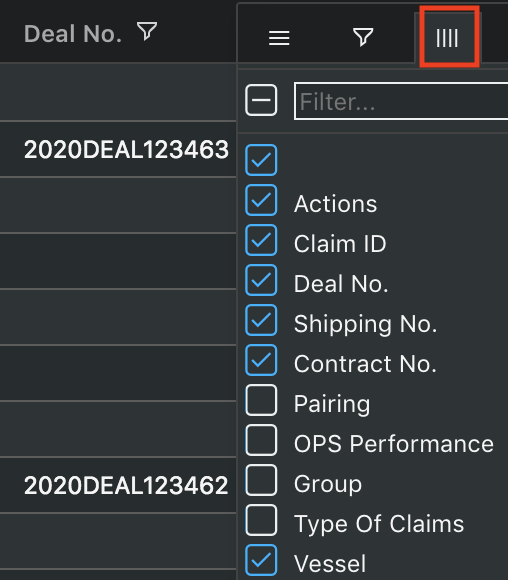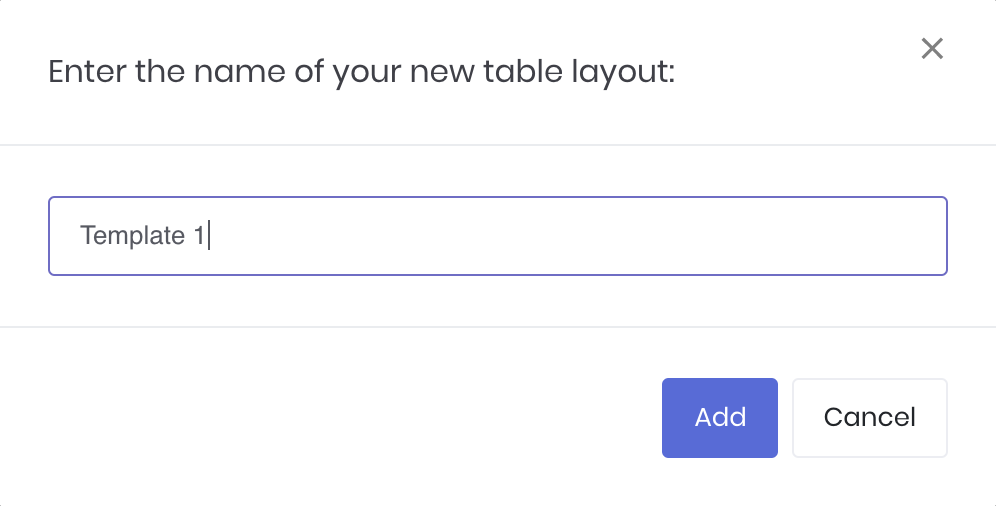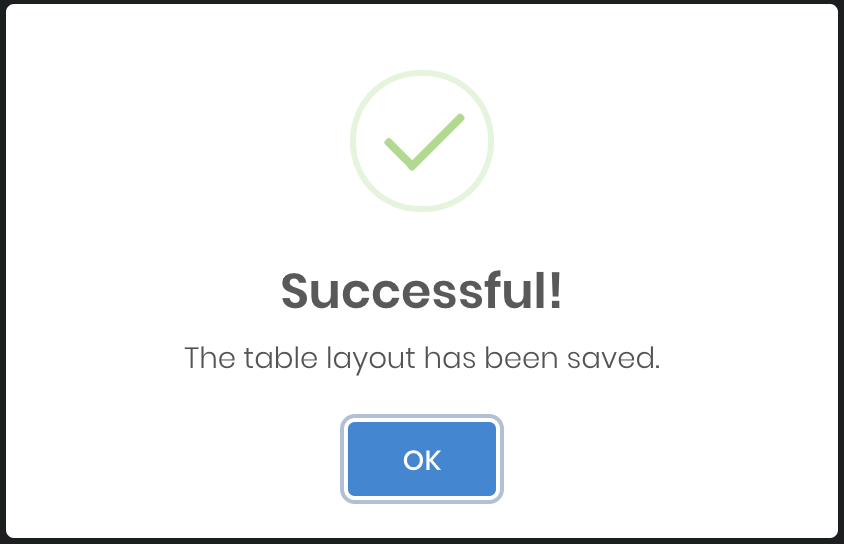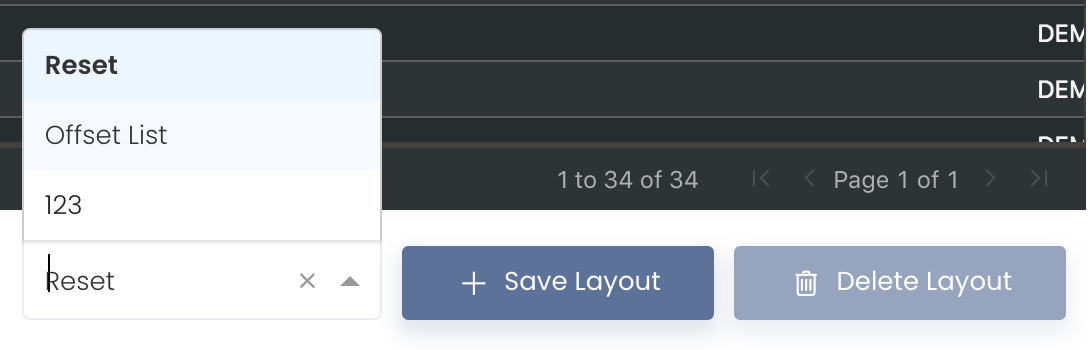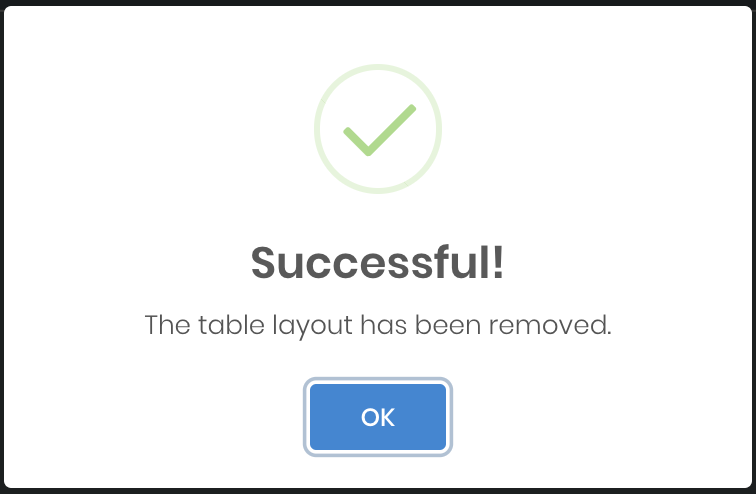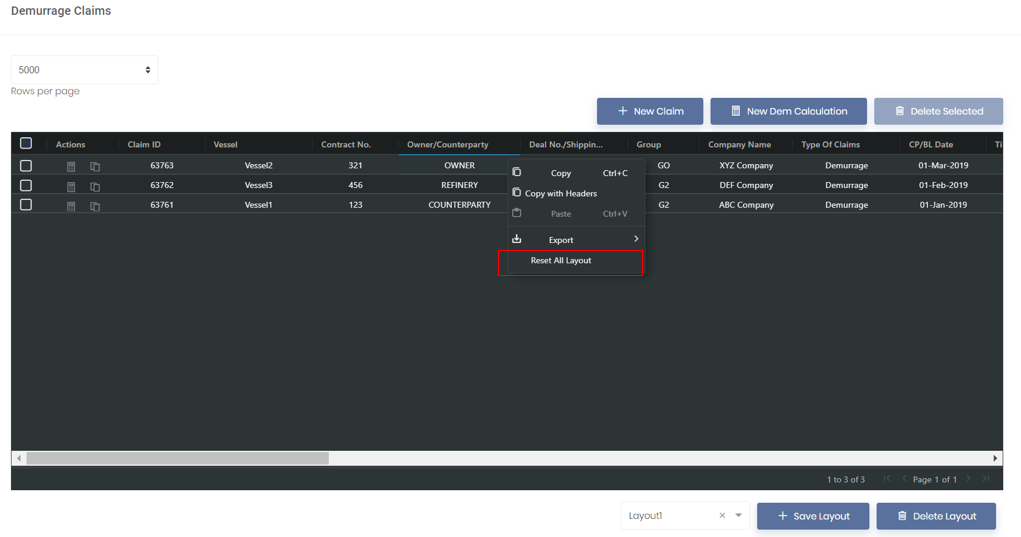Table Layout Settings
In MAF Cloud, you may come across AG-Grid tables with table layout settings, which can be customised to suit your needs.
TABLE OF CONTENTS
Customising Table Layout
You can customise the table by arranging and filtering the columns based on your preference, and saving the table layout(s) as a template.
1. To filter by rows, click on the icon (represented by '3 horizontal bars') next to any header, followed by the icon (represented by a 'filter funnel' icon). You will be able to search for your desired field(s) or tick/untick the checkbox(es) to filter the data according to your preference.
2. To filter by columns, click on the icon (represented by '3 horizontal bars') next to any header, followed by the icon (represented by '4 vertical bars'). You will be able to search for your desired column(s) or tick/untick the checkbox(es) to filter the columns according to your preference.
3. To rearrange/switch the positions of the columns, click and hold the column header and drag it across the table, and release at the desired position.
For more detailed table functionalities, please refer to Table Settings.
Saving Table Layout
Once you are done customising your table, click 'Save Layout' at the bottom right corner of the page to save your table layout.
Enter the name of the table layout and click 'Add', and you're good to go!
Note: Once your table has been customised and the table layout has been saved, you will not be able to adjust the columns anymore. To do so, you will need to create a new table layout.
Choosing Table Layout
You can switch between the table layouts that you have created as well as the default "Reset" layout (displays original layout of the table) by clicking the drop-down list next to 'Save Layout'.
For your convenience, whichever layout you last used will be automatically displayed in the table whenever you enter the page.
Deleting Table Layout
You can also delete your table layout by selecting the layout and clicking 'Delete Layout'.
Resetting Table Layout
You can also reset your table layout to the default layout by right clicking in the table and selecting 'Reset All Layout'. Alternatively, select "Reset" from the layout drop-down list. This will bring all the columns or filters that you've adjusted back to default.
Click to access: