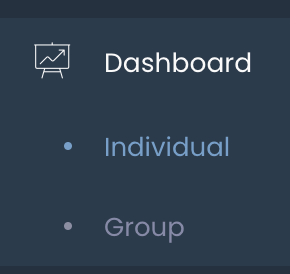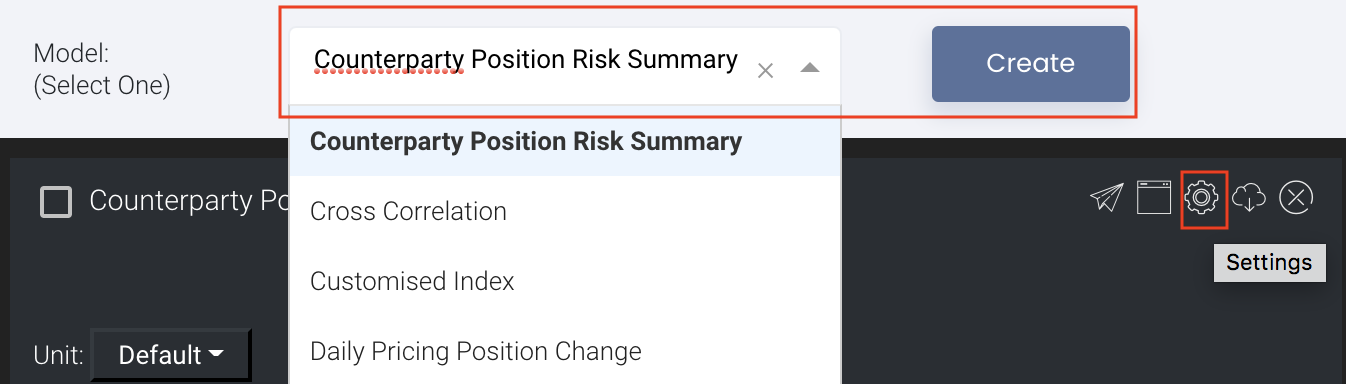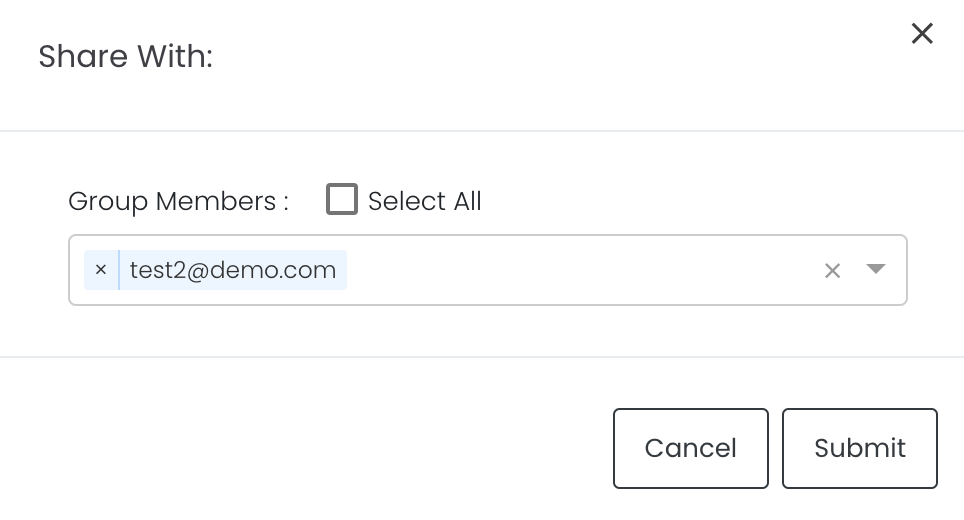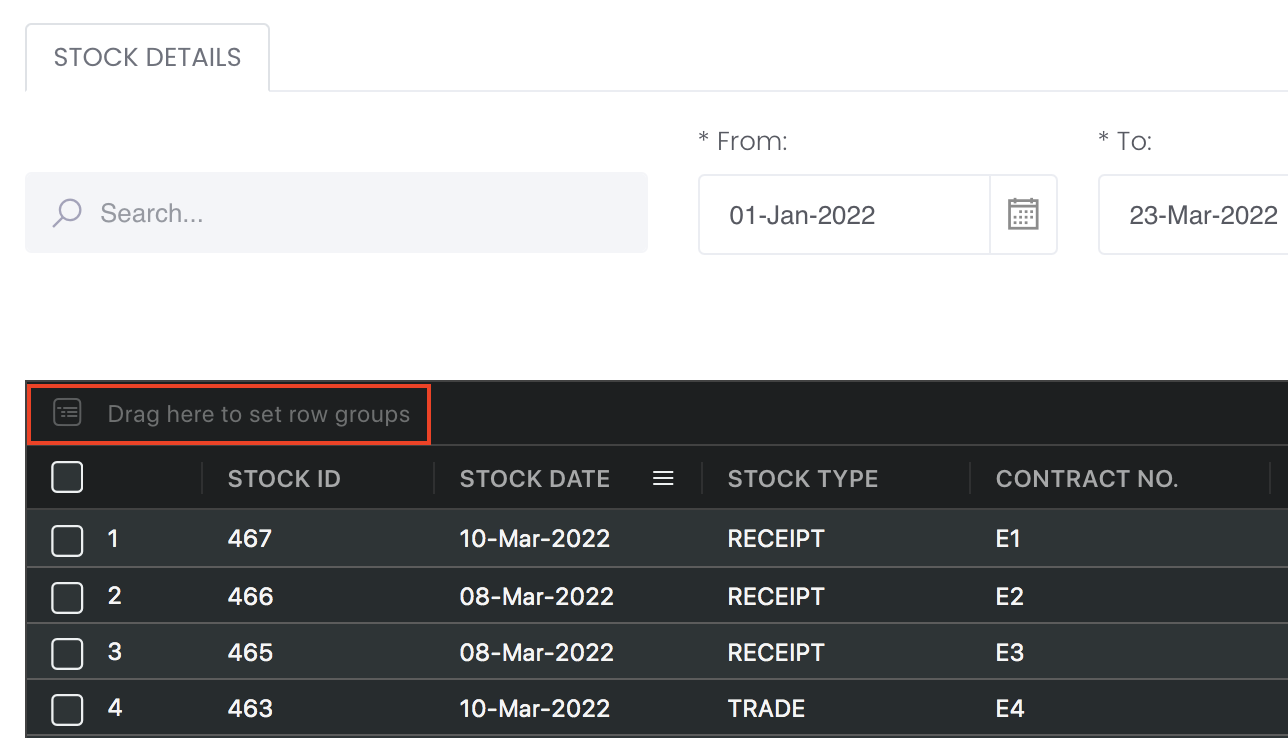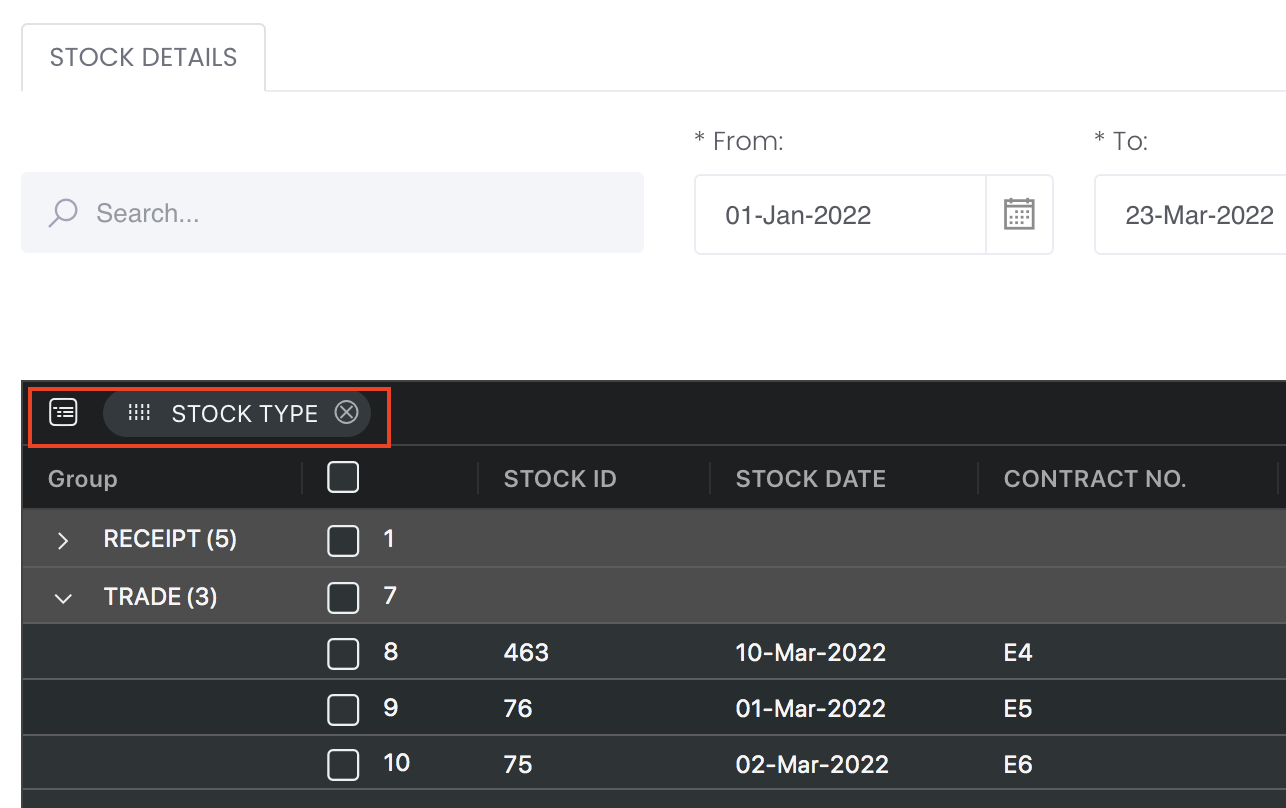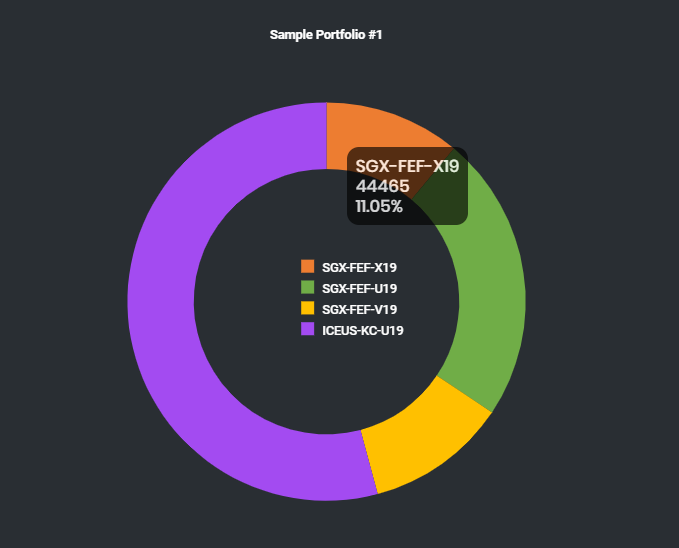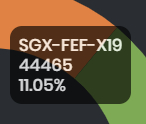Portfolio Allocation Model
Return to Overview
About
The Portfolio Allocation model displays the distribution of assets in the user's selected portfolio as a pie chart (the constituent assets in the portfolio are selected by the user in the Create Portfolio section). The user can mouse-over each section of the pie chart to see the value and percentage holding of each asset.
Navigation
To access the quantitative model/report, click on 'Dashboard' from the navigation sidebar on the left.
Select the model/report from the drop-down list and click 'Create'. Click on the 'Settings' button (gear icon) at the top right corner of the model to set up your model/report.
Sharing Model/Report/Dashboard
To share the model with your group members, click on the "Share" button next to the Title of the model followed by the email address of the group members you want to share it with. Once submitted, the model will appear in the Dashboard>Group Dashboard of the selected group members.
This is different from sharing individual or entire Dashboard models/reports, which allows any user who may or may not be users of MAF Cloud to access the individual model/entire dashboard via the shared web link (link will expire in 8 hours). In Group Dashboard, only group members can access the shared models/reports.
Group Rows
You may also group the rows (liken to the pivot table function in Microsoft Excel) to view the grouped data by dragging any column headers into the “row groups” section as highlighted:
Guide
| Name | Image/Description |
|---|---|
| Portfolio | Select a portfolio of interest. |
| Comments | The inserted comments will be displayed at the bottom of the application. This can be useful for documentation purposes or for settings description. |
Input
| Name | Description | Type | Example |
|---|---|---|---|
| Portfolio | Name of Portfolio. | Portfolio (Selection) | - |
| Comments | Useful for documentation purposes or for settings description. | Text | - |
Output
| Name | Description | Type |
|---|---|---|
| Pie Chart | A pie chart showing the composition of various assets in the portfolio. | Image |
Example
Functionality
Name | Description | Interaction |
|---|---|---|
| Mouse-over | Mouse-over the individual sections on the pie chart to display the value and percentage holding of each asset. | Pie chart |
Click to access: