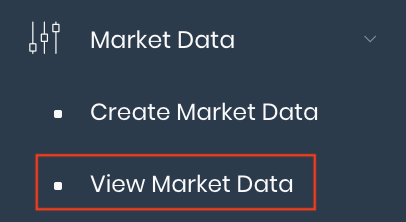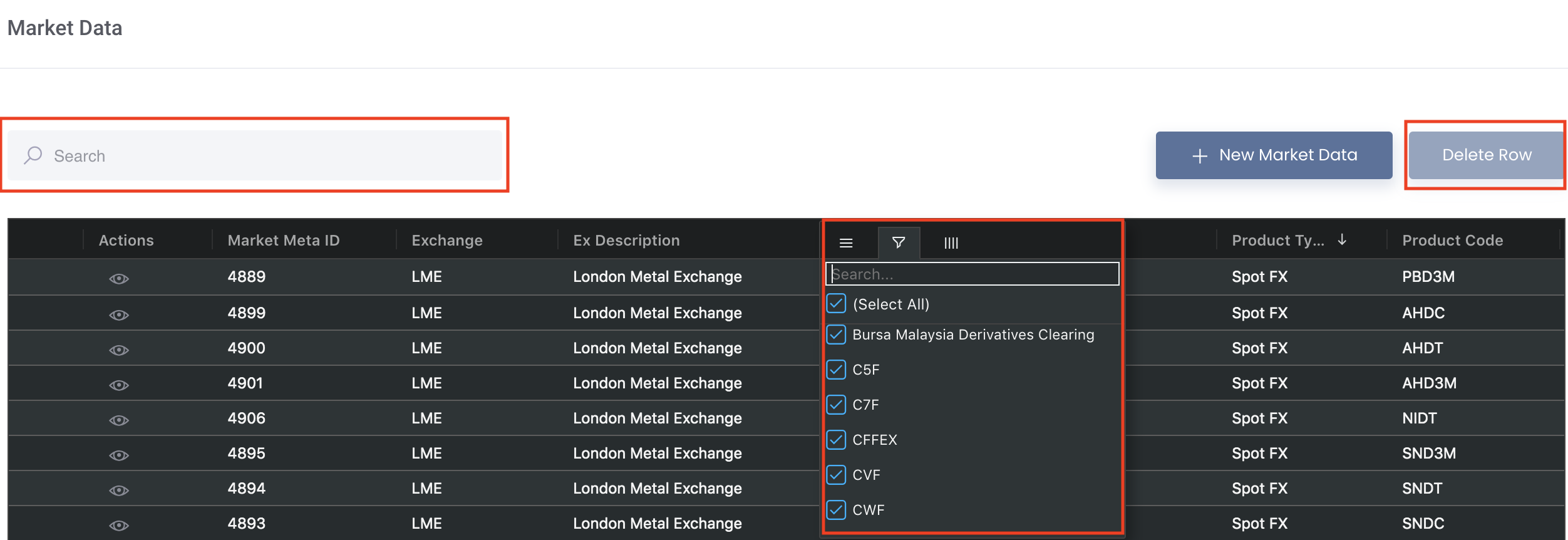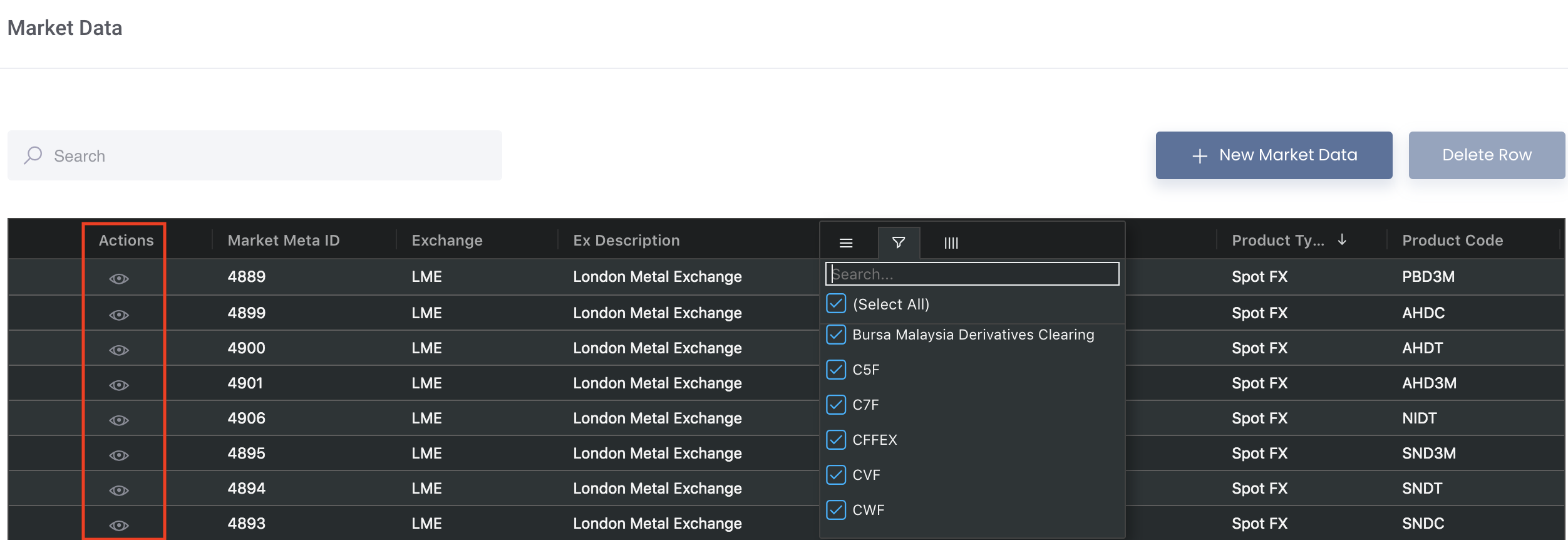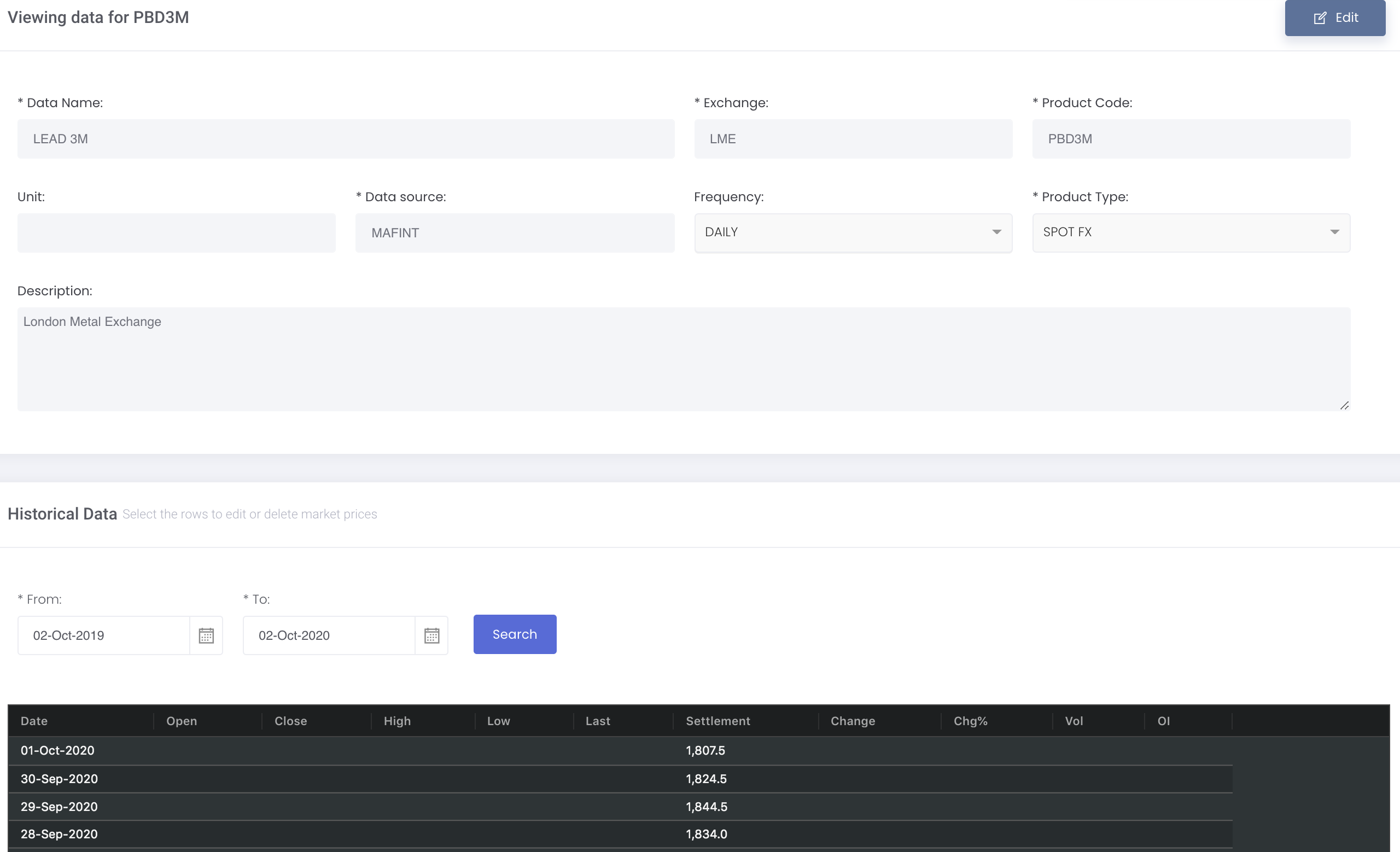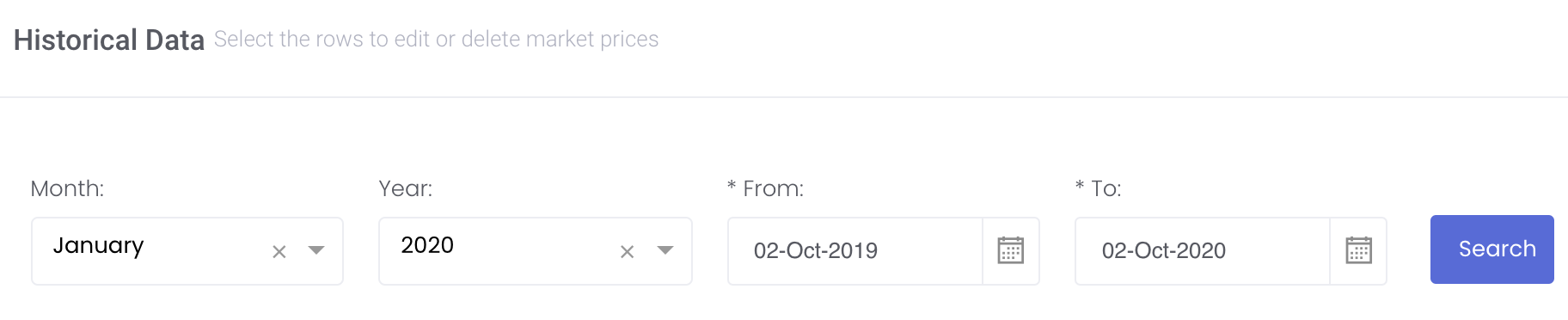Viewing Market Data
Return to Overview
You will be able to view the information of the numerous financial products supported by MAF Cloud in 'View Market Data' (under 'Market Data') from the navigation sidebar on the left. Market data from various exchange sources will be automatically integrated into the system for your usage, so you do not need to extract market data manually again! The market data that you have created can be viewed here as well. You can also open a dedicated page for each product to view detailed information such as past prices and trade volumes (see below).
To view the market data, click 'Market Data' from the navigation sidebar on the left, followed by 'View Market Data'.
TABLE OF CONTENTS:
Navigating Market Data Page
All market data of products will be displayed in the 'Market Data' table.
Several functions are available to assist in the selection and usage of the market data:
- 'Search': Search for keywords in the search bar for relevant data to be displayed.
- Table Headers: 'Sort' and 'Filter' data using the functions in the table headers (Please refer to Table Settings for table functionalities).
- Export Data: Right click in the table to export all the data into .CSV or Excel file.
- Delete Data: Tick the checkbox of the market data and click 'Delete Row' at the top right corner of the table. Do note that this is an irreversible action. If you do not wish to delete the data, click on 'No, cancel!’.
Viewing Market data Details
In the 'Market Data' table, click "View" (represented by an 'eye' icon) under 'Actions' in the table to open a dedicated page for viewing the historical market data of a selected product. Information such as settlement prices and trade volume of the product on different dates are shown.
Please note that you cannot edit the market data generated by MAF Cloud. You can only edit the market data that you have created.
Once done, you can view the details and historical data of the market data you have selected. If the market data is created by you, you can click 'Edit' from the top right corner of the page to edit your data.
You can utilise the filters function at the top of the 'Historical Data' table to filter your market data prices. The 'From' and 'To' dates are set by default, ranging from today's date to the date 1 year ago. You may adjust the dates and/or specify the 'Month' or 'Year', and click 'Search' for the data to be filtered and displayed in the table accordingly.
Functionality
Please refer to Table Settings for table functionalities.
Definition of Terms
Please refer to List of Definitions: Market Data.
Additional Definitions:
- 'Add Row': Adds an additional row into the table
- 'Delete Row': Deletes the selected row
- 'Clear Rows': Clears all data in the rows
- 'Save': Saves data in the table and submits to the system
Please refer to [Case Study] Using and Managing Your Own Market Data for a more detailed guide.
Click to access: