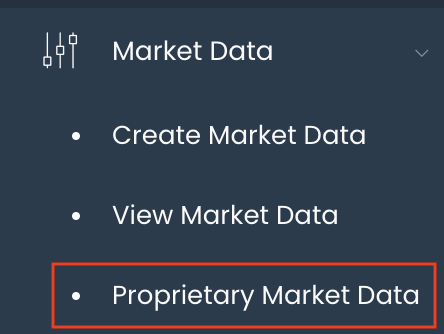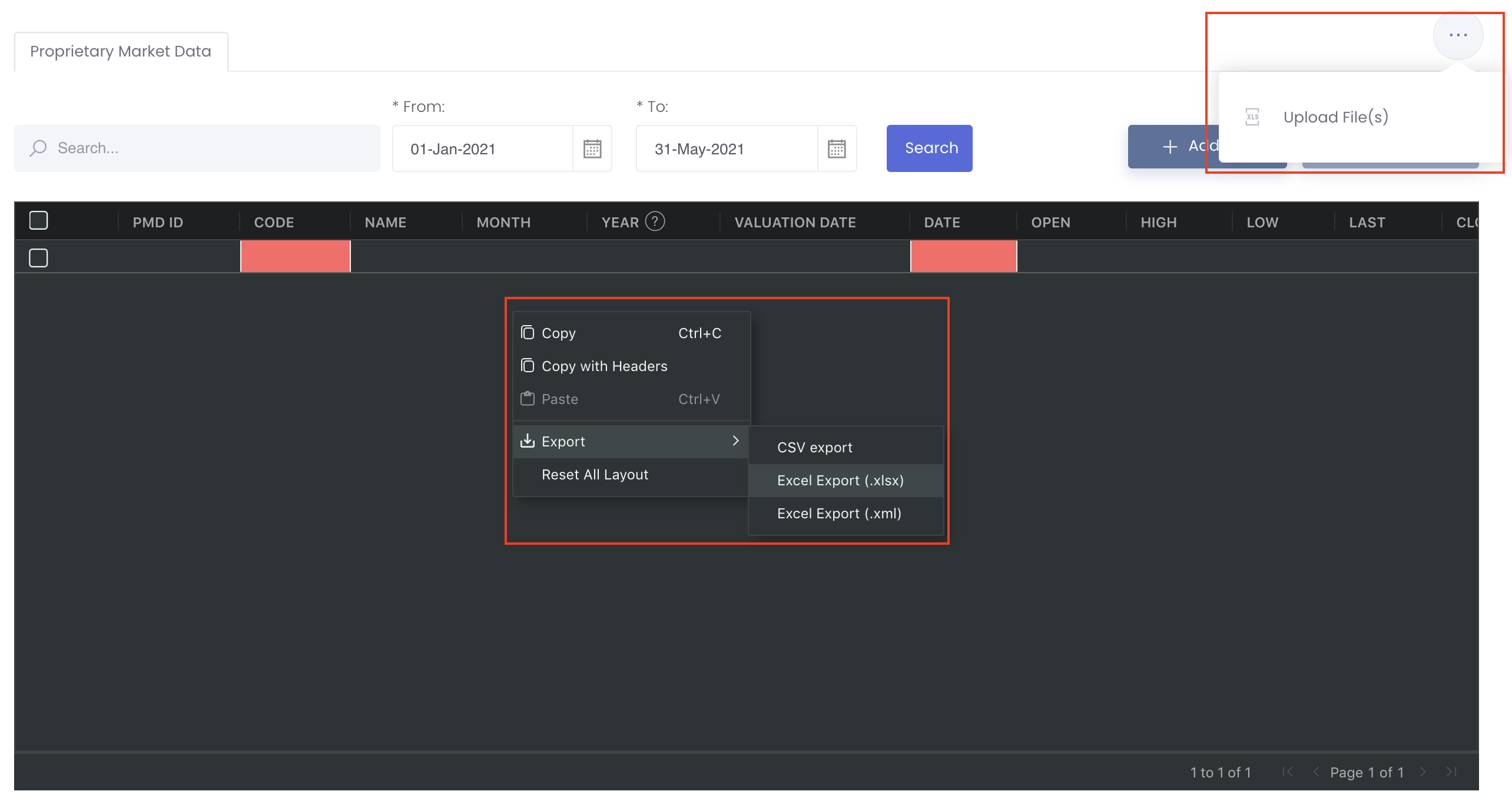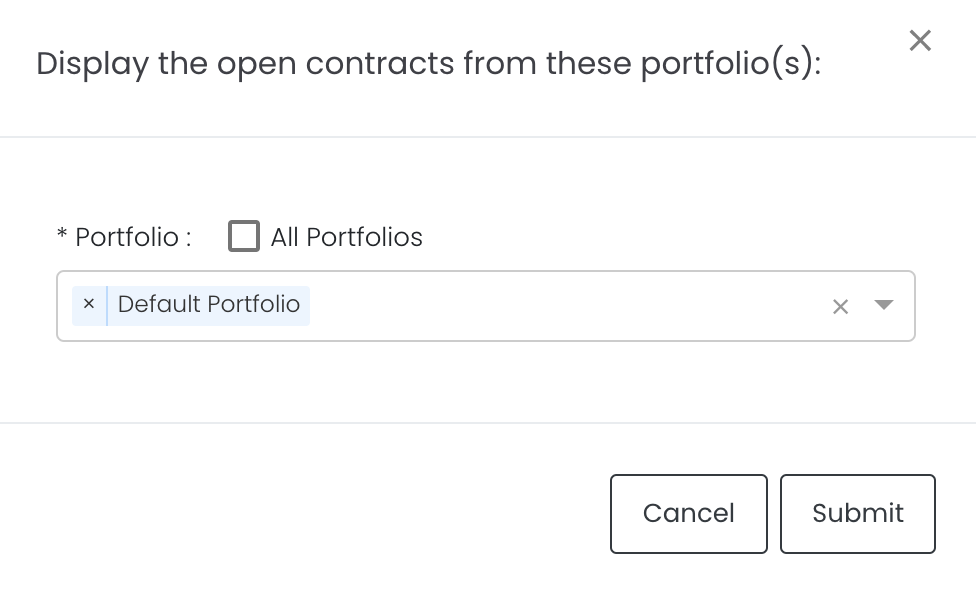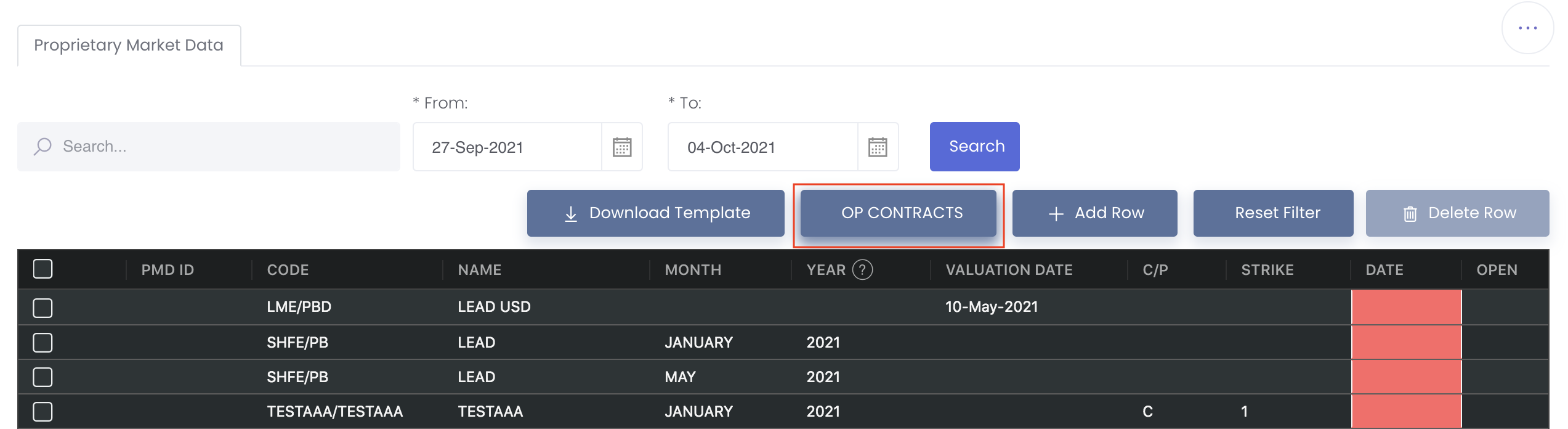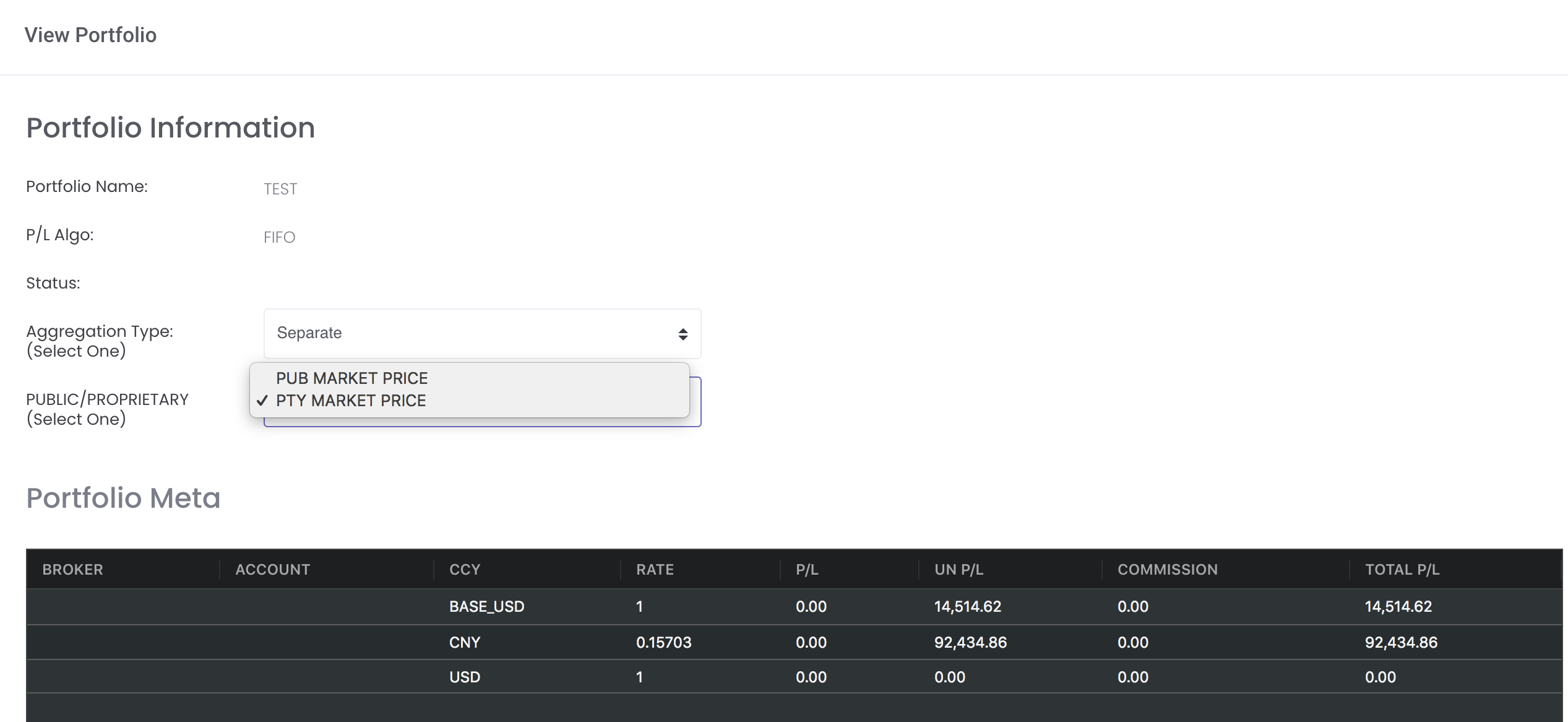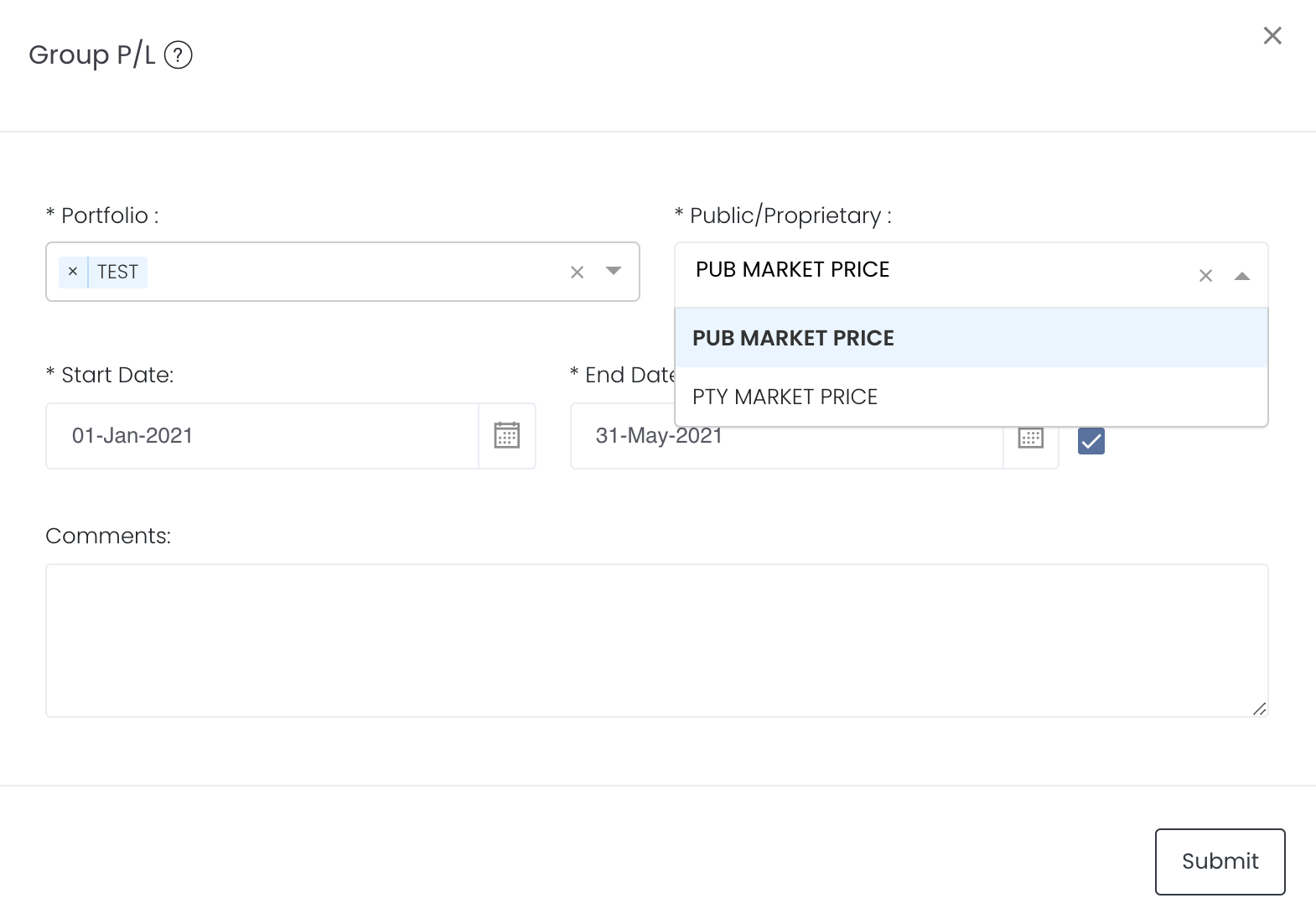Proprietary Market Data
Return to Overview
You can upload your own (proprietary) market data and exchange rate and use it to perform various calculations such as P/L and positions for your management reports/portfolios in MAF Cloud, or opt to use public data (market data integrated from exchange sources) instead. You may switch between proprietary or public market data (obtained from exchange sources) to view the performance of your reports/portfolios according to your business requirements.
To add your own private data, click on 'Market Data' from the navigation sidebar on the left, followed by 'Proprietary Market Data'.
Click 'Add Row' and fill in the details (red highlighted cells are compulsory fields) to input manually, or click on the 'Download Template' button (or right click on the table and click 'Export') to download the excel template. Fill in the template accordingly and upload directly into the system by hovering your mouse over the "..." at the top right corner of the page and click 'Upload File'. Please be reminded to upload the correct language version of the file into the system. For instance, if you are using the English version in the system, you will be required to upload the file with the English headers.
Note: You may input your own exchange rate and all products with the exchange rate will be updated accordingly. Fill in as per normal and for SETTLEMENT column,
For example, if you want to input the exchange rate for CNY to USD, select OTC/^USDCNY as the CODE and the NAME (U.S. Dollar/Chinese Yuan) will auto-fill.
1 USD = 10 CNY
so when you input 10 as the SETTLEMENT, the exchange rate will convert from CNY to USD, which is 1/10 = 0.10
Please note that if the proprietary (private) market data for certain dates are not input here eg 1 May to 10 May price is input but not 9 May, when you select private data when viewing the portfolio and using the models in Dashboard (eg for trades with trade date on 9 May but private data is not available), the system will use the latest date's settlement price (10 May) to perform the calculations.
Date format will allow ISO-8601 format from Excel
Once done, click 'Save' and your proprietary market data will be saved in the system.
CNH/USD In MAF, will use public market data price, CNHUSD rate is the same as CNYUSD. if users want to use their own CNH rate, users need to maintain own market data price in proprietary market data table and choose PTY MARKET PRICE to use own CNH rate. In Proprietary Market Data table, please choose below product code and input date (DATE) and exchange rate (SETTLEMENT) before saving:
if there is no private rate, MAF will use public rate |
|---|
Open Contracts
You may also use this page to update the private data of all open contracts. Click on Open Contracts button and a pop up window will appear for you to select the portfolio to display the corresponding open contracts. All portfolios are selected by default. If you want to select specific portfolio(s) only, untick All Portfolios and select the portfolio from the drop down list. Once done, click Submit and all corresponding open contracts will be displayed in the table for you to input the relevant dates and prices accordingly.
Only "Date" and "Settlement" price fields are compulsory to be filled.
Once done, click 'Save' and your proprietary market data will be saved in the system.
You may then proceed to view your portfolio and opt to view the calculations based on private data or public data.
You may also proceed to Dashboard to view your P/L or positions calculations in the quantitative models; namely, Group P/L Model, Portfolio P/L Details Model, Counterparty Position Risk Summary and Portfolio Total P/L by Instrument Contract based on private data or public data. Selecting either private or public data will automatically calculate the P/L or positions according to the respective settlement price.
Functionality
Please refer to Table Settings for table functionalities.
Definition of Terms
Please refer to List of Definitions: Market Data.
Additional Definitions:
- 'Add Row': Adds an additional row into the table
- 'Delete Row': Deletes the selected row
- 'Clear Rows': Clears all data in the rows
- 'Save': Saves data in the table and submits to the system
Please refer to [Case Study] Using and Managing Your Own Market Data for a more detailed guide.
Click to access: