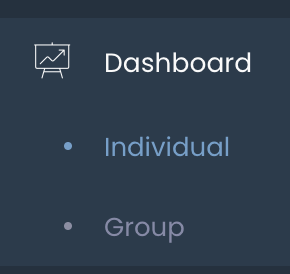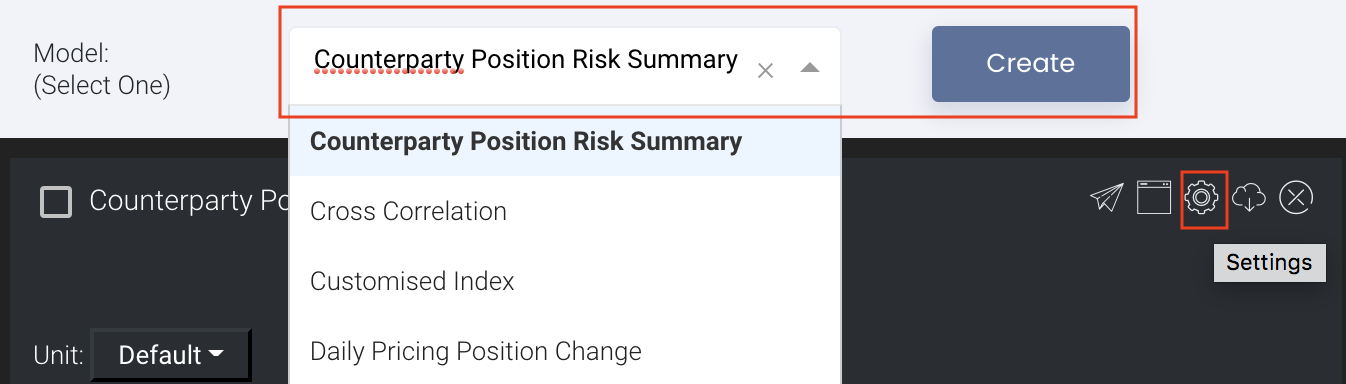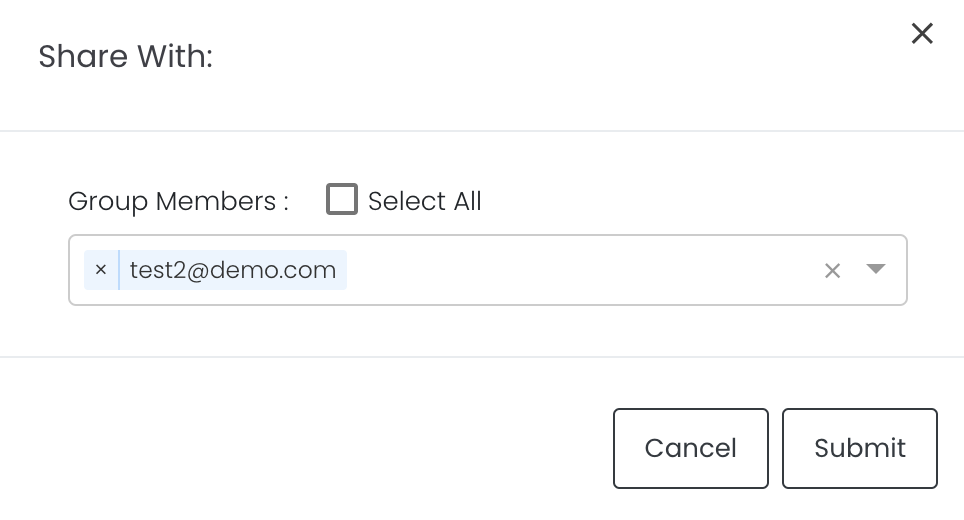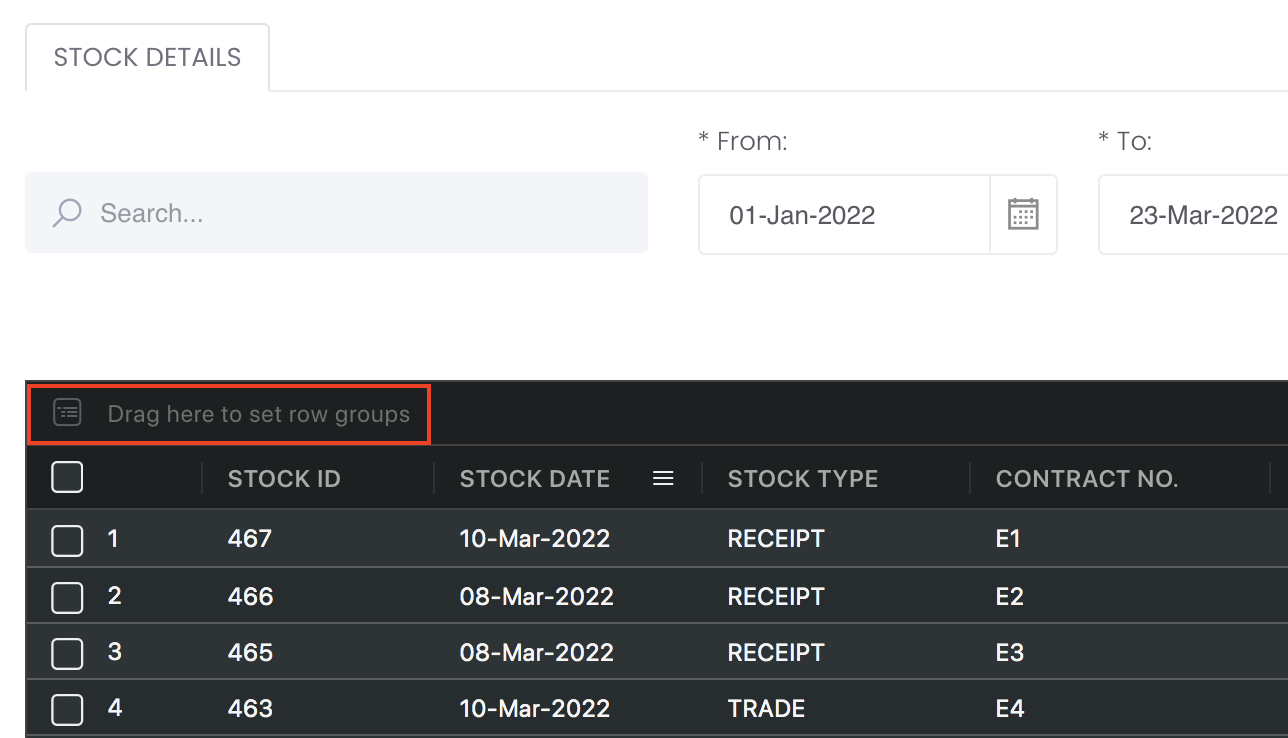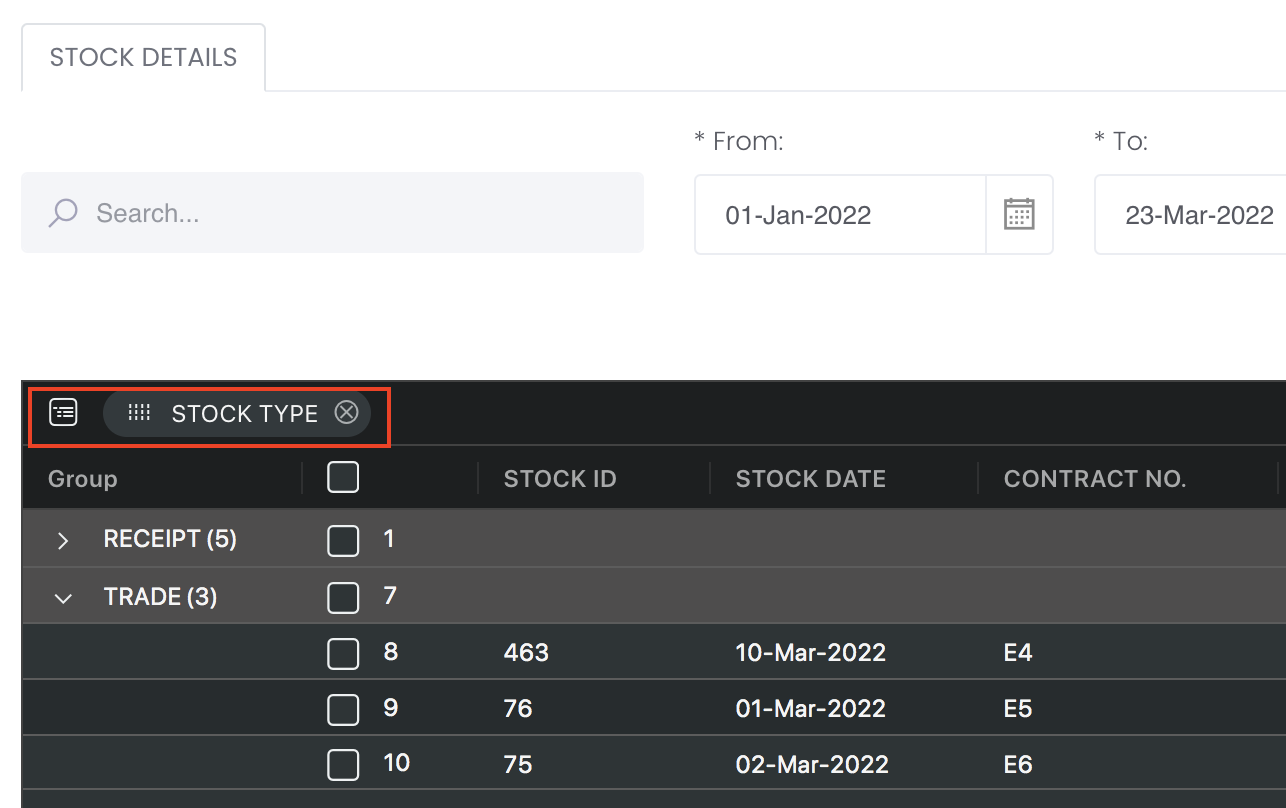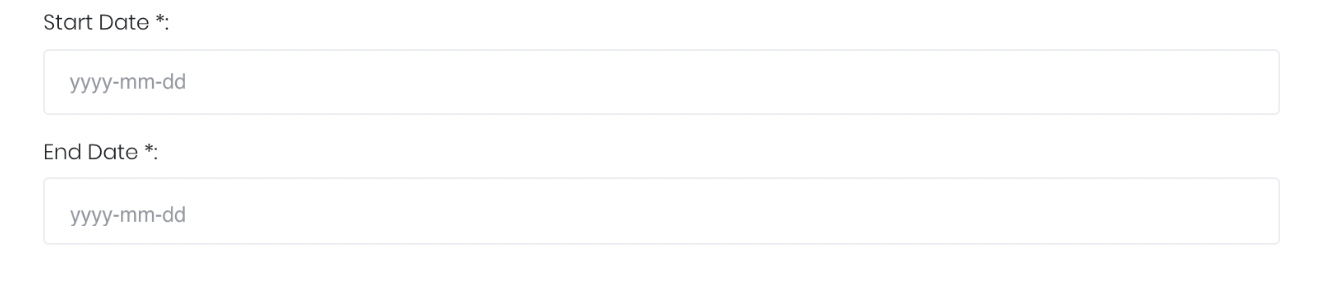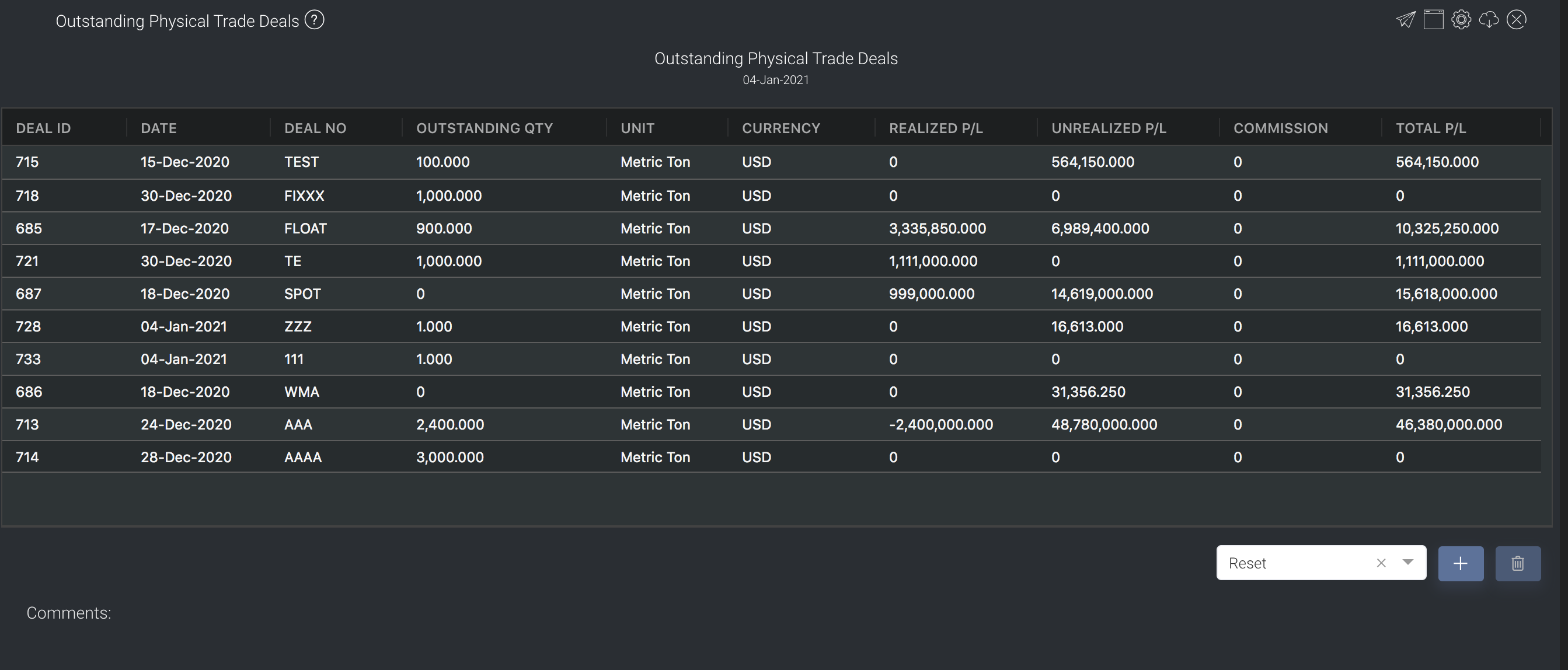Outstanding Physical Trade Deals Matrix
Return to Overview
About
The Outstanding Physical Trade Deals Matrix provides you with an overview of the types, outstanding quantity (*Value is more than 0, or value = 0 but unrealised P/L is not 0) and P/L of uncompleted/outstanding physical deals. You will be able to filter the data using start and end date, based on 'Contract Date'. This data is directly extracted from the table in the DEALS tab but only shows all deals that are TRUE under OPEN column in DEALS tab (which means that the deals are not closed yet and still have open positions). The difference is you cannot set the end date in DEALS tab (will use today as the end date), but can set any date as end date in the Outstanding Physical Trade Deals Matrix.
All your outstanding physical trades and their outstanding quantity, realised P/L, unrealised P/L and total P/L will be displayed. The rows are the various products in the portfolio while the columns indicate product information such as contract date, deal number, outstanding quantity, unrealised P/L, realised P/L and total P/L.
You can click here to learn how to customise the table by arranging and filtering the columns based on your preference, and saving the table layout(s) as a template.
Also see Futures Contracts Codes for more information on exchange and month codes, if required.
Logic: If OPEN column is not TRUE (basically FALSE), it could be either the physical trade is not matched in terms of buy/sell or the title transfer date is not filled in yet.
Go to portfolio page, check portfolio Open Position table, we use two columns to double check
- If outstanding qty is not 0.0, or open is true
- sometimes you may see outstanding qty is 0.0 but open is true, it means buy and sell physical trades are closed/matched, but still have open positions because title transfer date/actual price is not filled in yet so user can use this to monitor their trades and remind them of any outstanding deals.
- sometimes you may see outstanding qty is not 0.0, but open is false, it means bug
Navigation
To access the quantitative model/report, click on 'Dashboard' from the navigation sidebar on the left.
Select the model/report from the drop-down list and click 'Create'. Click on the 'Settings' button (gear icon) at the top right corner of the model to set up your model/report.
Sharing Model/Report/Dashboard
To share the model with your group members, click on the "Share" button next to the Title of the model followed by the email address of the group members you want to share it with. Once submitted, the model will appear in the Dashboard>Group Dashboard of the selected group members.
This is different from sharing individual or entire Dashboard models/reports, which allows any user who may or may not be users of MAF Cloud to access the individual model/entire dashboard via the shared web link (link will expire in 8 hours). In Group Dashboard, only group members can access the shared models/reports.
Group Rows
You may also group the rows (liken to the pivot table function in Microsoft Excel) to view the grouped data by dragging any column headers into the “row groups” section as highlighted:
Guide
Name | Images/Description |
|---|---|
Outstanding Deals | All outstanding deals (value is more than 0 or value is 0 but unrealised P/L is not 0) will automatically be displayed |
| Duration | Select the start and end date to determine the range of period and cut-off date for the calculations of P/L. Start Date will be empty by default. You are free to fill in as necessary. End Date will be today's date by default. You are free to edit the dates as necessary. |
Comments | The inserted comments will be displayed at the bottom of the application. This can be useful for documentation purposes or for settings description. |
Input
Name | Description | Type | Example |
|---|---|---|---|
| Start Date | Start of product time-series (based on Contract Date). Empty by default, you are free to fill in as necessary. | Date (YYYY-MM-DD) | 2019-06-01 |
| End Date | End of product time-series (based on Contract Date) Today's date by default. | Date (YYYY-MM-DD) | 2019-06-30 |
| Auto Update | Tick: Resets the dates to default once you leave the ‘Dashboard’ page. Untick: Dates according to your settings remain unchanged once you leave the ‘Dashboard’ page. | Checkbox | - |
| Comments | Useful for documentation purposes or for settings description. | Text | - |
Output
Description | |
|---|---|
Outstanding Physical Trade Deals | Deal details are indicated in the columns: Deal ID, deal number, outstanding quantity, unit, currency, realised P/L, unrealised P/L, commission and total P/L. You can reorganise the way the data is displayed by clicking on the header of each column. |
Example
Functionality
- Please refer to Table Settings for table functionalities.
Definition of Terms
Please refer to List of Definitions: Trades.
Click to access: