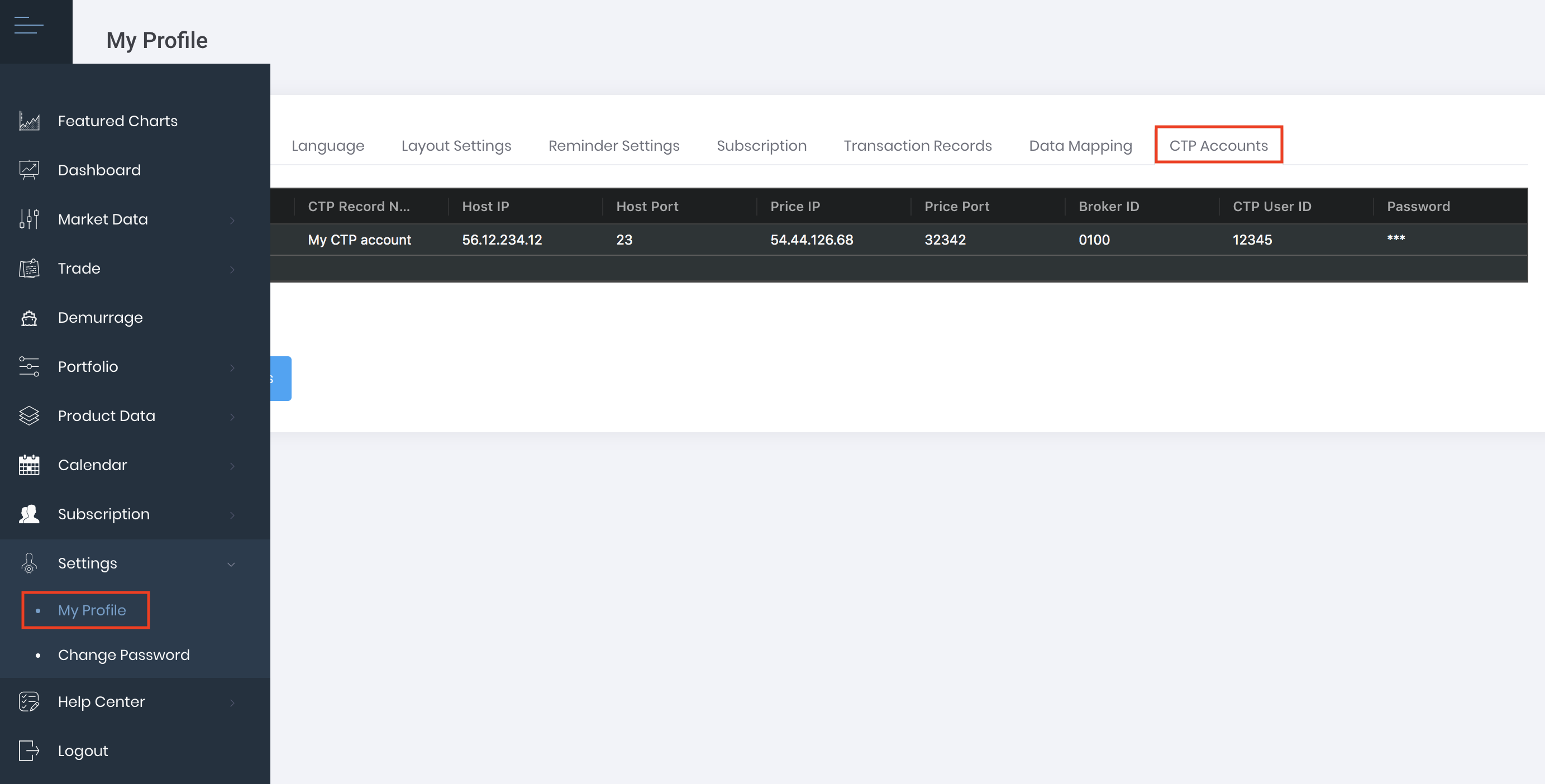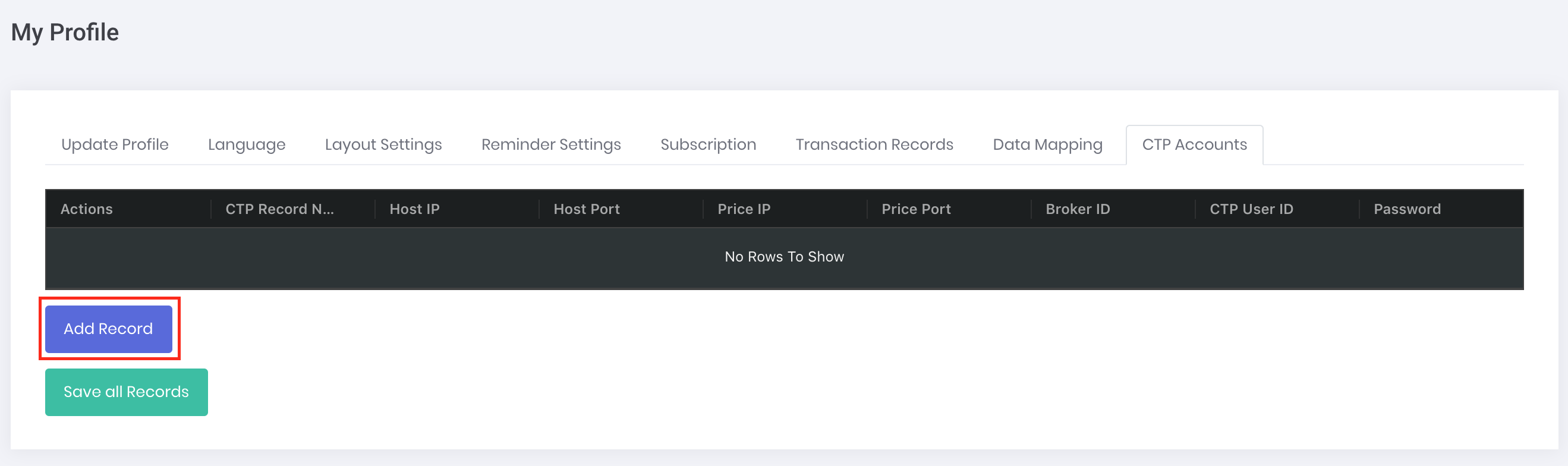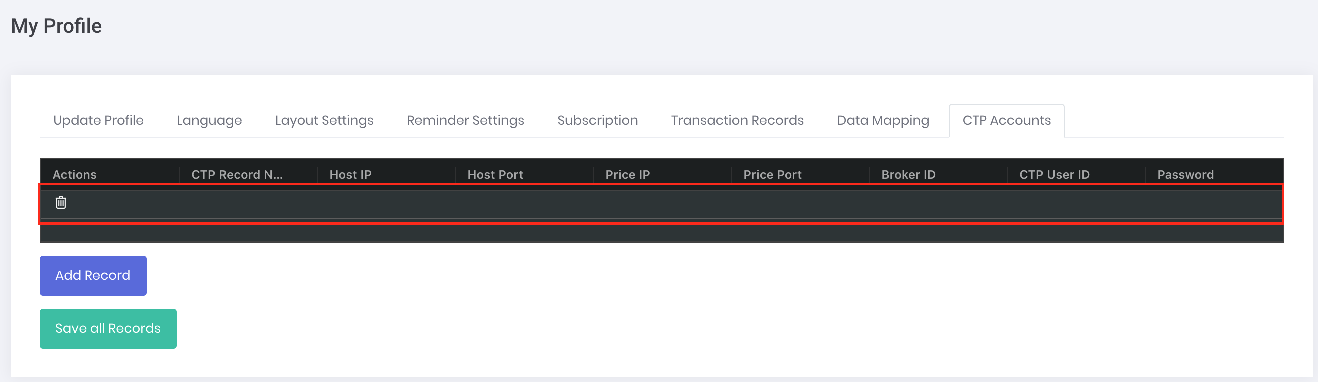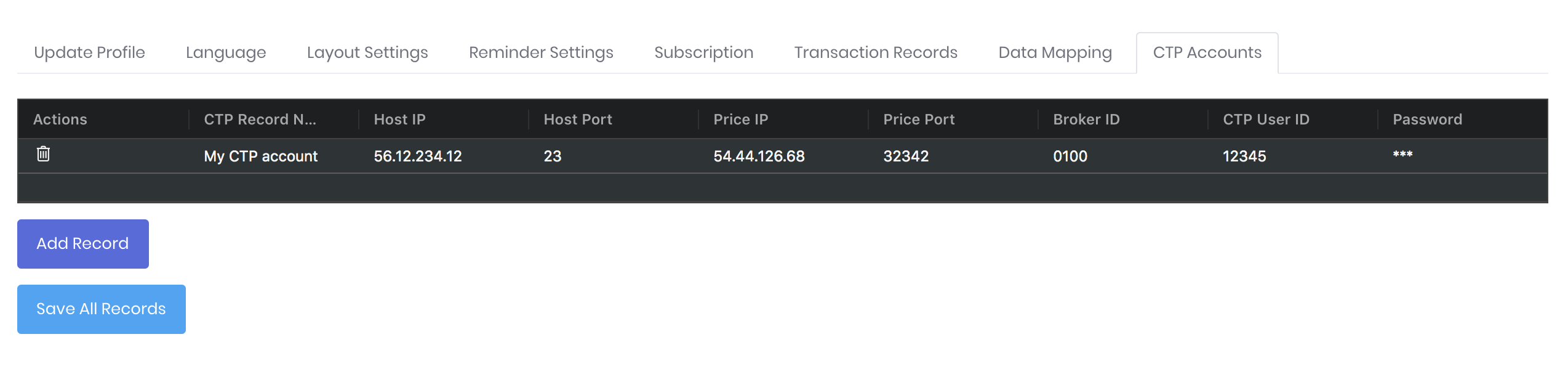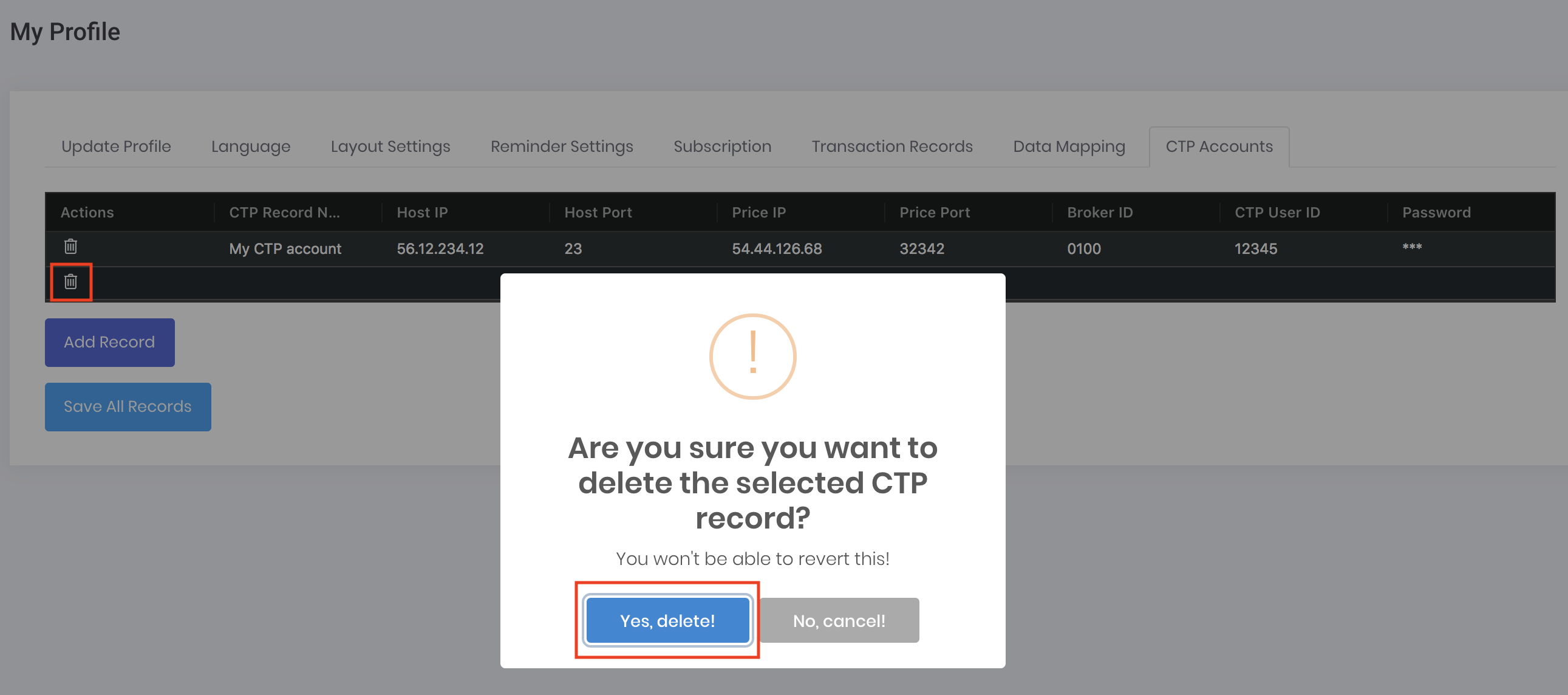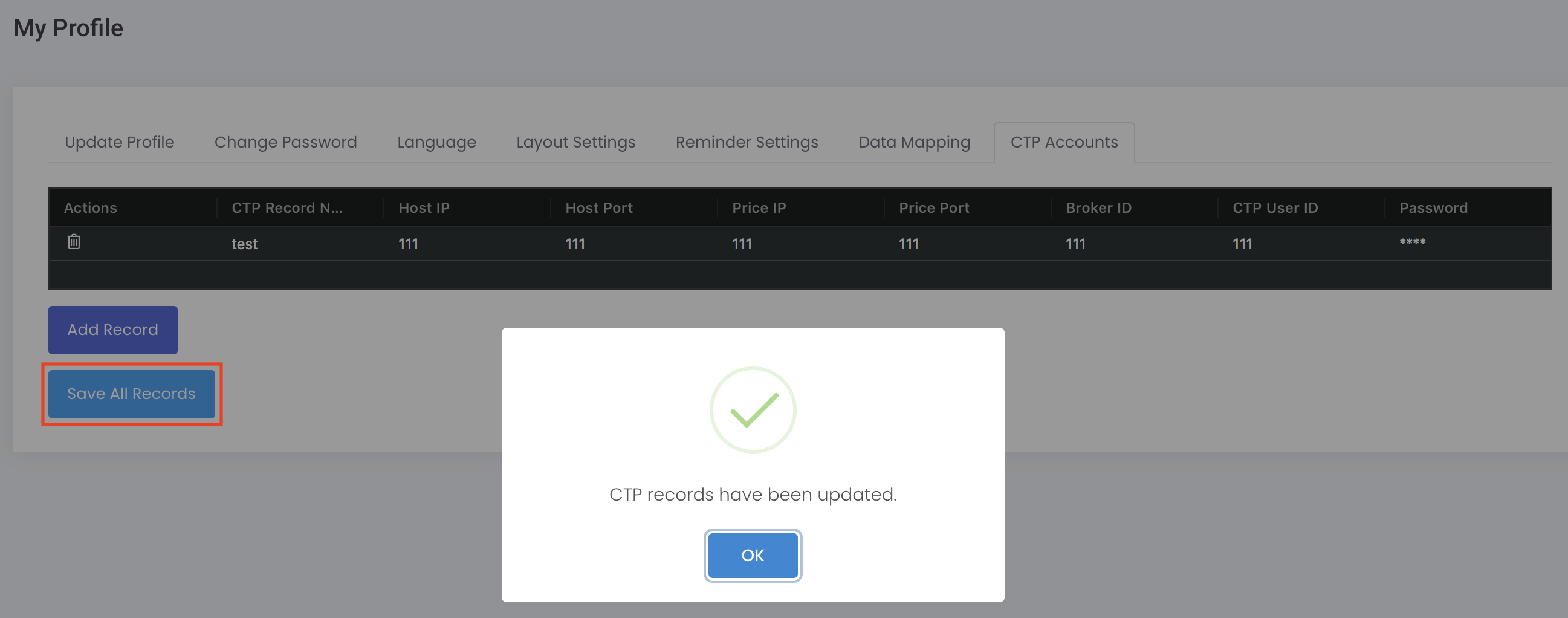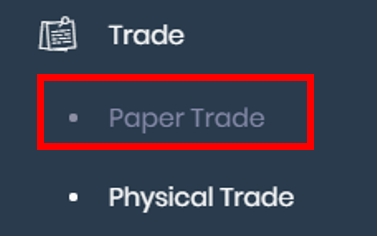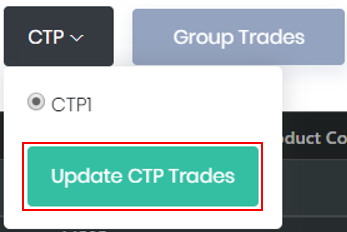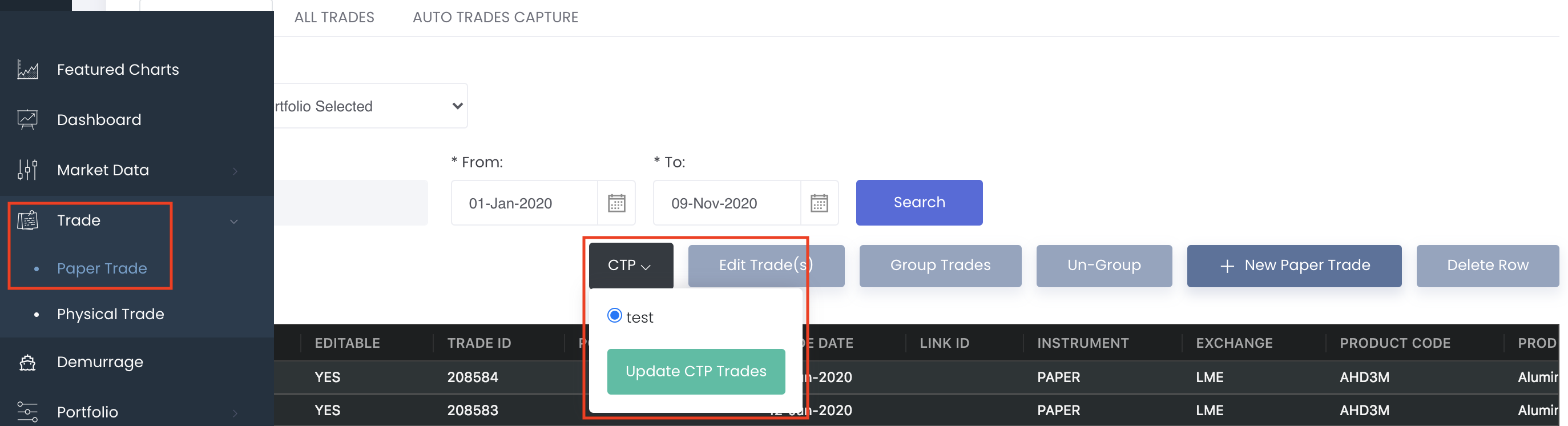CTP Accounts
Return to Overview
CTP (Comprehensive Transaction Platform) is a highly popular gateway to Chinese futures markets, used by the vast majority of traders who trade Chinese futures instruments.
MAF Cloud allows you to link your CTP account, and hence easily capture (sync) the trades you conducted in CTP with the click of a button (without the hassle of uploading or keying in your trade data manually).
TABLE OF CONTENTS:
Setting up CTP Account
1. From the navigation sidebar on the left, click on 'Settings', followed by 'My Profile'. Next, click on the 'CTP Accounts' tab in the selection above.
2. Click on 'Add Record' to link a new CTP account into MAF Cloud.
Afterwards, an empty row will be created, where you may key in the details of your CTP account by double-clicking on a cell and entering the information.
3. Input your CTP account details: your 'CTP Record Name', 'Host IP', 'Host Port', 'Price IP', 'Price Port', 'Broker ID', 'CTP User ID' and your 'Password'. (Please contact your broker if you are unsure of any of the IP- and port-related details above.)
(Note: You are free to choose your own 'CTP Record Name' as it is for your own record purpose only. It is not from your CTP account.)
4. You may also edit the details of any existing CTP account(s) by double-clicking on a cell and re-entering the information. If you wish to delete a CTP account from the table, simply click the 'Delete' button (represented by a 'bin' icon, located on the left in the table), followed by 'Yes, delete!' and the row will be deleted. Please refer to Table Settings for table functionalities.
5. Once you are done, click 'Save all Records', then 'OK' when prompted.
Capturing CTP Trades
1. From the navigation sidebar on the left, click 'Trade', followed by 'Paper Trade'.
2. Click on the 'CTP' button near the top-right corner of the table.
3. Select the CTP account for which the trades are to be updated, then click 'Update CTP Trades'.
4. Once updated, your (new) CTP trades will be found in the table, along with other trades you may have captured earlier and/or from elsewhere.
Important Notes:
CTP can only capture the current day’s trades (ie. historical trades are not recorded). Please be reminded to update your CTP trades in MAF Cloud for each trading day if you would like them to be captured.
Normally, the CTP cut-off time is 5:30pm Beijing Time (GMT+8), so we would recommend capturing your trades before 4pm for each day.
Night session trades will be treated as the next trading day’s trades in the system; please capture them before the cut-off time the next day.
For more information about paper trades, you may view the following pages:
Viewing/Editing CTP Trades Captured
In the 'Paper Trade Data' page, you may view the details of your trades (CTP and/or others) in the table.
- To check the source of your trade captures (eg. which CTP account it is from), you may check under the 'Broker' column (scroll to the right to view the 'Broker' column in the table): indicated is the 'Broker ID' of the linked CTP account.
- Once captured into MAF Cloud, you may also edit some of the trades details (by ticking the row(s) and clicking on the 'Edit Trade(s)' icon), as well as group and un-group them, just like all other trades. (Find out more in Managing Paper Trades).
(Note: MAF Cloud will check for duplicate trades when updating from your CTP account, hence the trades edited here will not be re-captured and/or have their edits erased when you click on 'Update CTP Trades' the next time.)
Using CTP Trades
- The trades captured in MAF Cloud may be allocated into your portfolio(s). For more information, please refer to Viewing Paper Trades or Edit Portfolio Details.
- Your portfolio(s) may then be used to generate many Quantitative Models in our 'Dashboard' for quantitative analysis. This article describes the Portfolio Management models available in MAF Cloud.
Alternatively, you may access our MAF Portfolio Management Suite pages, to find out more about creating a portfolio, allocating trades, and analysing portfolios etc.
Definition of Terms
Please refer to List of Definitions: Trades.
Click to access: