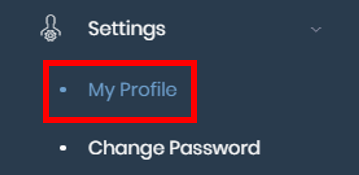Layout Settings
You can customise the overall look and feel of your portal by changing the colour scheme of your MAF Cloud layout and visualisation models in the Dashboard.
To access 'Layout Settings', click 'Settings' from the navigation sidebar on the left, followed by 'My Profile'.
Click on the 'Layout Settings' tab.
TABLES OF CONTENTS
Customising Website Theme
Under 'Website Theme', toggle between the "Dark" or "Light" settings as per your preference. Changes will be reflected automatically.
Change Grouped Rows Colours
Under "Table Grouped Rows Colours", you can set up to 3 colours for the grouped rows in all tables and models/reports in dashboard. Once the column headers have been grouped, the colours will appear accordingly. For 4th rows onwards, the rows will remain as the default colours. Click on "Reset Colours" to reset all 3 colours to default.
Click to access: