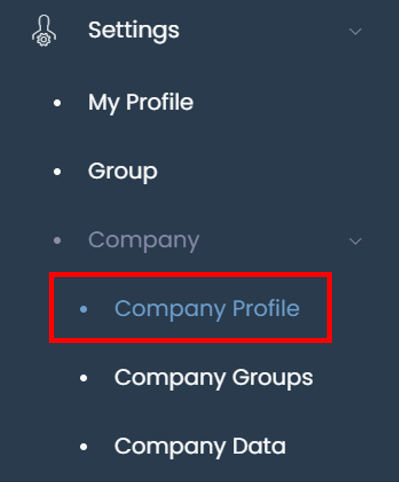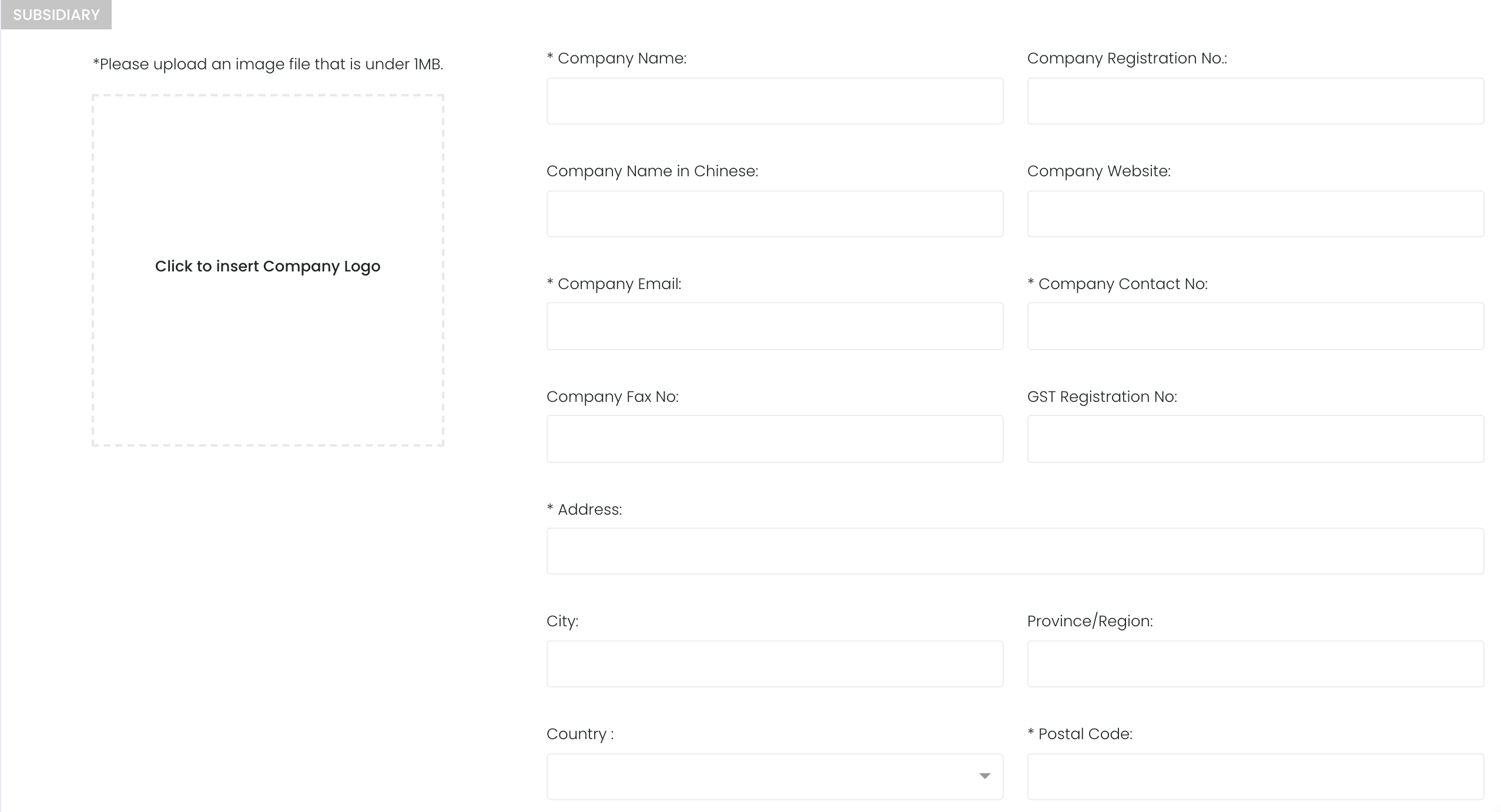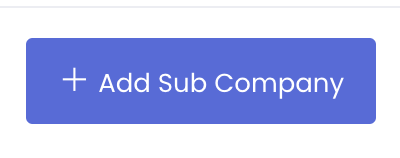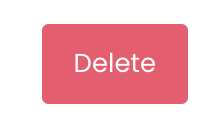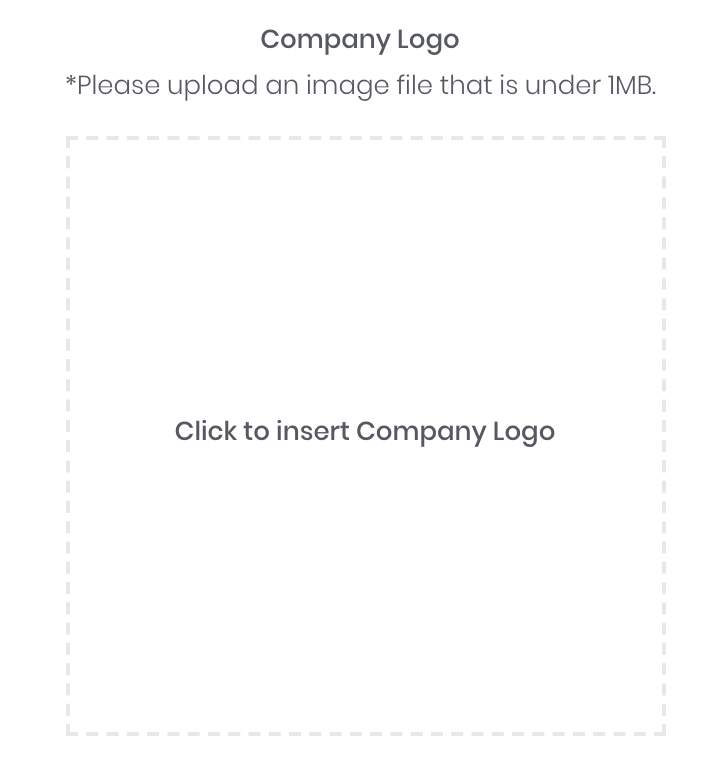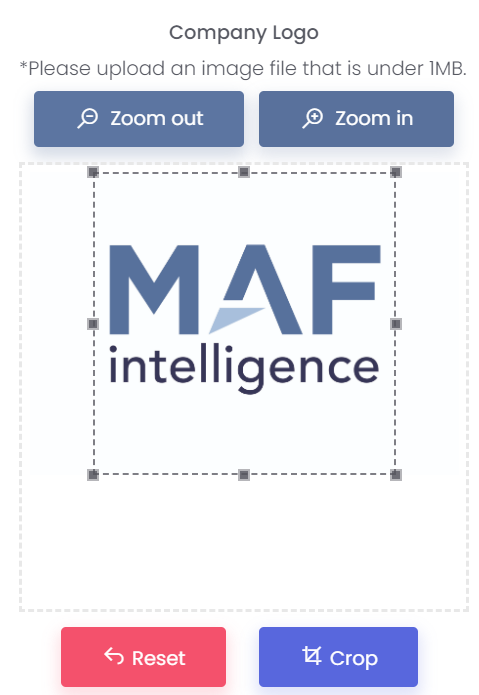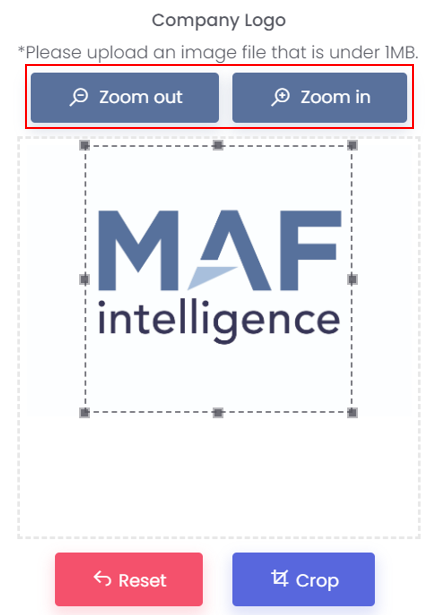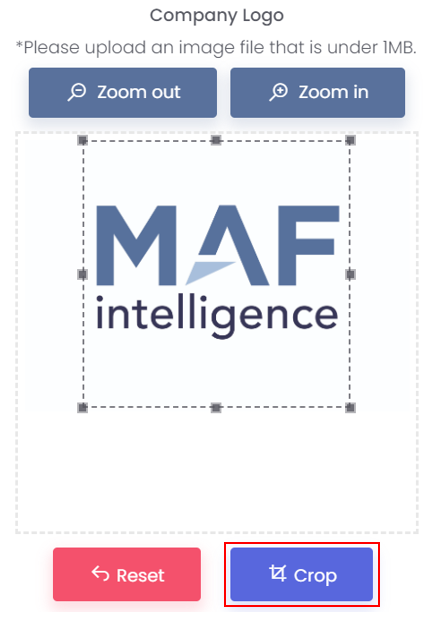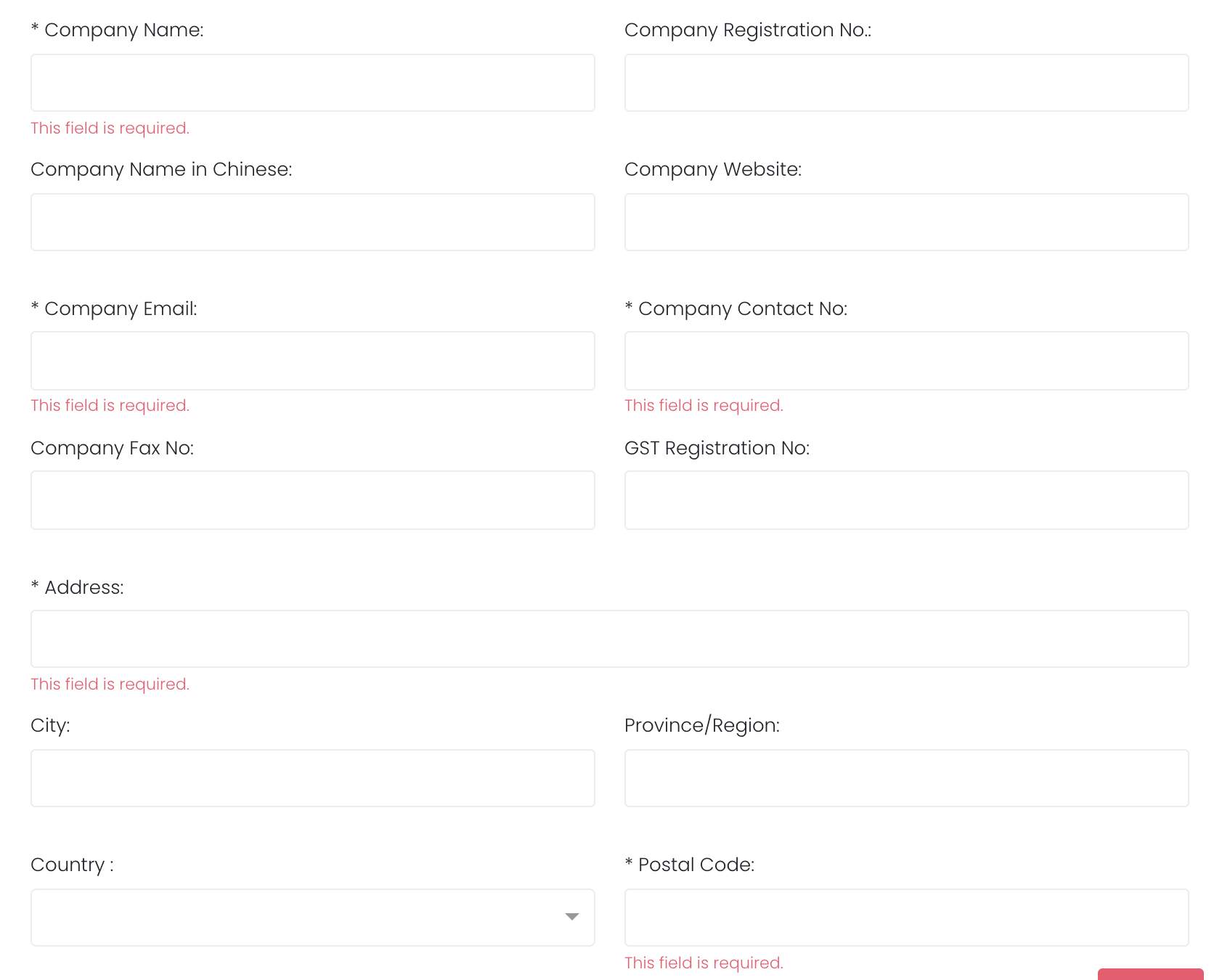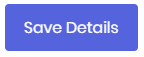Company Profile
Once you have created your Company Profile, you will be known as the 'Company Profile Creator'. You can invite group(s) to join your 'Company' and the inputs in your 'Company Profile' will be reflected automatically in those of the member(s) in the group(s). Click to learn more about Company Group Management. Please note that you are required to purchase the Enterprise Solution Plan to perform this function.
After you have filled in your 'Company Profile', the details will be displayed in the letterhead of your 'Demurrage Report' and Payment Record (Invoice).
To access this page, click 'Settings' from the navigation sidebar on the left, followed by 'Company' and 'Company Profile'.
Note: Once you set up your company profile (as Company Profile Creator), you will not be able to join other group or company group due to the different company IDs. You also cannot invite other group which has their own company profile (different company IDs) into your company.
You can input your main (default) company's profile in the PARENT COMPANY section. To input multiple company profiles AKA add additional companies or subsidiaries, click on the '+ Add Sub Company' button at the bottom right corner of the page and an empty company profile section will appear for you to input the details.
Please note that you can only delete subsidiaries' company profile. To delete, click on the red 'Delete' button at the bottom right corner of each company profile section.
Inserting Company Logo
1. To insert your Company logo, click on the box with a dashed border.
2. Choose and upload your logo (image file that is under 1MB).
3. Adjust your logo by cropping or repositioning your logo (click on the 'Zoom In' or 'Zoom Out' buttons or drag the corners of the dotted box to adjust how your logo will appear in your Company letterhead in the 'Demurrage Report').
4. Click 'Crop' to update your logo. If you want to edit or remove your logo, click 'Edit' or 'Remove' respectively.
Inputting Company Profile
Fill in the fields to determine the details that will be displayed in the Company letterhead of your reports, for example 'Demurrage Report' and 'Payment Record Invoice'. Only 'Company Name', 'Company Email', 'Company Contact No.' and 'Address' are compulsory fields.
After filling in the necessary fields, click on the 'Save Details' button and your 'Company Profile' will be updated. You will be able to see your updated Company letterhead in the 'Demurrage Report' and 'Payment Record Invoice'.
Click to access: