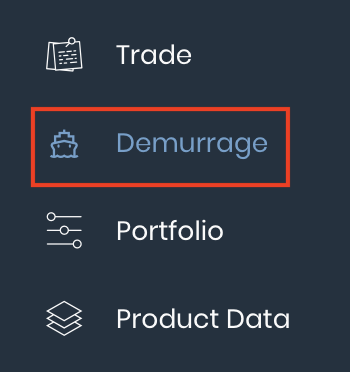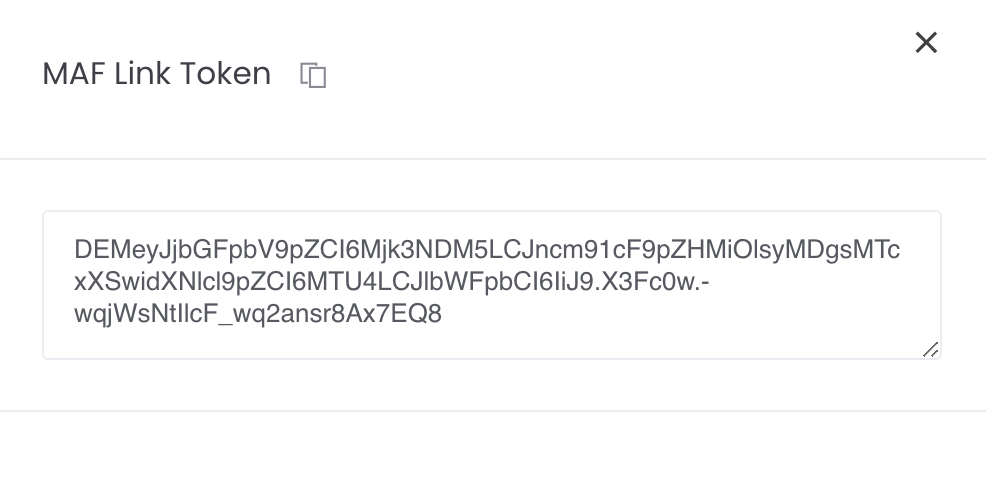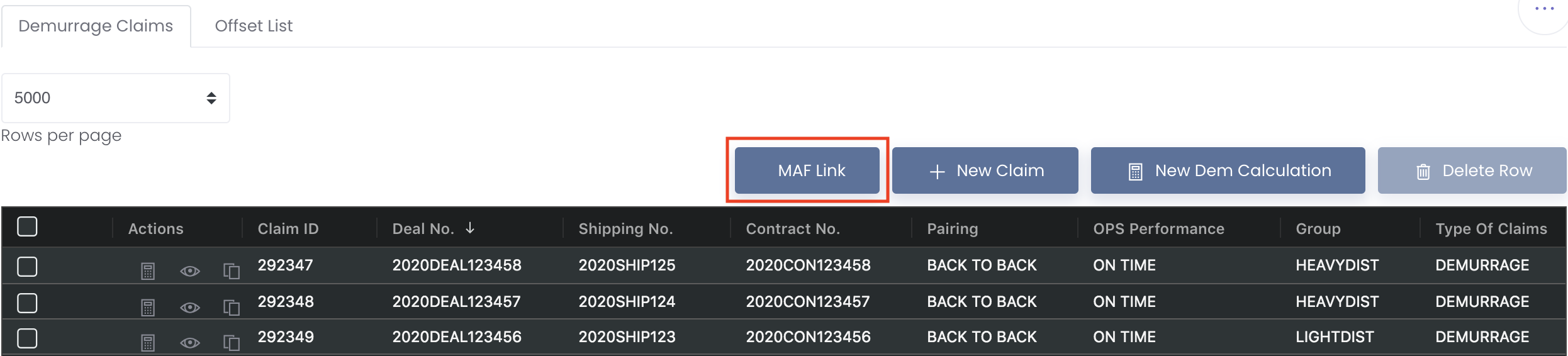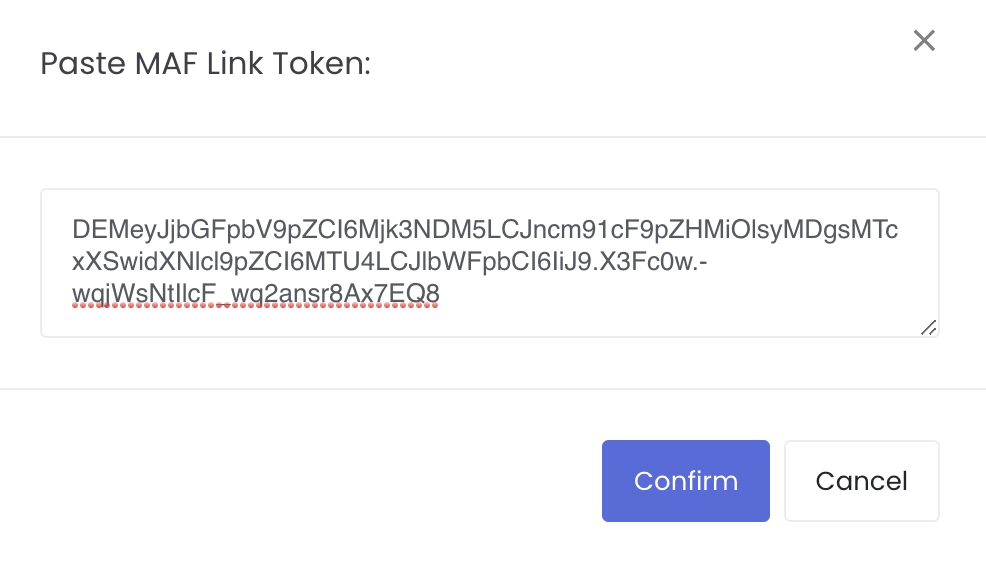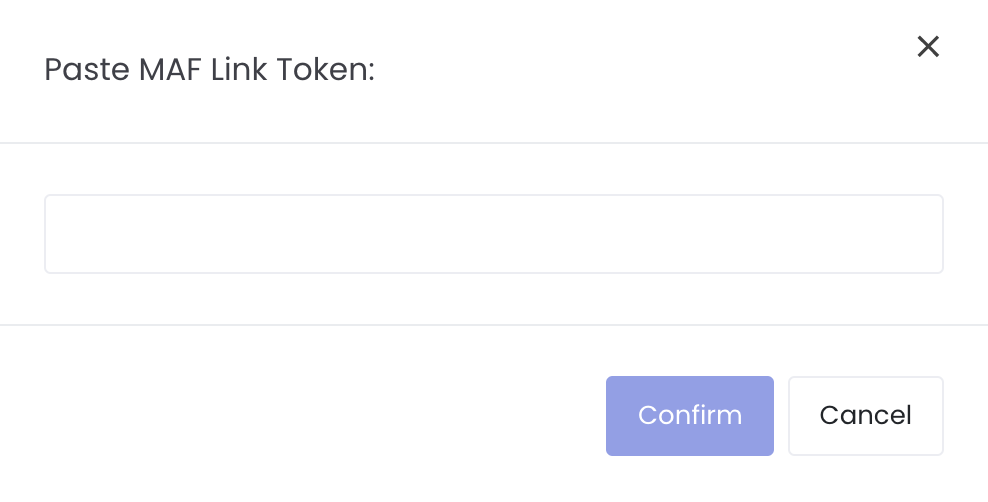MAF Link (Demurrage & Other Claims)
This function allows your brokers/counterparties to share specific demurrage claims (input by them into MAF Cloud) with you. Please note that only common data (eg NOR, All FAST etc) will be shared and not private data (eg Group, Status etc). Once they have input the demurrage claims into MAF Cloud, the same claims data can be duplicated and shared to you (securely with an auto-generated token key), so you do not need to input the same data manually again! With that, only 1 party has to input the demurrage claims into the system, and can share the same data to other parties in the claims chain. This can significantly reduce data entry workload and improve overall operational efficiency.
Please note that this function is different from Groups. Members in the same group are more exclusive and will have access to all the demurrage data of other members in the group, and can perform team/company related functions. On the other hand, for MAF Link function, users can only share specific claims with each other, and are not in the same group and do not have access to each other's data.
To access the 'Demurrage Claims' page, click 'Demurrage' from the navigation sidebar on the left.
MAFLink token failure case:
Please note that if your MAFLink token failed after you copy from the system and paste into your email provider eg Microsoft Outlook, your email message’s format may have “corrupted” the link when it is pasted into the email message. So it means that if you generate and copy the link from the system and paste into MAFLink via the system, there will be no issue. But if you paste the link into your email message, the format of the link will change and so the error will happen.
For such cases, you may need to regenerate a new MAFLink token using the same method and resend to your counterparty. But we highly encourage you to test the token first to see if it works before sending to your counterparty by pasting it into your email message first, and copy the link again directly from your email message (which you intend to send to your counterparty) and paste it into the system (click on “MAF Link” button and paste the token) to test to make sure it works and is not “corrupted” again. If it works, you may send to your counterparty as per normal. (Please note that every time you generate the token, the link will be different).
If your link does not work, it means that it could be corrupted. “Corrupted” link will be different from the correct MAFLink token so you may use this website (https://text-compare.com/) to check the difference between the original and "corrupted" link. So the website will identify the difference in characters between the original and "corrupted" links, "corrupted" link will have missing or different characters from the original link so you will have to identify the missing characters and make sure that the pasted link you send to your counterparty via email is exactly the same as the original link generated in the system. Otherwise, the same issue will occur.
TABLE OF CONTENTS
Sharing of Data (Demurrage & Other Claims)
For Brokers/Counterparties/Vessel Owner
1. You can key in the demurrage or other claims as per normal in the Demurrage Claims table and Demurrage Calculations page, and save your data. For other claims, you can edit the 'Type of Claims' accordingly.
You may input the details according to below, and the first 2 items will switch places after pasting the MAFLink (You may refer to For Counterparty> Point 3)
- Claimer – eg “VESSEL OWNER NAME”
- Payable/Receivable – eg “RECEIVABLE”
- Company Type - eg “OWNER”
- Claim Date - eg date claim to charterer
2. Once done, you can obtain the MAF Link token by clicking the 'Generate MAF Link Token' icon (represented by a 'key' icon) under 'Actions' of a claim record to obtain the token (MAF Link Token: XXXXXXXXXXXX)
3. Copy the MAF Link token and send it to your counterparties. Once they obtain the token and utilise the 'MAF Link' button, they will be able to receive and use the demurrage or other claims that you have keyed in. Please note that only common data (eg NOR, All FAST etc) will be shared and not private data (eg Group, Status etc).
*You may test the token before sending to your counterparty! Copy and paste the token into 'MAF Link' and click 'Confirm', and you will be able to view the data your counterparty will receive!
For Counterparty
1. Obtain the MAF Link token from your brokers/counterparties.
2. Click on the 'MAF Link' button in the Demurrage Claims page and a pop-up window will appear for you to paste the token.
3. Paste the token and click 'Confirm', and a new row (for other claims) or demurrage calculation page (for demurrage claims) with the data previously keyed in by your brokers/counterparties will appear. Please note that only common data (eg NOR, All FAST etc) will be shared and not private data (eg Group, Status etc).
Please note that the ‘Claimer’ works hand in hand with ‘Company Name’. Once you insert the token into MAF Link, items in ‘Company Name’ (Claimee) and ‘Claimer’ will switch places, and ‘Payable’ and ‘Receivable’ will switch places. With that, you do not need to manually switch them again!
For example, in Broker’s account:
- Company Name = Company A
- Claimer = Ship Owner A
- Payable/Receivable = Receivable
Counterparty (Company A) pastes the token into MAF Link:
- Company A will become Claimer
- Ship Owner A will become Company Name
- Payable/Receivable will become Payable
4. You may edit and review the data as necessary and once you save the claims, the data will be stored in your account.
Please note that your account and brokers/counterparties' account are separate. Their data belong to them and yours belong to you. This feature only allows them to duplicate their claims and pass it to you in the form of a token. Once you utilise the 'MAF Link' button in your account, and modify accordingly and save, the data will become yours and will be saved in your account for your usage.
Type of Data Shared
When you utilised the token in the MAF Link function, a new row (for other claims) or demurrage calculation page (for demurrage claims) will be generated with the data previously input by your brokers/counterparties. Only common data is shared to you and displayed in the new row (for other claims) or demurrage calculation page (for demurrage claims). Private data will not be shared and remains empty in your page. They are categorised as follows:
| Type | Examples |
|---|---|
| Common Data | Demurrage Claims & Calculations Page
Demurrage Claims Table
Demurrage Calculations Page
|
| Private Data | Demurrage Claims & Calculations Page
|
Video
(00:01) MAF Link (Demurrage Claims)
(00:50) MAF Link (Other Claims)
(01:26) Demurrage Claims Offset List