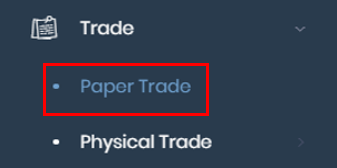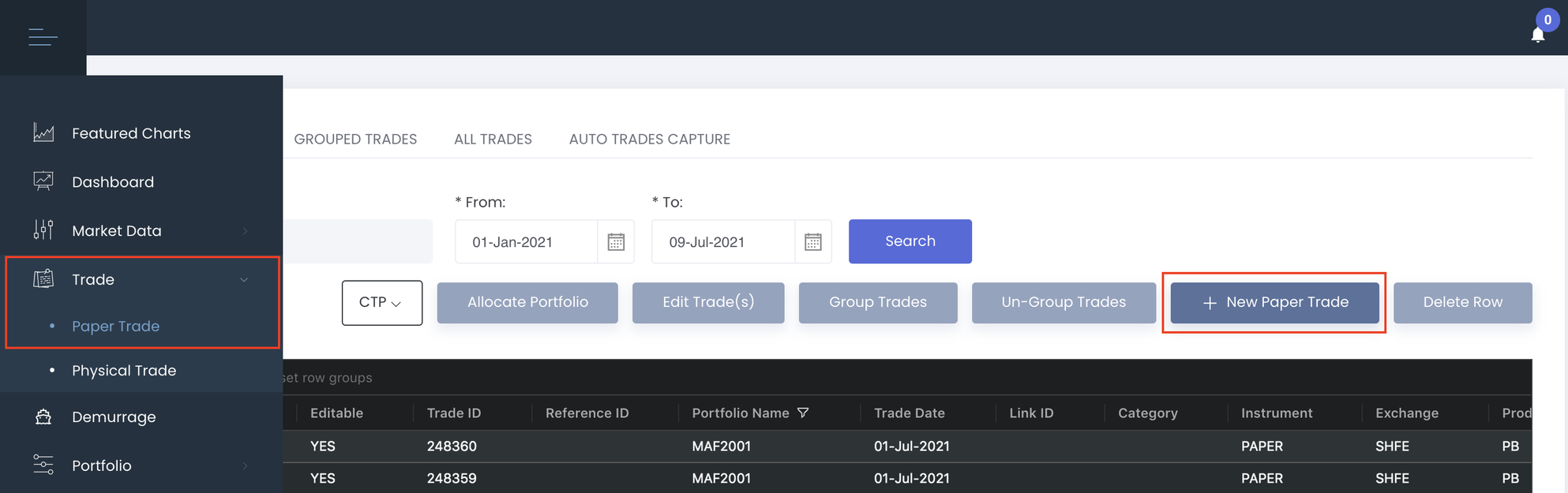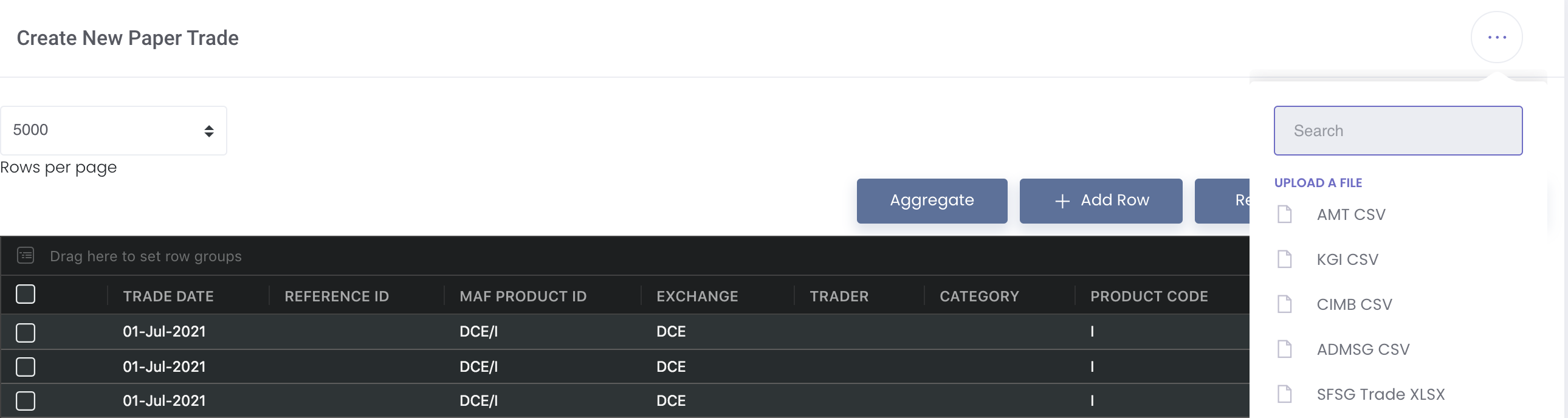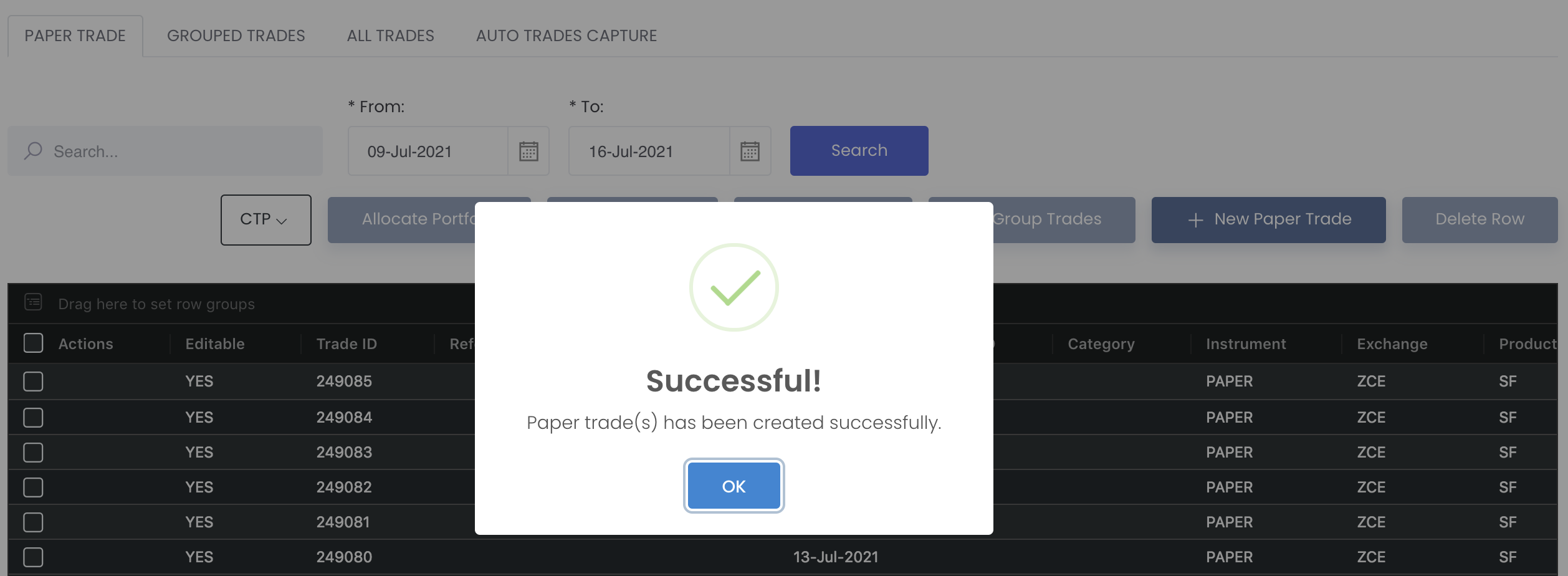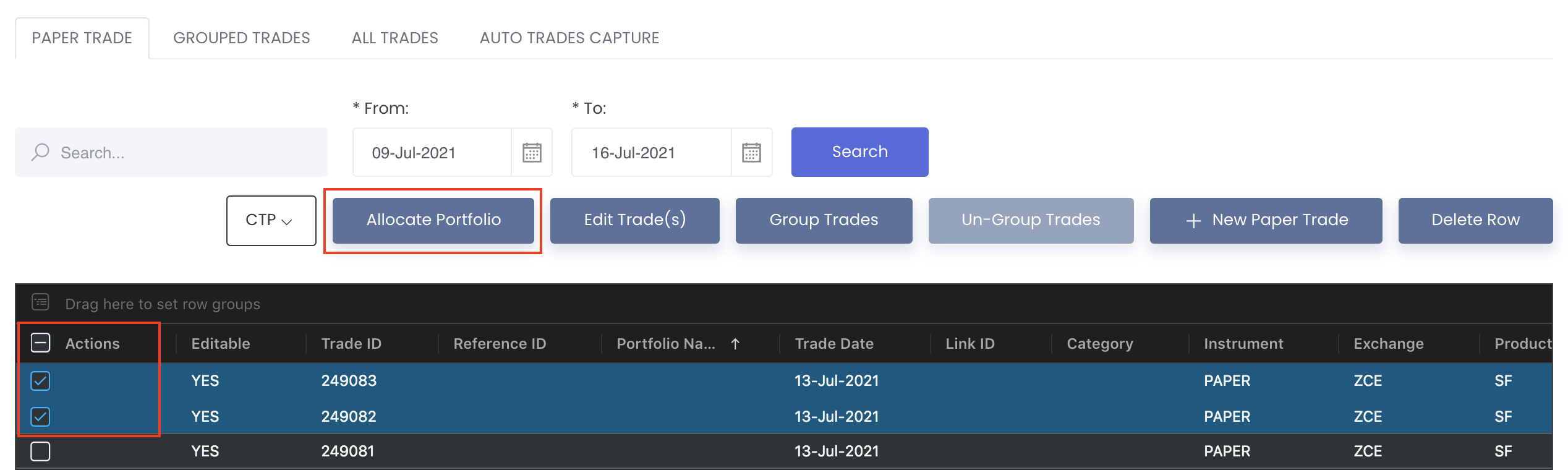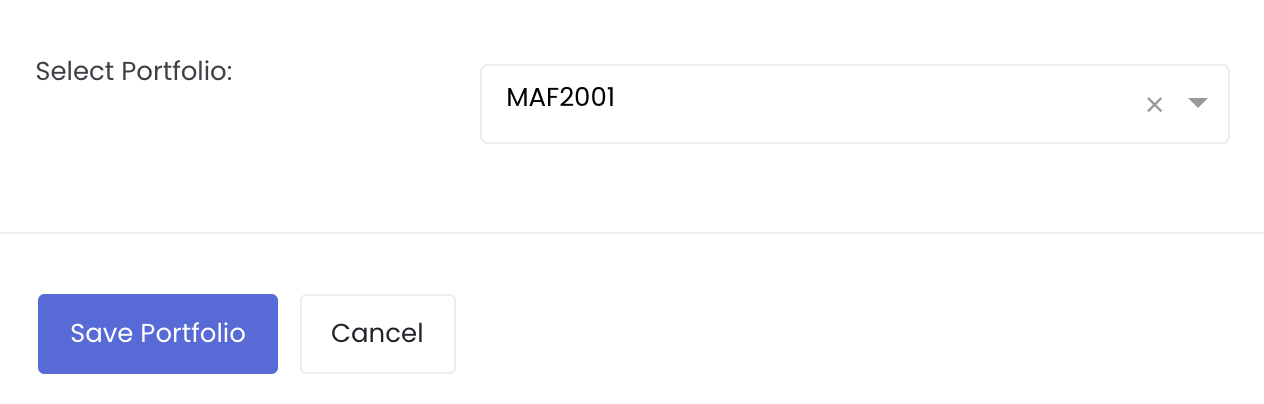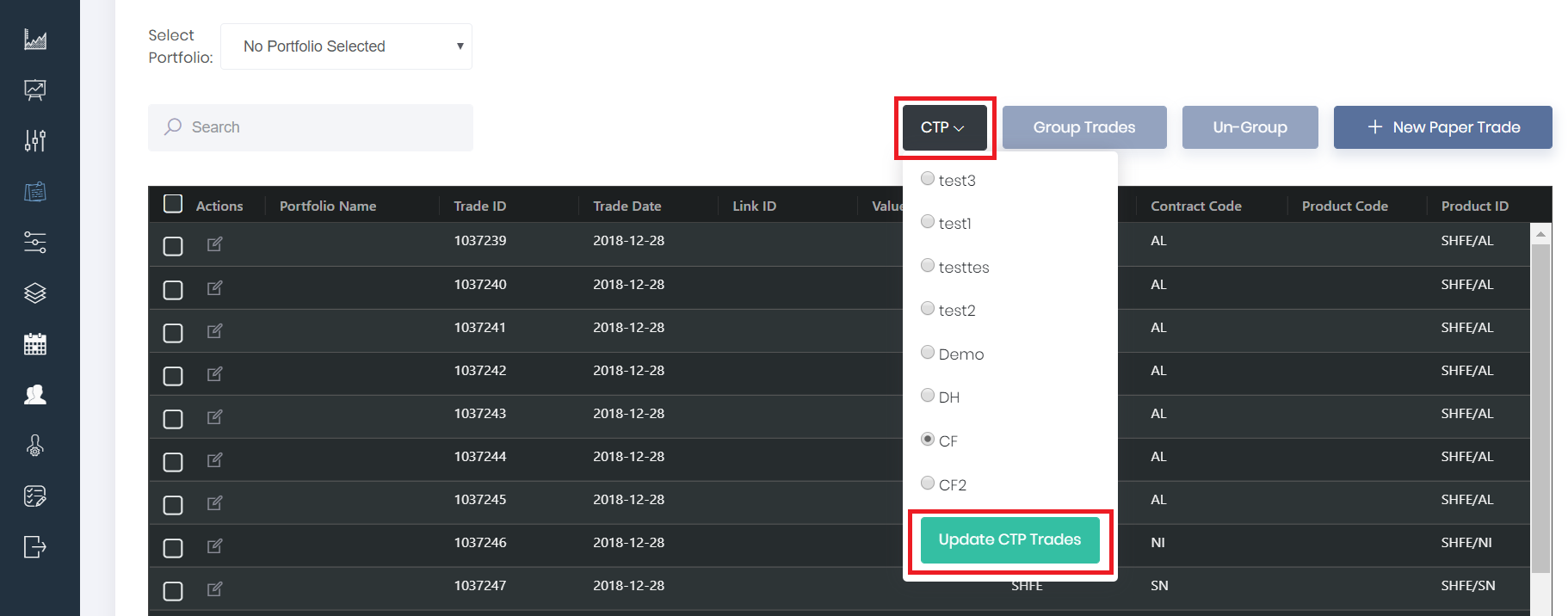3. Capturing & Allocating Your Trades
Return to Overview
MAF Cloud allows you to input details of each paper (as well as physical) trade, so as to track and manage them easily in one platform. The market data are automatically integrated from various exchange sources and are updated daily to provide the latest figures. Paper trades created may be selected/added into your portfolio(s), which can then be used for further analysis, monitoring and risk management purposes.
Creating New Paper Trade(s)
1. Under 'Trade' in the navigation sidebar on the left, click 'Paper Trade'.
2. Click '+ New Paper Trade' on the top right corner to create new paper trade(s).
3. Click '+ Add Row' and you will be able to capture new paper trade(s) by:
- Manually keying the data into each cell (select your product from 'MAF PRODUCT ID' and the next 3 columns will be automatically filled)
- Copying and pasting data into the table
- Importing data using a .CSV file (click on the '...' located at the top right corner and select the format). Choose the file format based on your broker's name and please ensure that the headers in your .CSV or Excel file match exactly as the ones provided in the table
To delete unnecessary row(s), tick the checkbox of the row and click 'Delete Row' at the top right corner above the table.
For more information about the terms used when creating a paper trade, please refer to List of Definitions: Trades.
Click here for more information on the Market Data Structure.
4. Once you are done inputting your data, select the portfolio you wish to allocate the trade(s) into. Otherwise, leave it empty. If you have not created a portfolio, you can simply allocate them later (Please refer to Creating New Portfolio).
5. Click 'Submit' and you are done! Your newly created paper trades will be reflected in the Viewing Paper Trades page.
ou may allocate the trades into your portfolio(s) in this page while viewing them in the main paper trade page
In the Managing Paper Trades page, tick the checkbox(es) of the trade(s) you wish to allocate to a specific portfolio, and click on 'Allocate Portfolio' and you will be directed to a new table with all the trades you have selected. Select the desired portfolio from the drop-down list at the bottom of the page and click 'Save Portfolio' once done. The portfolio will be assigned to the trade(s) accordingly.
You may easily change the portfolio allocation of (allocated) trades here as well, with the same procedures. To remove the allocated trade(s) from the portfolio, tick the checkbox(es) of the trade(s) you wish to unallocate, and click on 'Allocate Portfolio' and select 'Remove Portfolio' from the drop-down list ('Select Portfolio') at the bottom of the page. Click 'Save Portfolio' below to save the changes.
For more information, please refer to Paper Trade and Portfolio.
Using your Trade(s) in MAF Cloud
After allocating your trade(s) into its respective portfolio(s), you will be able to utilise the MAF Portfolio Management Suite (MPMS) to do the following:
- View and edit your portfolio(s)
- Record transactions in your 'General Ledger'
- Create quantitative models in 'Dashboard' to analyse your portfolio(s)
- Share these models via a temporary web link
Click on each link above to find out more!