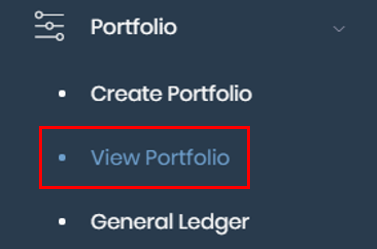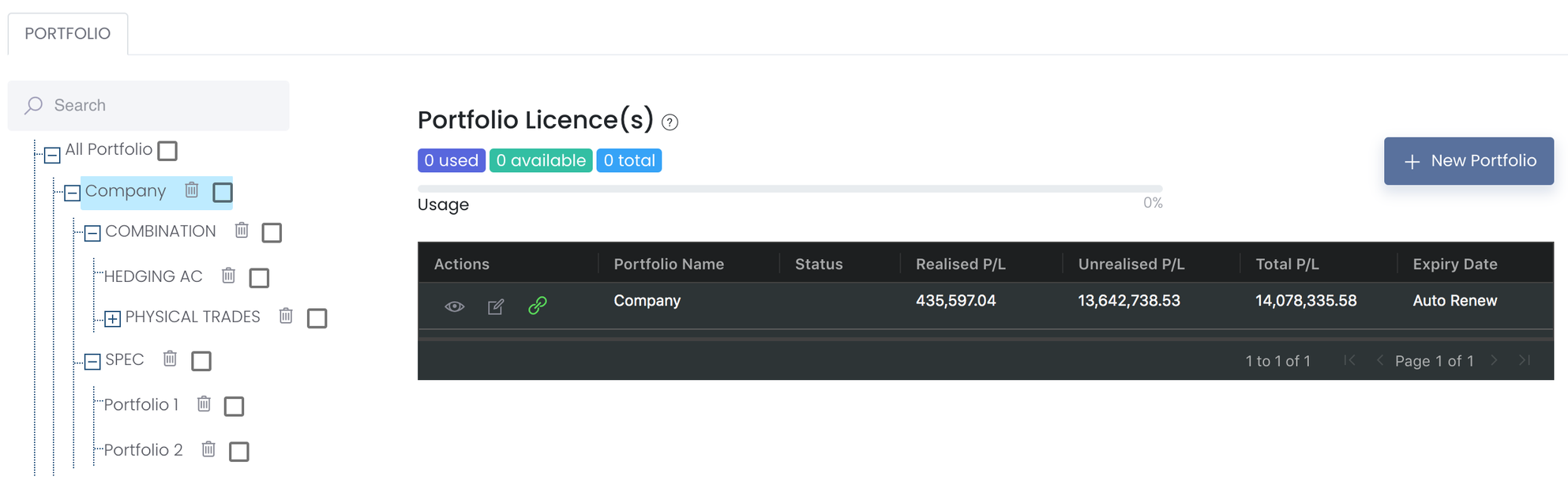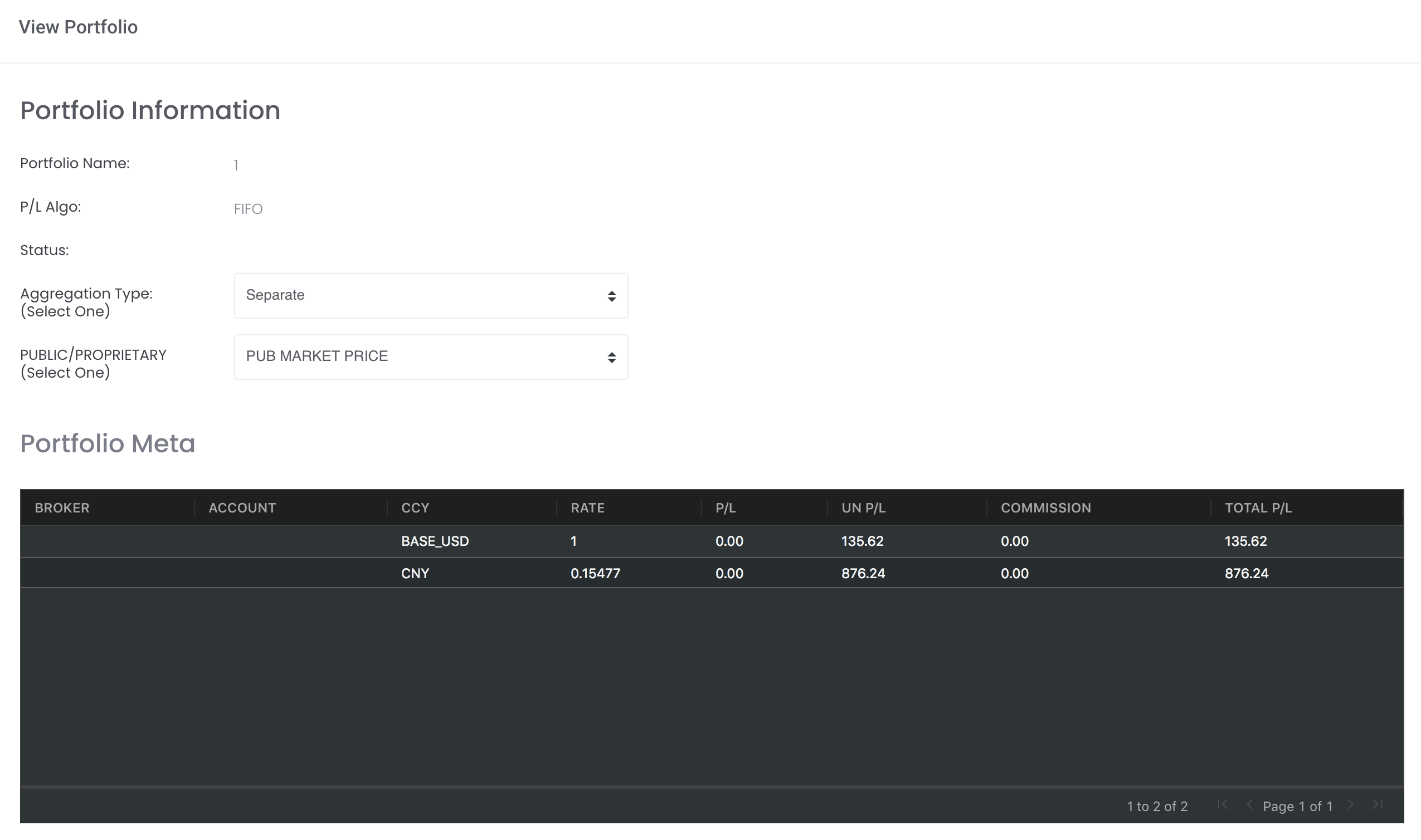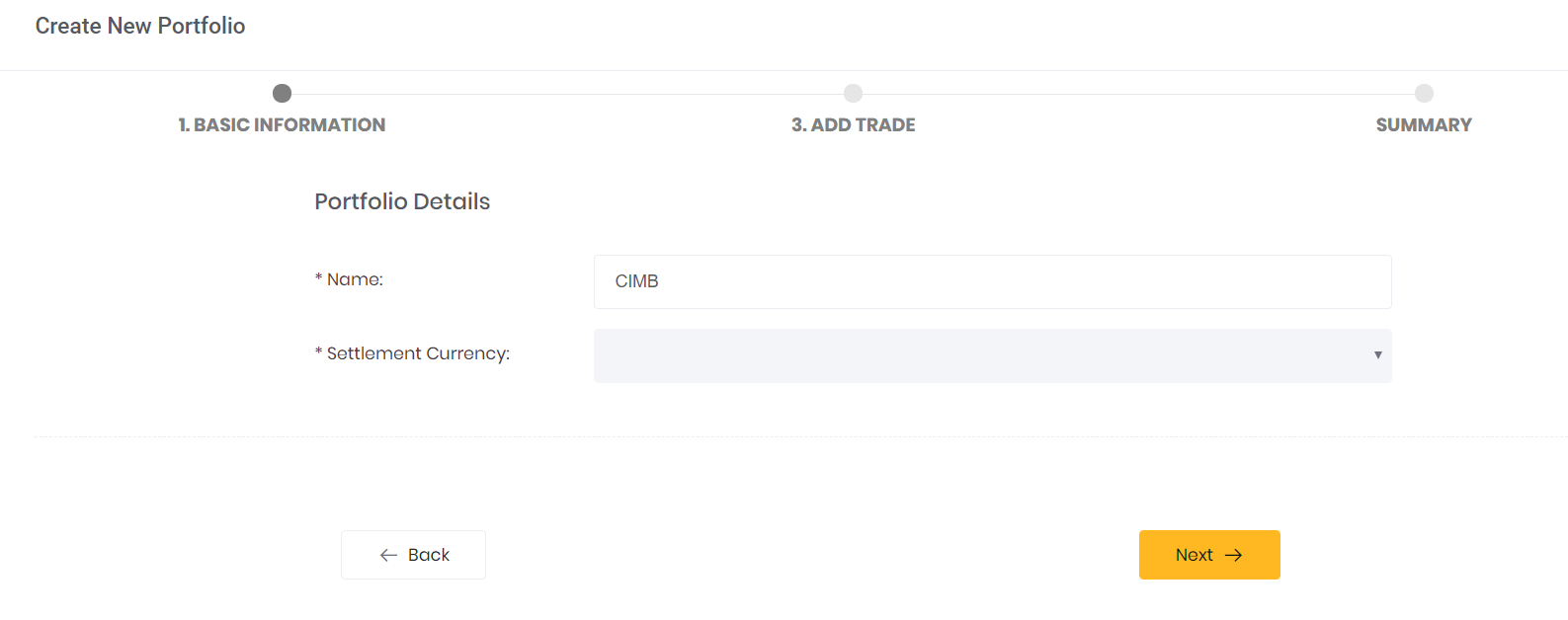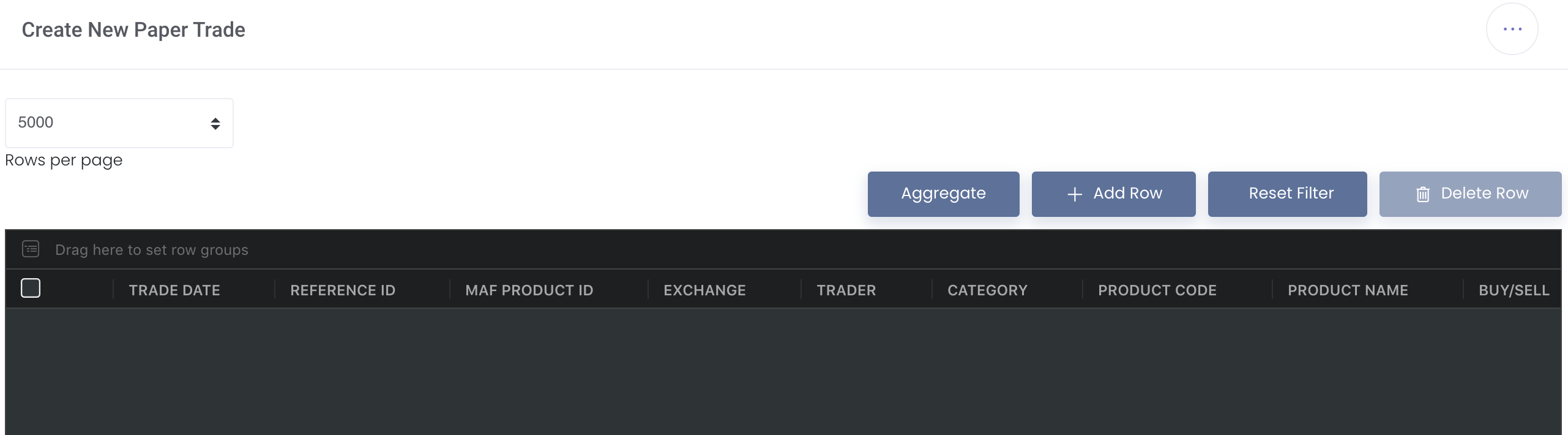4. Viewing, Editing or Deleting Your Portfolio Details
Return to Overview
After creating your portfolio(s) and allocating your trades in MAF Cloud, you will be able to view, add, edit and delete any trade(s) directly in your portfolio. The market data are automatically integrated from various exchange sources and are updated daily to provide the latest figures.
Viewing Portfolio's Summary
1. To access all of your portfolios, click 'Portfolio', followed by 'View Portfolio' in the navigation sidebar on the left.
2. In the 'View Portfolio' page, click on a portfolio to view the summary of the performance of your portfolio(s), where the status and profit or loss (P/L) positions of your paper and physical trades are automatically calculated and displayed.
Viewing Portfolio's Details
By clicking on the 'View' (represented by an 'eye' icon) under 'Actions', you will be able to view some additional information about your portfolio, as well as the details of individual positions and trades within your portfolio.
Details of trades and positions in selected portfolio are split into 3 categories: 'Open Positions', 'Closed Positions' and 'Trades'.
Please refer to View Portfolio Details for more details.
Editing & Deleting Portfolio's Details
By clicking on the 'Edit' (represented by an 'pen and paper' icon), you will be able to edit details such as the portfolio's name but not the settlement currency.
Click 'Next' followed by 'Submit', and you're good to go!
Please refer to Edit Portfolio Details for more details.
Adding New Trades
You will be able to add new trade(s) and enter its details directly into your portfolio by clicking 'Add Trade' (represented by a '+' icon). You will be directed to the 'Create New Paper Trade' page to enter your trade details. This process is the same as Capturing & Allocating of Trades.
These newly-created trade(s) will automatically be allocated into your selected portfolio.
Please refer to Add New Trades into Portfolio for more details.
For more detailed information, please refer to Portfolio.
Using your Portfolio(s) in MAF Cloud
Once you are done creating your portfolio(s) and allocating your trades, you will be able to effectively utilise MAF Portfolio Management Suite to do the following:
- Record transactions in your 'General Ledger'
- Create quantitative models in 'Dashboard' to analyse your portfolio(s)
- Share these models via a temporary web link
Click on each link above to find out more!