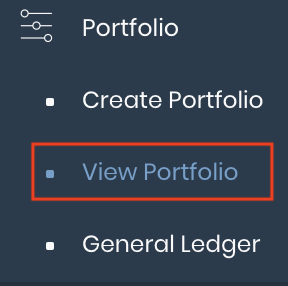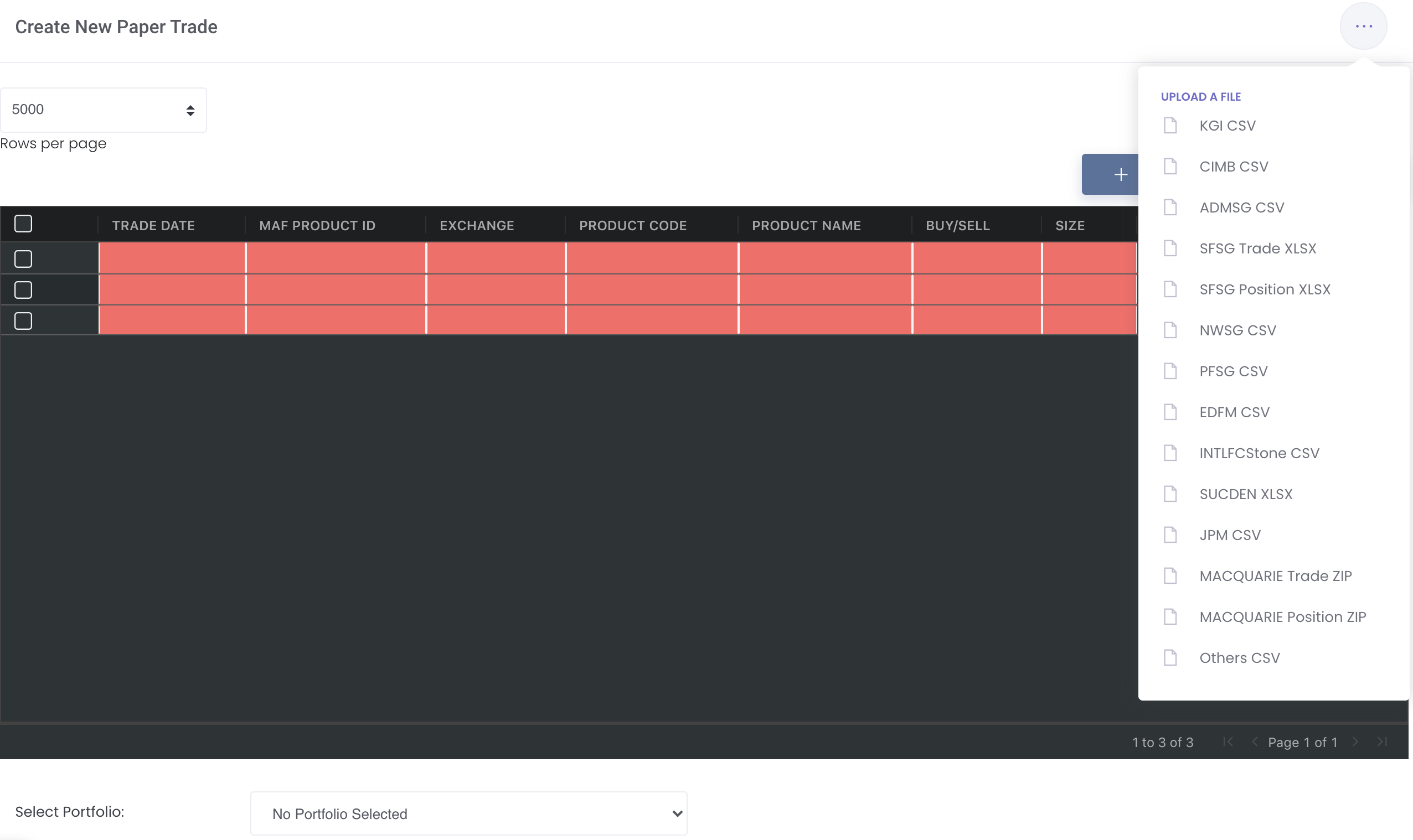Add New Trades into Portfolio
Return to Overview
If you want to add new trades directly into your portfolio, without the need to create new paper trades from Creating New Paper Trade(s) first, you may do so here with the click of a button!
To access, click 'Portfolio' from the navigation sidebar on the left, and click 'View Portfolio'.
Click 'Add' (represented by a '+' icon) under 'Actions' of your desired portfolio and you will be directed to a 'Create New Paper Trade' page.
TABLE OF CONTENTS:
Add Trades (Create New Paper Trade)
Click '+ Add Row' and you will be able to create new trades by:
- Manually keying the data into each cell (select your product from 'MAF PRODUCT ID' and the next 3 columns will be automatically filled)
- Copying and pasting data into the table
- Importing data using a .CSV file (click on the '...' located at the top right corner and select the format)
To delete unnecessary row(s), tick the checkbox of the row and click 'Delete Row' at the top right corner above the table.
This process is the same as Creating New Paper Trade(s).
Once you are done inserting the details of your trade(s) into the table, click 'Submit' and this newly created trade(s) will be added directly into your portfolio.
Please refer to List of Definitions: Trades and List of Definitions: Portfolio Details for more details.
Additional Definitions:
- 'Add Row': Adds an additional row into the table
- 'Delete Row': Deletes the selected row
Click to access: