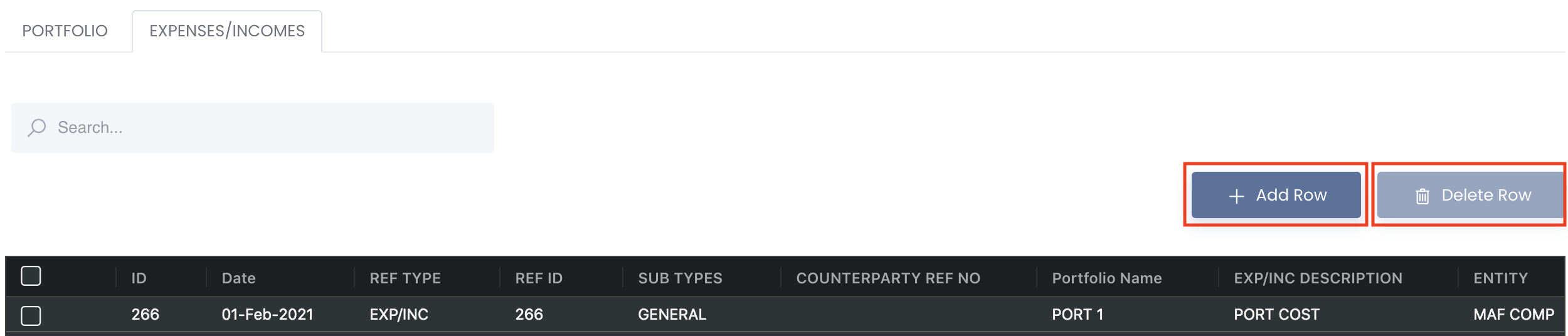Return to Overview
...
You can simply drag-and-drop the portfolio(s) to change its ordering, and/or place one portfolio as a child of another portfolio, as well as delete it (by clicking the 'bin' icon). You may also click to expand the drop-down list (represented by a '+' icon) next to the portfolio to view its child portfolio(s) (if any). Simply click on any portfolio and its summary will be reflected in the table on the right. Clicking on the parent portfolio will display the combined summary details of its child portfolio, so you can have an overview of the overall performance of the sub portfolios.
...
- 'View' (represented by an 'eye' icon): View more details related to the selected portfolio, such as portfolio information, open/closed positions and trades (Please refer to View Portfolio Details).
- 'Edit' (represented by a 'pen and paper' icon): Modify the selected portfolio's name (Please refer to Edit Portfolio Details). Please note that the settlement currency of the portfolio cannot be changed, you may need to create a new portfolio instead.
- 'Add Trade' (represented by a '+' icon): Create a new paper trade and add it directly into the selected portfolio (Please refer to Add New Trades into Portfolio).
CNH/USD In MAF, will use public market data price, CNHUSD rate is the same as CNYUSD. if users want to use their own CNH rate, users need to maintain own market data price in proprietary market data table and choose PTY MARKET PRICE to use own CNH rate. In Proprietary Market Data table, please choose below product code and input date (DATE) and exchange rate (SETTLEMENT) before saving:
if there is no private rate, MAF will use public rate |
|---|
...
To delete a row, tick the checkbox of the row and click on the 'Delete Row' button located above the table. You may also select multiple rows to delete. You can scroll down to view the 'SUMMARY' table which acts like a pivot table and can be categorised and organised by groups according to your needs. You can click here to learn how to customise the table by arranging and filtering the columns based on your preference.
Note: Debit will be an expense and credit will be an income.
Please refer to List of Definitions: Trades for the definitions of the fields.
...
Functionality
Please refer to Table Settings for table functionalities.
...