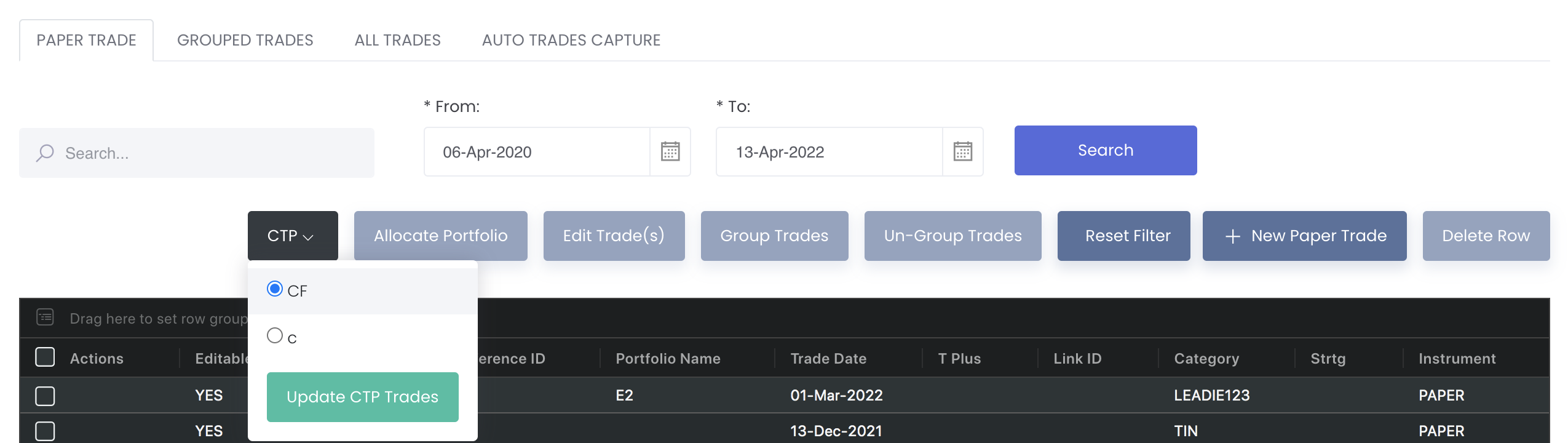Return to Overview
MAF Cloud allows you to input details of each paper (as well as physical) trade, so as to track and manage them easily in one platform. The market data are automatically integrated from various exchange sources and are updated daily to provide the latest figures. Paper trades created may be selected/added into your portfolio(s), which can then be used for further analysis, monitoring and risk management purposes.
...
Before you save, you can check out the grouping function in the table which acts like a pivot table (click here to learn more) and can be categorised and organised by groups according to your needs. You can click here to learn how to customise the table by arranging and filtering the columns based on your preference.
For more information about the terms used when creating a paper trade, please refer to List of Definitions: Trades.
...
You may easily change the portfolio allocation of (allocated) trades here as well, with the same procedures. To remove the allocated trade(s) from the portfolio, tick the checkbox(es) of the trade(s) you wish to unallocate, and select 'Remove Portfolio' from the drop-down list ('Select Portfolio') below the table. Click 'Save Portfolio' below to save the changes.
...
- Note: If you trade any Chinese futures instruments via CTP (click here to learn how to link your CTP account), you can update your CTP trades in the Managing Paper Trades page. Simply click on 'CTP', select the account, and click 'Update CTP Trades'. Once updated, your (new) CTP trades will be displayed in the table, along with other trades you may have captured earlier and/or from elsewhere. (Please refer to CTP Accounts for more information).
...
Functionality
Please refer to Table Settings for table functionalities.
...