
MAF Cloud allows you to input details of each paper (as well as physical) trade, so as to track and manage them easily in one platform. The market data are automatically integrated from various exchange sources and are updated daily to provide the latest figures. Paper trades created may be selected/added into your portfolio(s), which can then be used for further analysis, monitoring and risk management purposes.
1. Under 'Trade' in the navigation sidebar on the left, click 'Paper Trade'.

2. Click '+ New Paper Trade' on the top right corner to create new paper trade(s).
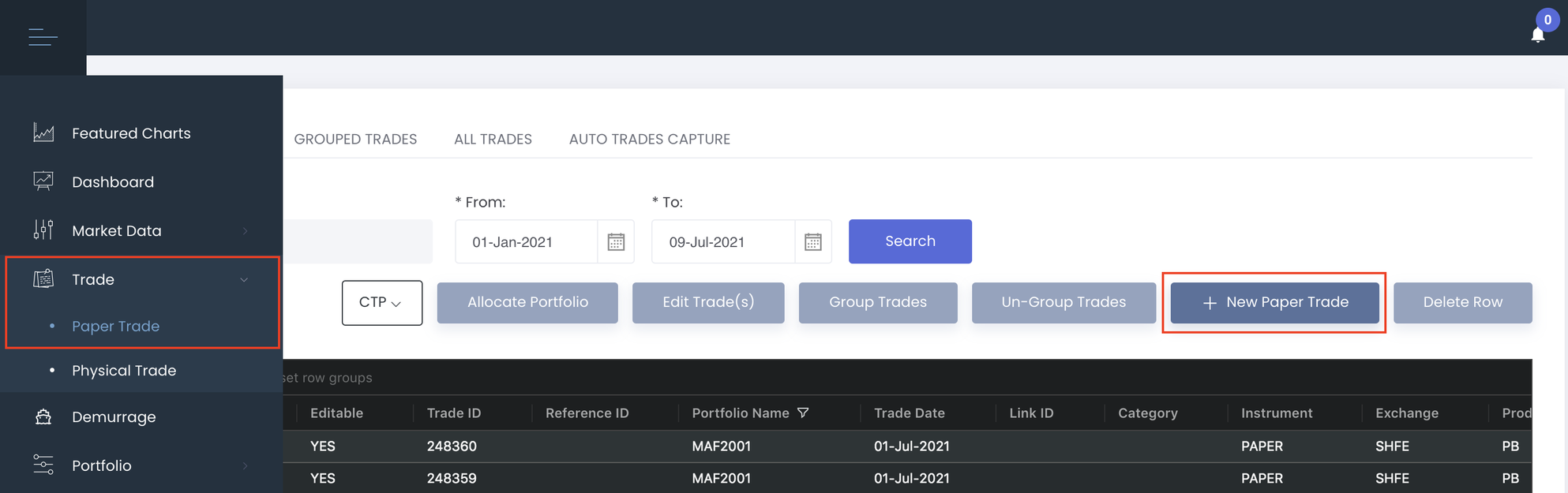
3. Click '+ Add Row' and you will be able to capture new paper trade(s) by:
To delete unnecessary row(s), tick the checkbox of the row and click 'Delete Row' at the top right corner above the table.
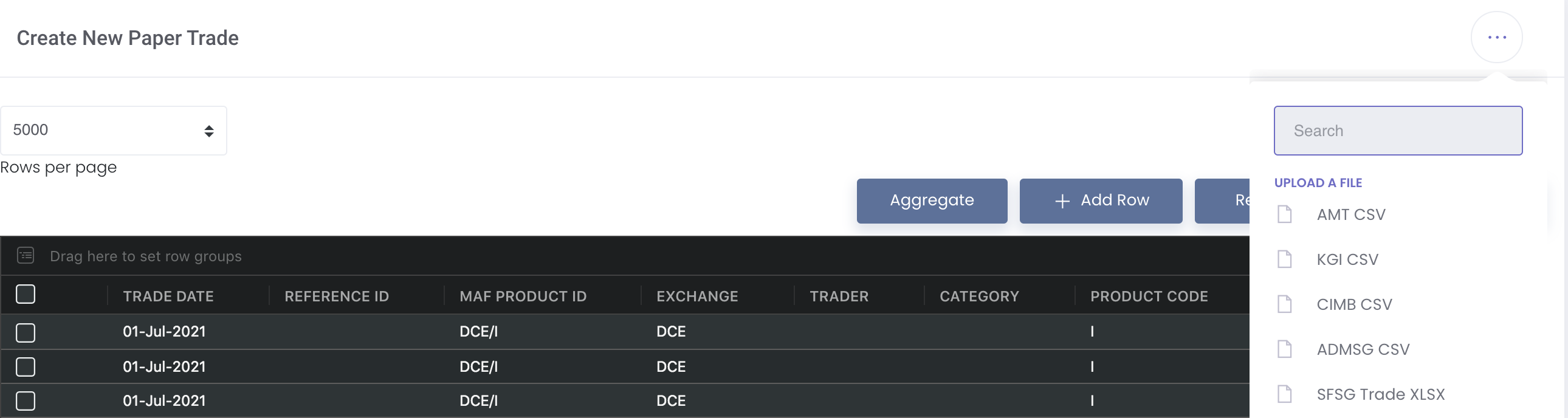
For more information about the terms used when creating a paper trade, please refer to List of Definitions: Trades.
Click here for more information on the Market Data Structure.
4. Once you are done inputting your data, select the portfolio you wish to allocate the trade(s) into. Otherwise, leave it empty. If you have not created a portfolio, you can simply allocate them later (Please refer to Creating New Portfolio).

5. Click 'Submit' and you are done! Your newly created paper trades will be reflected in the Viewing Paper Trades page.
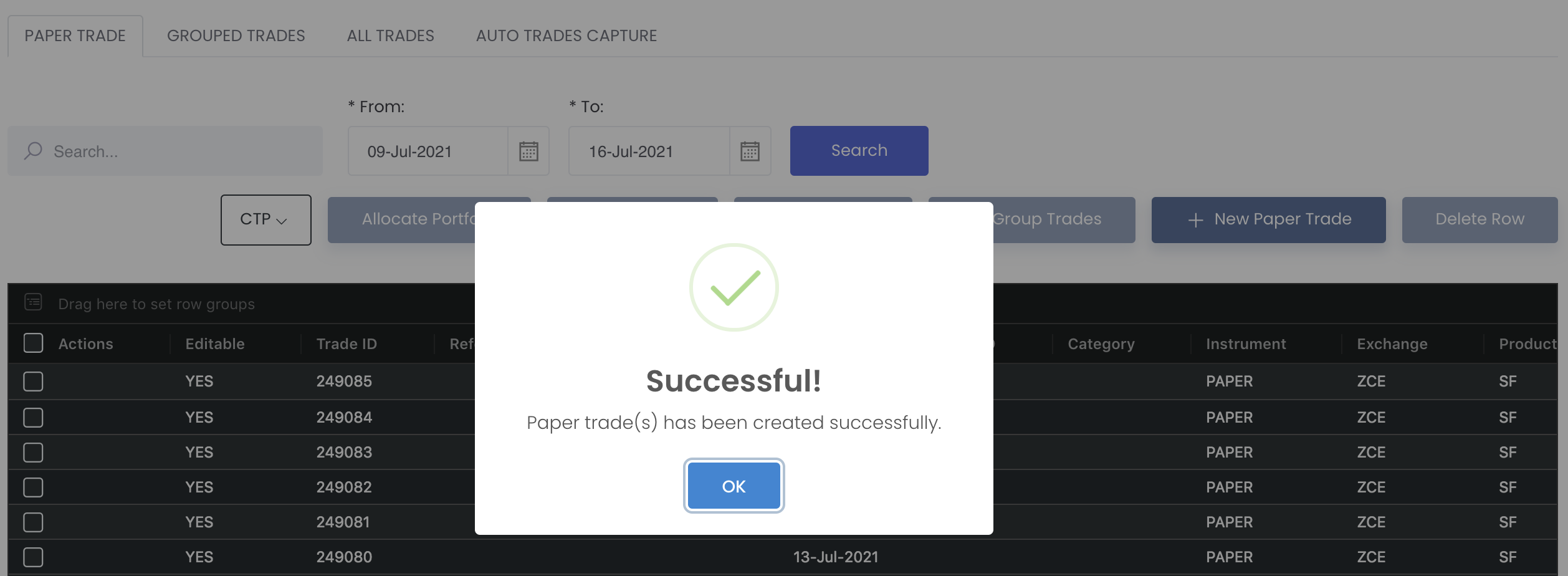
ou may allocate the trades into your portfolio(s) in this page while viewing them in the main paper trade page
In the Managing Paper Trades page, tick the checkbox(es) of the trade(s) you wish to allocate to a specific portfolio, and click on 'Allocate Portfolio' and you will be directed to a new table with all the trades you have selected. Select the desired portfolio from the drop-down list at the bottom of the page and click 'Save Portfolio' once done. The portfolio will be assigned to the trade(s) accordingly.
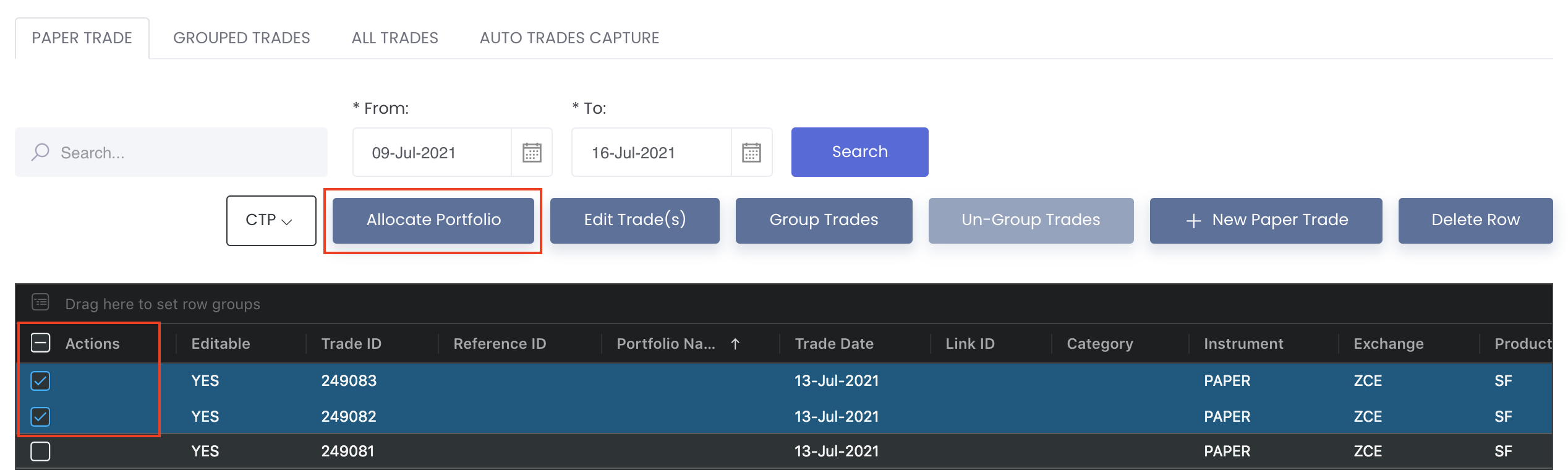
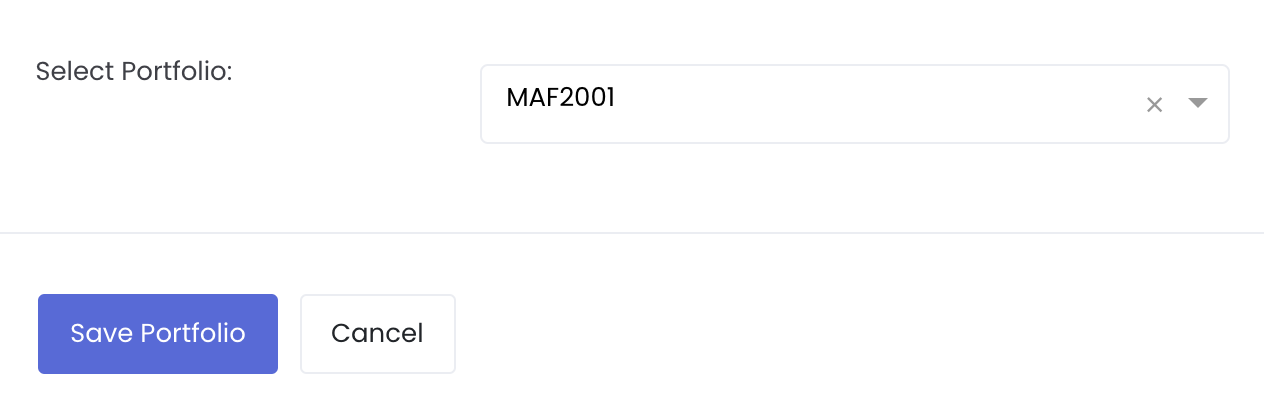
You may easily change the portfolio allocation of (allocated) trades here as well, with the same procedures. To remove the allocated trade(s) from the portfolio, tick the checkbox(es) of the trade(s) you wish to unallocate, and click on 'Allocate Portfolio' and select 'Remove Portfolio' from the drop-down list ('Select Portfolio') at the bottom of the page. Click 'Save Portfolio' below to save the changes.
For more information, please refer to Paper Trade and Portfolio.
After allocating your trade(s) into its respective portfolio(s), you will be able to utilise the MAF Portfolio Management Suite (MPMS) to do the following:
Click on each link above to find out more!