- INVENTORY: Display the details of your inventory.
- STORAGE SETTINGS: Manage the details of your storage and its settings.
E. Stock In/Out
STOCK IN
1. If you have a purchase trade transaction ('PURCHASE') and have storage in the Storage Settings, you will be able to store and manage the stocks in your inventory. Under 'Actions' in the table, click the 'Settings' button (represented by a 'gear' icon) of the row and click 'Stock In'. To set up your storage settings, click here.
For example, Company A purchased 10,000 metric tons of Lead from Company B.
2. You will be directed to a new 'Create New Physical Trade' page to key in the details. Some fields will be automatically filled up and you will be required to fill in 'Counterparty' before moving to the next step. 'Counterparty' will be the name of your storage as set up here. You may change 'Quantity + Tolerance' and other details as necessary.
Complete the pricing stage of the trade and click 'Submit'.
Company A stocks in 10,000 metric tons of Lead into Storage X ('Storage Name'), at float/ave pricing of Lead 3M, with 1 day pricing period of 18 Nov 2020.
3. 2 linked trades will be automatically generated in the 'View Physical Trades' table to signify:
a. You ('Entity of Contract') storing/selling ('SALE') your stocks in/to storage name ('Counterparty')
Company A stores 10,000 metric tons of Lead in Storage X by selling to Storage X.
b. Storage name ('Counterparty') purchasing ('PURCHASE') your stocks from you ('Entity of Contract'). Your storage name will be the name of 'Deal No.'.
Storage X purchases 10,000 metric tons of Lead from Company A to store.
These 2 trades are linked and editing/deleting either trade will automatically update/delete the other. Click here to learn how to edit/view your trades.
SUMMARY
Trade 1: Purchase; Self to Counterparty
(eg Trade ID: 792)
Trade 2: Sale; Self to Storage
(eg Trade ID: 793)
Trade 3: Purchase; Storage to Self
(eg Trade ID: 794)
To monitor the quantity and positions of your stocks in your inventory, click here. A portfolio with the name of your storage ('Storage Name') will also be automatically generated to allow you to monitor the P/L positions of your inventory. Repeat Step 1 to 3 for any stock-in purposes.
STOCK OUT
1. If you sell your stocks, you can record the transactions by clicking on the 'Stock Out' button of the storage trade (Trade 3 above, Deal No. = Storage Name, Purchase/Sale = Purchase).
2. You will be directed to a new 'Create New Physical Trade' page to key in the details. Some fields will be automatically filled up and you will be required to fill in:
- 'Counterparty' to indicate the party you are selling to.
- 'Quantity' to indicate the quantity you are selling.
Once done, you can move onto the pricing stage and click 'Submit' when completed. Click on the 'INVENTORY' tab at the top of the page to view outstanding quantity and P/L positions.
Company A sells 2,000 metric tons of Lead in Storage X to Company C.
There are 8,000 metric tons of Lead left in Company A's inventory. The same steps can be taken until all stocks are sold out.
Your inventory and portfolio will automatically be updated with the changes associated with both 'Stock In' and 'Stock Out' functions. Repeat Step 1 and 2 until your stocks are sold out.
You may refer to List of Definitions: Trades for the definitions.
5. STORAGE SETTINGS TAB
This section allows you to set up your storage details to store your inventory.
Several functions are available to assist in the selection of data:
- Search bar: Search for keywords in the search bar for relevant data to be displayed
- Table Headers: 'Sort' and 'Filter'data using the functions in the table headers (Please refer to Table Settings for table functionalities).
To create a new row, click on the '+ Add Row' button located above the table.
To delete a row, tick the checkbox of the row and click on the 'Delete Row' button located above the table. You may also select multiple rows to delete.
Only the 'Storage Name', 'Unit' and 'Settlement Currency' are compulsory items (highlighted in red) and you can only save the table after these fields are filled.
'Storage Location', 'Storage Owner' and 'Capacity' are optional fields that can be keyed in for your own reference.
Click 'Save Data' and your storage name will automatically appear in the drop-down list of 'Counterparty' when you perform the stock in function.
Please refer to the list of definitions for the definitions of the fields below:
| Storage ID | Unique Storage ID tagged to each portfolio, auto-generated by system | 75 |
| Storage Name | Name of the storage space you will be keeping your inventory in | Storage A |
| Storage Location | Where the storage space is located at | Building A |
| Storage Owner | Who owns the storage space | Samsung |
| Capacity | Amount of storage space that is available | 5,000 |
| Unit | Unit of trade | Kilogram |
| Settlement Currency | Currency used to settle the trade | USD |
| Created By | User who creates the deal | Trish |
| Created On | Date/Time when deal was created | |
| Last Modified By | User who updated the trade last | Alex |
| Last Modified On | Date the trade was last updated on |
4. INVENTORY TAB
This section displays the details of your inventory such as the outstanding quantity and P/L positions. All of your storage details as set up in Storage Settings will be displayed here.
'OUTSTANDING QTY' reflects the quantity of stocks that are available in your inventory (yet to be sold) and the associated P/L positions are calculated and displayed based on the pricing mode you have chosen here. This quantity will decrease accordingly once more stock out positions are taken.
You may refer to the 'Physical Trades List' table below to view the details of the physical trades that contribute to your inventory.
Several functions are available to assist in the selection of data:
- Search bar: Search for keywords in the search bar for relevant data to be displayed
- Table Headers: 'Sort' and 'Filter'data using the functions in the table headers (Please refer to Table Settings for table functionalities).
Please refer to list of definitions below:
Type | Description | Example |
|---|---|---|
| Deal ID | Unique Deal ID tagged to each portfolio, auto-generated by system | 763 |
| Deal No | Deal number of trade | MAF2001 |
| Outstanding Quantity | Outstanding/Remaining quantity of the trade, yet to be purchased/sold | 33,400 |
| Unit | Unit of trade | Kilogram |
| Currency | Currency of trade | Yen |
| Realised P/L | Amount of profit/loss that has been converted to cash | +10,000 |
| Unrealised P/L | Potential profit/loss that is on paper but has yet to be converted to cash | +15,000 |
| Commission | Commission paid by user to the broker | 15 |
| Total P/L | Total amount of profit/loss from realised and unrealised profit/loss | 25,000 |
| Created By | User who creates the deal | Alex |
| Created On | Date/Time when deal was created | |
| Last Updated By | User who updated the trade last | Brad |
| Last Updated On | Date the trade was last updated on |

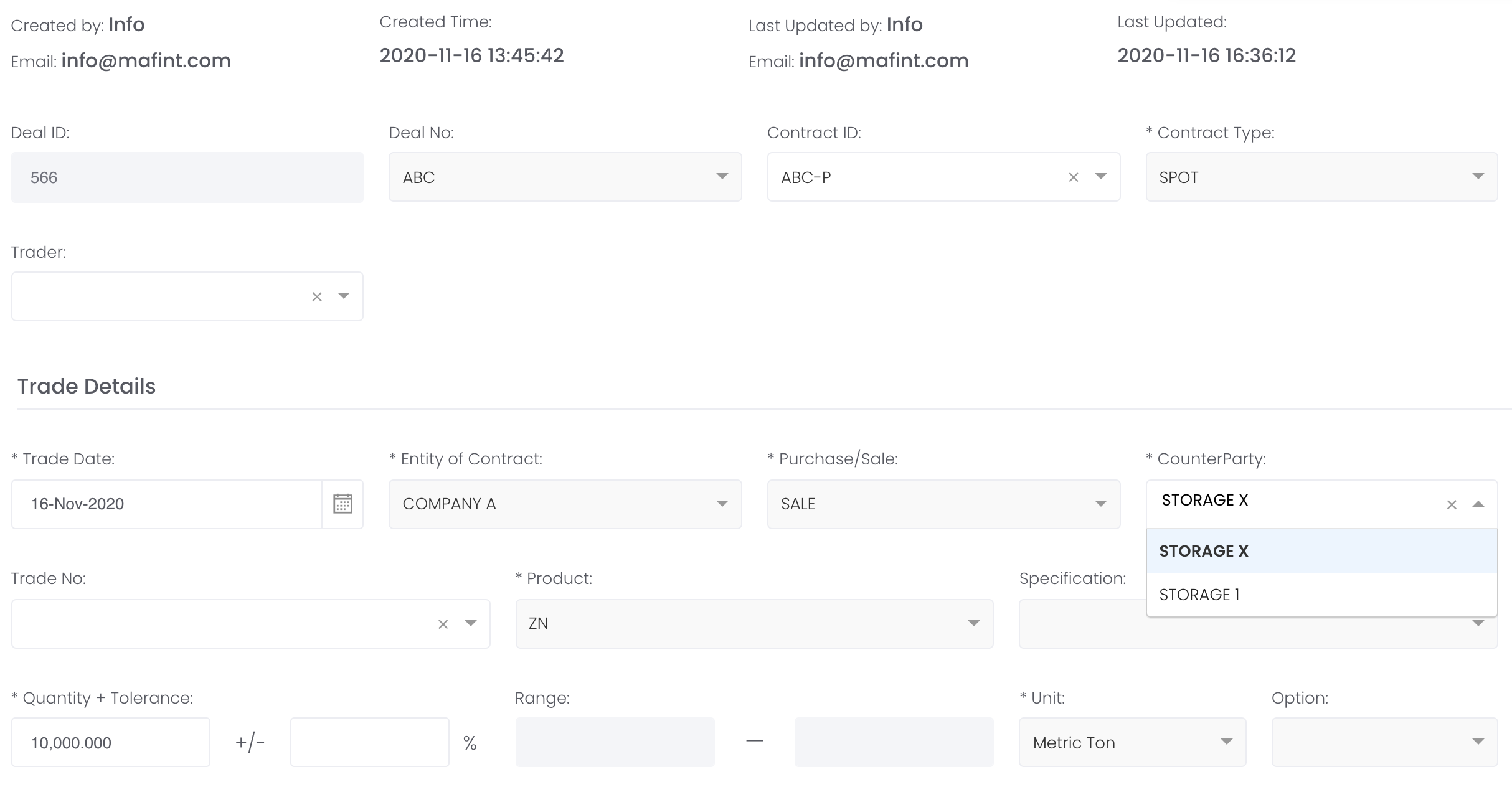





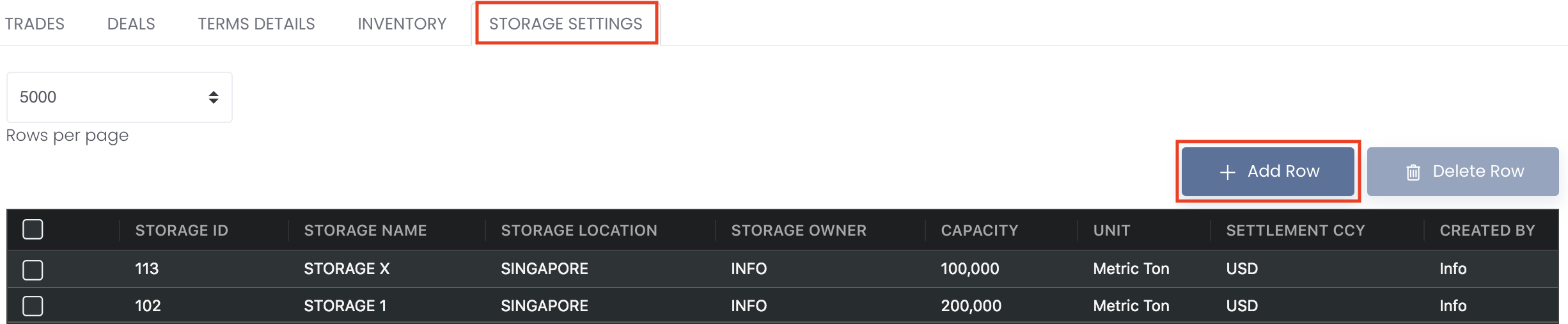
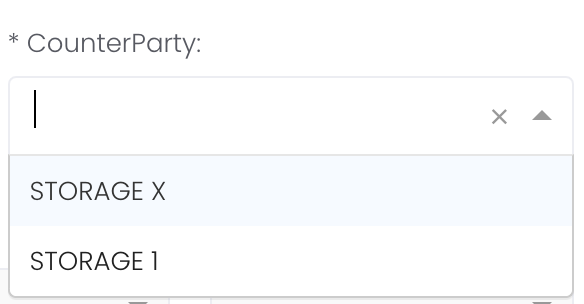

Add Comment