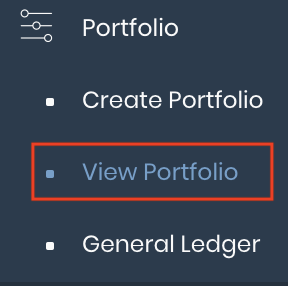2. Creating Your Portfolio & Hierarchy
Return to Overview
Welcome to the MAF Cloud Portal!
'Dashboard' is the first page you will see when entering the portal. A list of functions is available in the navigation sidebar on the left.
If you are new here, please do not be intimidated. Follow our steps and you will be using it like a pro in no time!
Creating a Portfolio
You will be able to create, arrange and manage your trading portfolios easily. In each portfolio, you can create and manage many different paper/physical trades (as well as strategy products). Read on for more information on how a portfolio may be created, and used to meet your various quantitative and qualitative needs.
1. Under 'Portfolio' in the navigation sidebar on the left, click 'Create Portfolio'.
- Alternatively, click '+ New Portfolio' (located on the right corner of the page), from the 'View Portfolio' page.
2. Enter your desired name and settlement currency for the portfolio ("USD" is the default currency). Click 'Next' to continue.
3. Select a parent portfolio (if you want the newly-created portfolio to be a child of an existing portfolio), if any. Otherwise, leave it empty. Click 'Next' to proceed.
4. Confirm your portfolio details and if you're on free trial, simply click 'Submit' to proceed, and you're good to go! If you're on a subscription plan, choose your 'Licence Type'. (Please refer to Assigned Licences for more information.)
Portfolio Hierarchy
Under 'Portfolio' in the navigation sidebar on the left, click on 'View Portfolio' to view existing and/or newly-created portfolio(s).
You can easily manage and organise your portfolio(s) with the portfolio hierarchy tree structure situated on the left.
You can simply drag-and-drop the portfolio(s) to change its ordering, and/or place one portfolio as a child of another portfolio, as well as delete it (by clicking the 'bin' icon). You may also click to expand the drop-down list (represented by a '+' icon) next to the portfolio to view its child portfolio(s) (if any). Simply click on any portfolio and its summary will be reflected in the table on the right. Clicking on the parent portfolio will display the combined summary details of its child portfolio, so you can have an overview of the overall performance of the sub portfolios.
Please note that to place a portfolio as a child (sub-portfolio) of a parent portfolio, the parent portfolio must not contain any trades. You will not be able to add trades into a parent portfolio as a parent portfolio is used to compute the overall performance of its sub-portfolios and must be left empty (no trades added) for this purpose.
In this example, Portfolio 'Team A' and 'Team B' are the parent portfolios, and the portfolios of their traders (Trader 1, 2, 3, 4) are the sub-portfolios. Clicking on the parent portfolios will display the overall performance of the traders (sub-portfolios), and clicking on each trader's portfolio will display their individual performance. To determine the overall performance of both teams, you can create another portfolio named 'Total', and drag-and-drop Portfolio 'Team A' and 'Team B' into it. The total performance of the portfolios will be reflected on the right.
For more information, please refer to Portfolio.
Using your Portfolio(s) in MAF Cloud
With your newly-created portfolio(s), you will be able to utilise the MAF Portfolio Management Suite (MPMS) to do the following:
- Capture new trades into your portfolio(s)
- View and edit your portfolio(s)
- Record transactions in your 'General Ledger'
- Create quantitative models in 'Dashboard' to analyse your portfolio(s)
- Share these models via a temporary web link
Click on each link above to find out more!