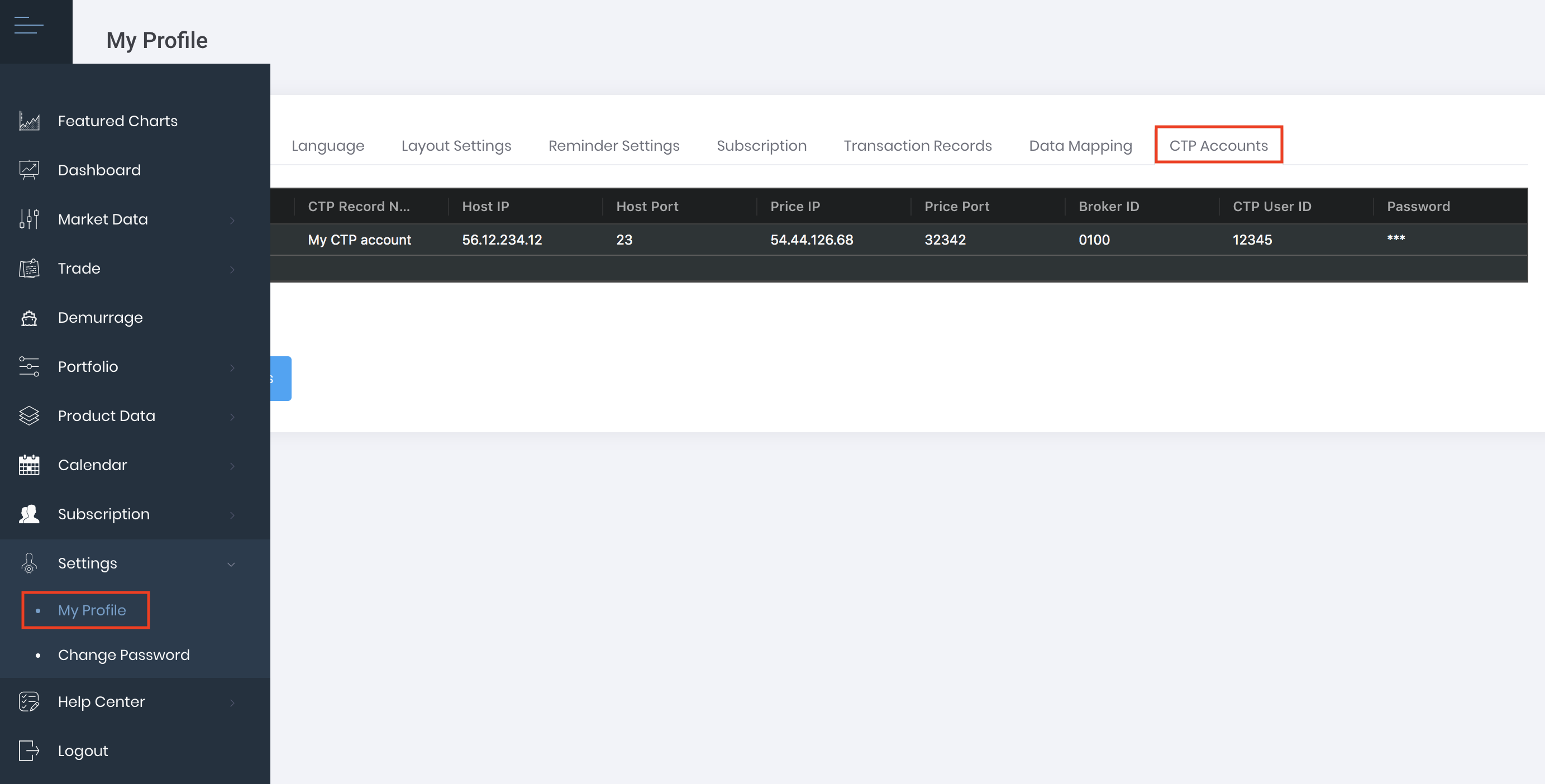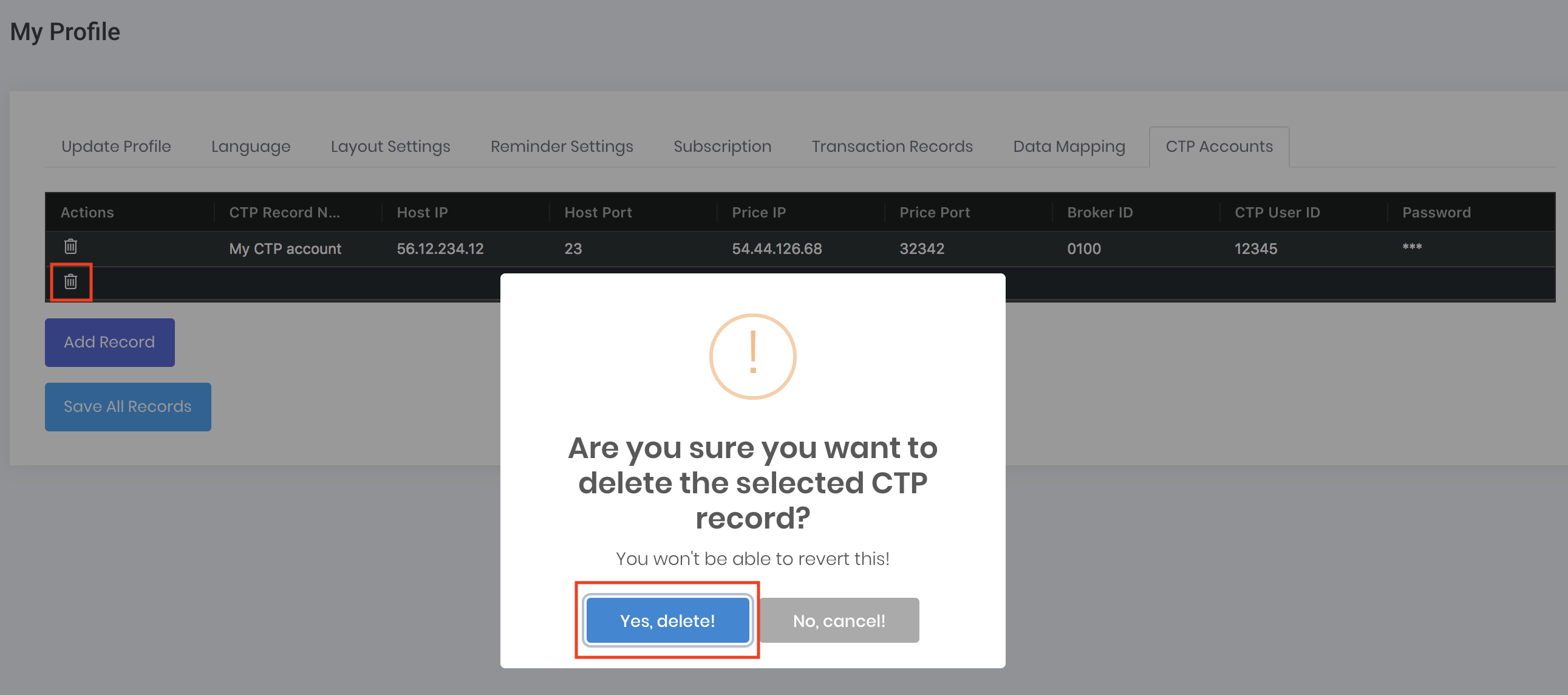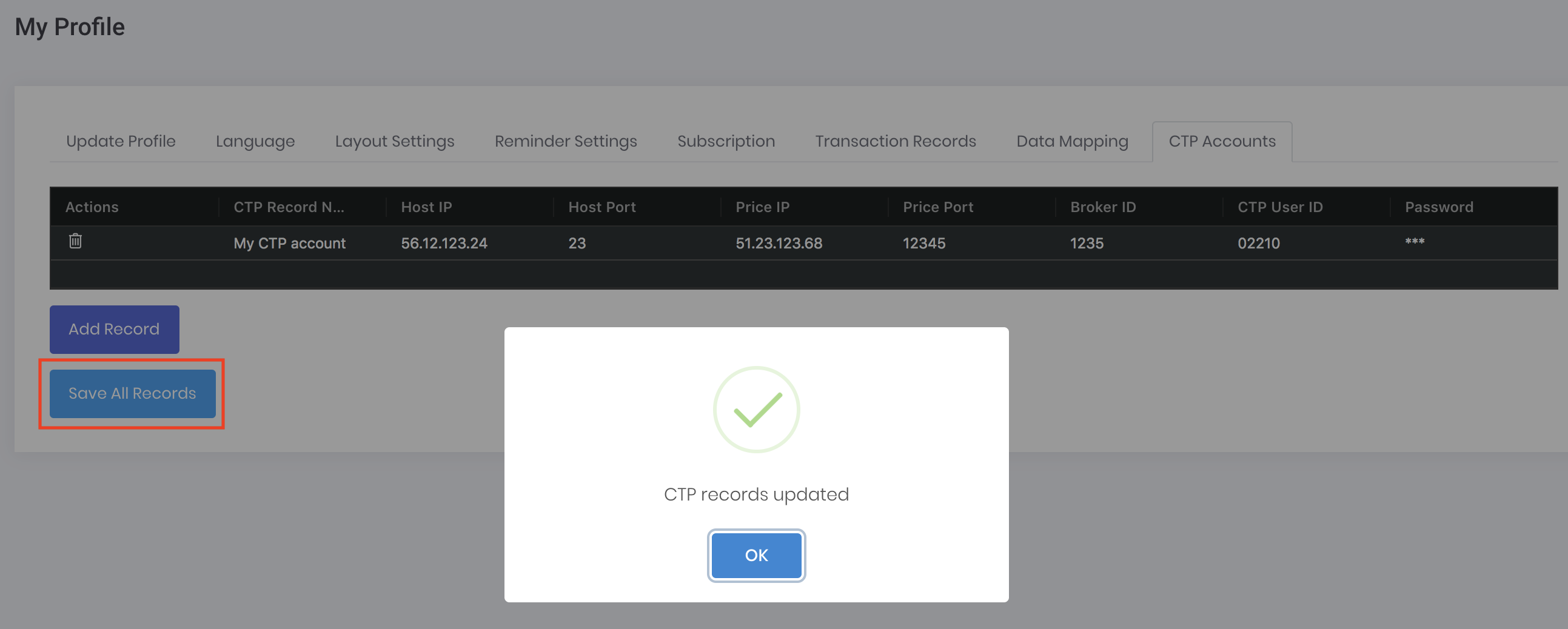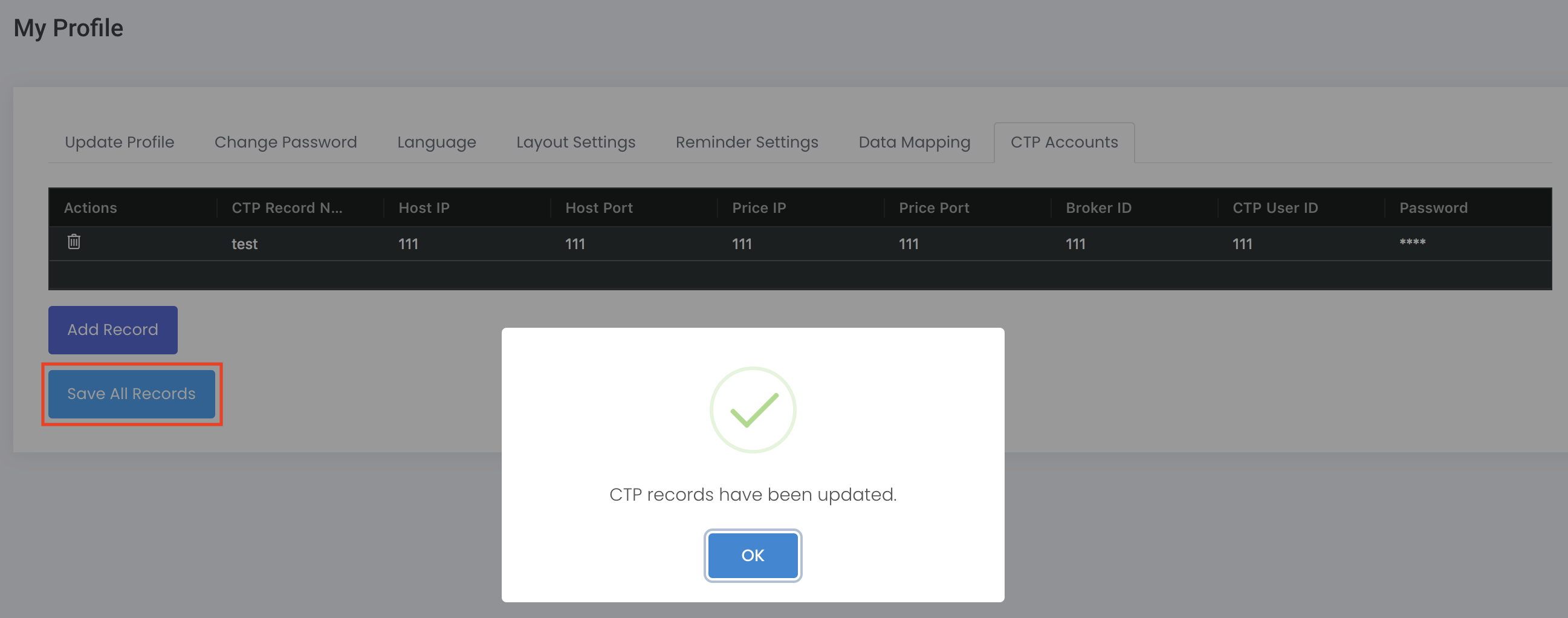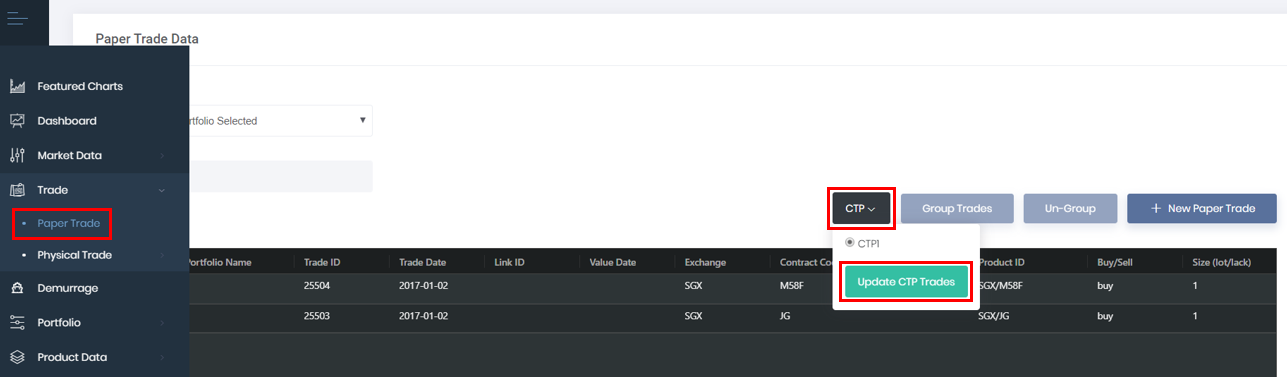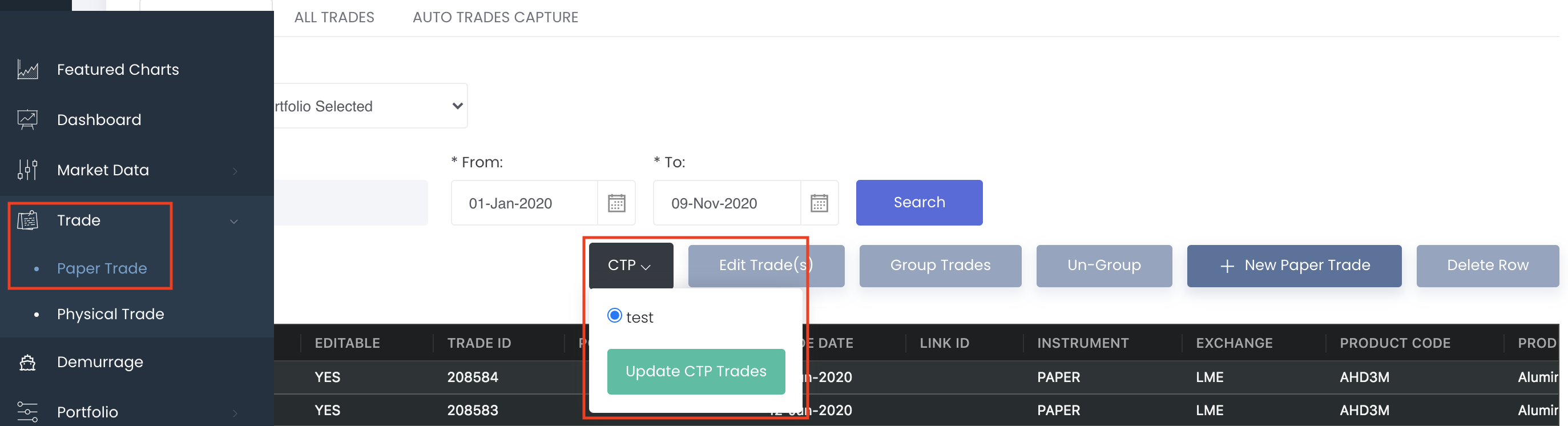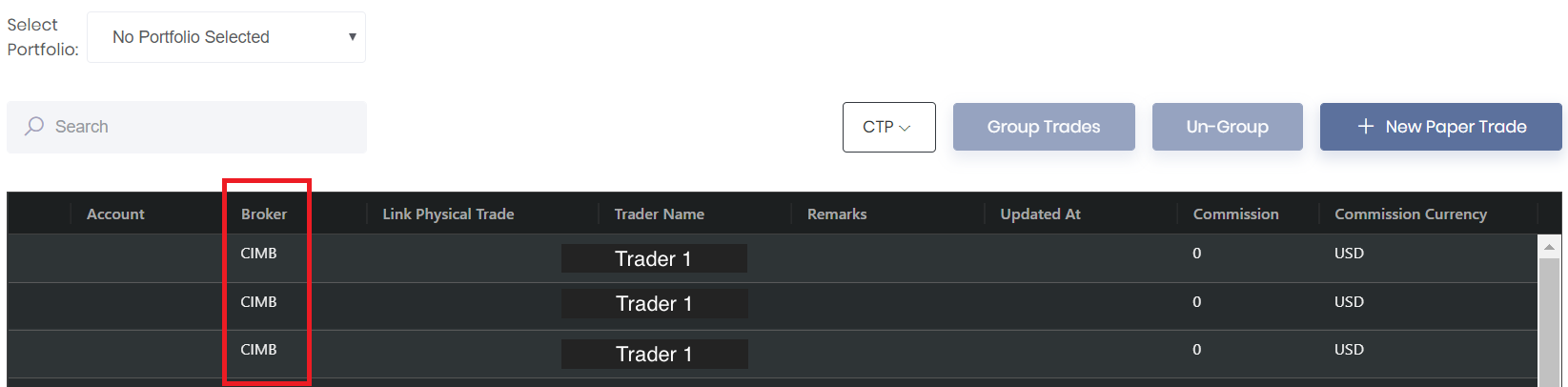Return to Overview
...
MAF Cloud allows you to link your CTP account, and hence easily capture (sync) the trades you conducted in CTP with the click of a button (without the hassle of uploading or keying in your trade data manually).
TABLE OF CONTENTS:
Table of Contents maxLevel 2 minLevel 2
...
Setting up CTP Account
1. From the navigation sidebar on the left, click on 'Settings', followed by 'My Profile'. Next, click on the 'CTP Accounts' tab in the selection above.
2. Click on 'Add Record' to link a new CTP account into MAF Cloud.
...
4. You may also edit the details of any existing CTP account(s) by double-clicking on a cell and re-entering the information. If you wish to delete a CTP account from the table, simply click the 'Delete' button (represented by a 'bin' icon, located on the left in the table), followed by 'Yes, delete!' and the row will be deleted. Please refer to Table Settings for table functionalities.
5. Once you are done, click 'Save all Records', then 'OK' when prompted.
...
Capturing CTP Trades
...
4. Once updated, your (new) CTP trades will be found in the table, along with other trades you may have captured earlier and/or from elsewhere.
Important Notes:
CTP can only capture the current day’s trades (ie. historical trades are not recorded). Please be reminded to update your CTP trades in MAF Cloud for each trading day if you would like them to be captured.
Normally, the CTP cut-off time is 5:30pm Beijing Time (GMT+8), so we would recommend capturing your trades before 4pm for each day.
Night session trades will be treated as the next trading day’s trades in the system; please capture them before the cut-off time the next day.
...
...
Viewing/Editing CTP Trades Captured
...
- To check the source of your trade captures (eg. which CTP account it is from), you may check under the 'Broker' column (scroll to the right to view the 'Broker' column in the table): indicated is the 'Broker ID' of the linked CTP account.
- Once captured into MAF Cloud, you may also edit some of the trades details (by ticking the row(s) and clicking on the 'Edit Trade(s)' icon), as well as group and un-group them, just like all other trades. (Find out more in Viewing Managing Paper Trades).
(Note: MAF Cloud will check for duplicate trades when updating from your CTP account, hence the trades edited here will not be re-captured and/or have their edits erased when you click on 'Update CTP Trades' the next time.)
...