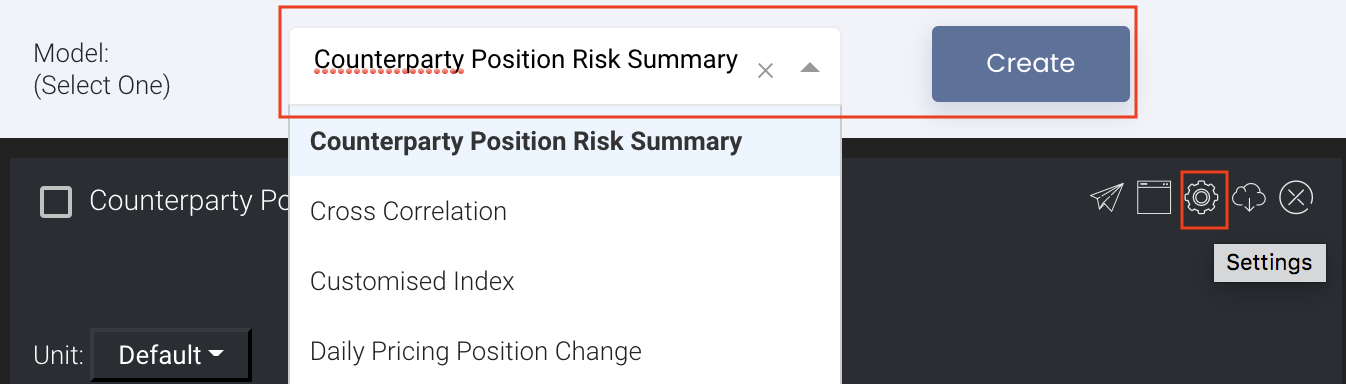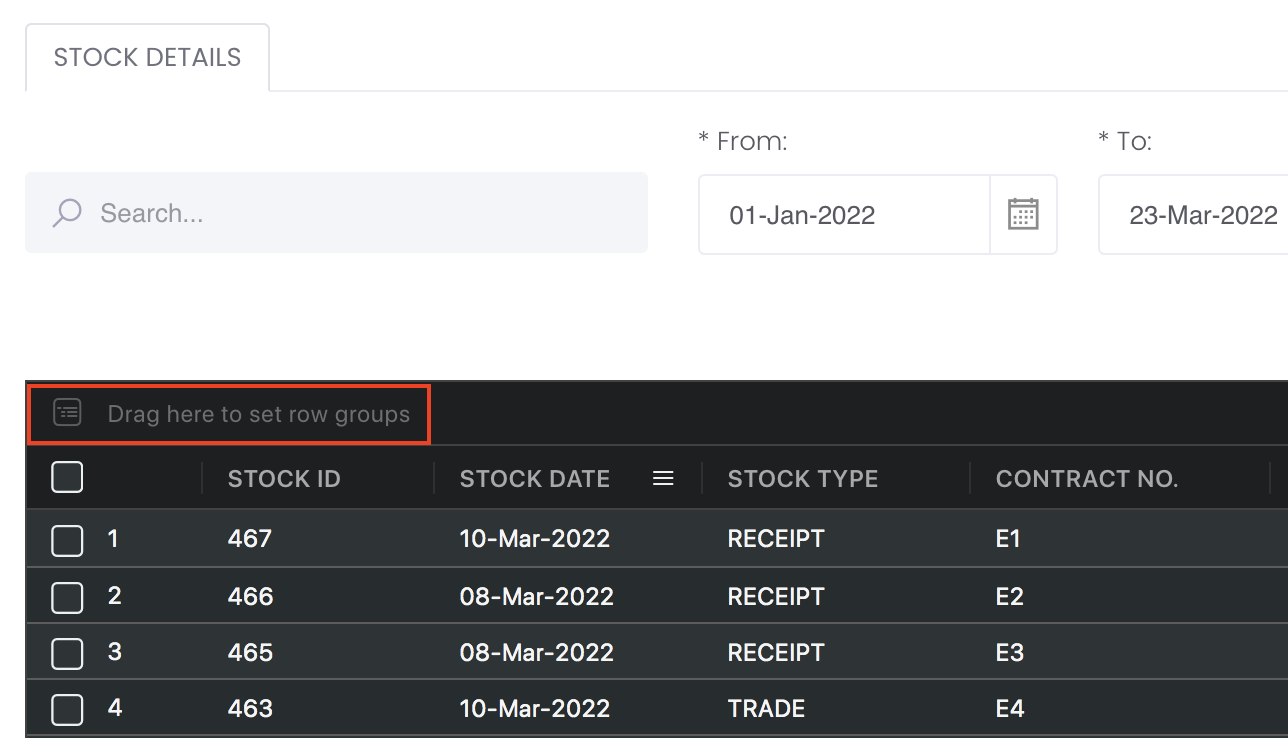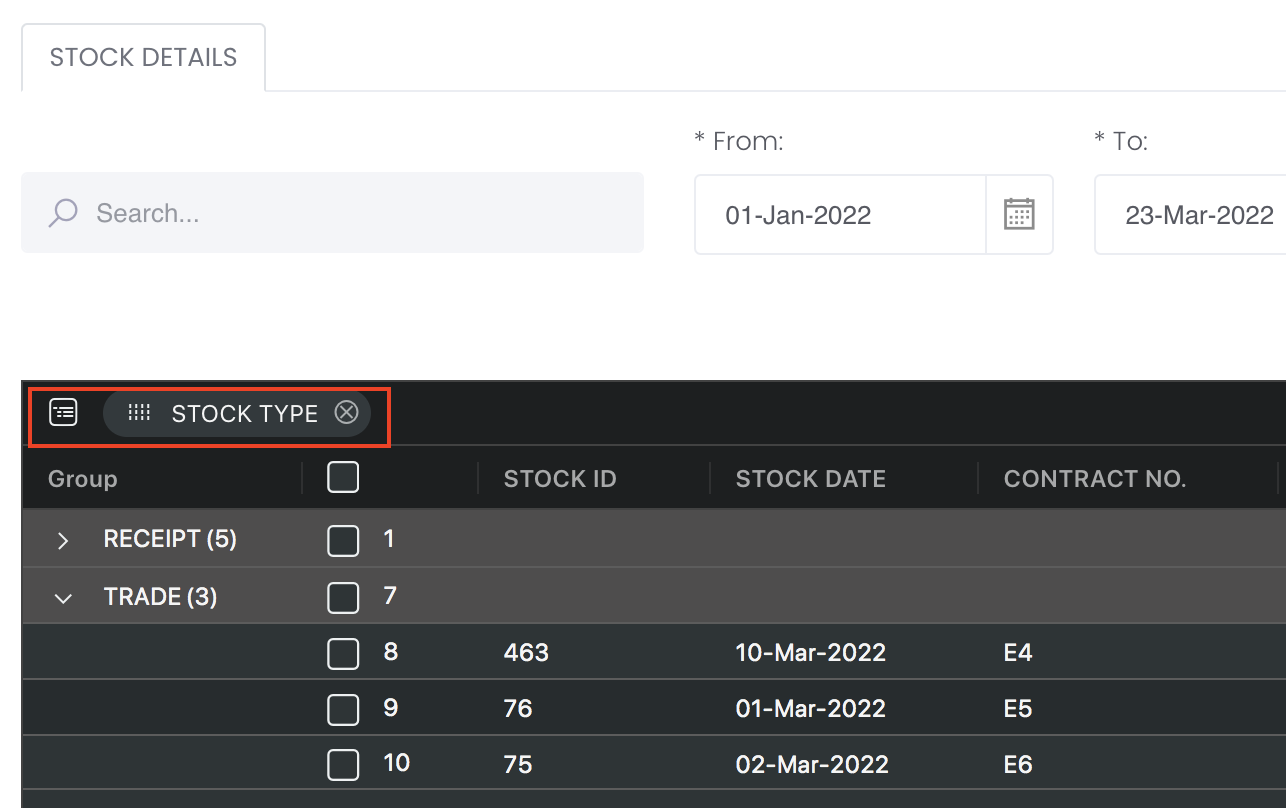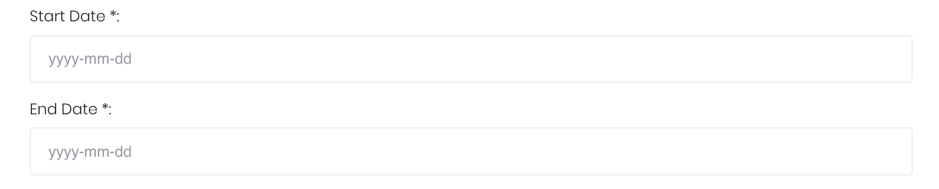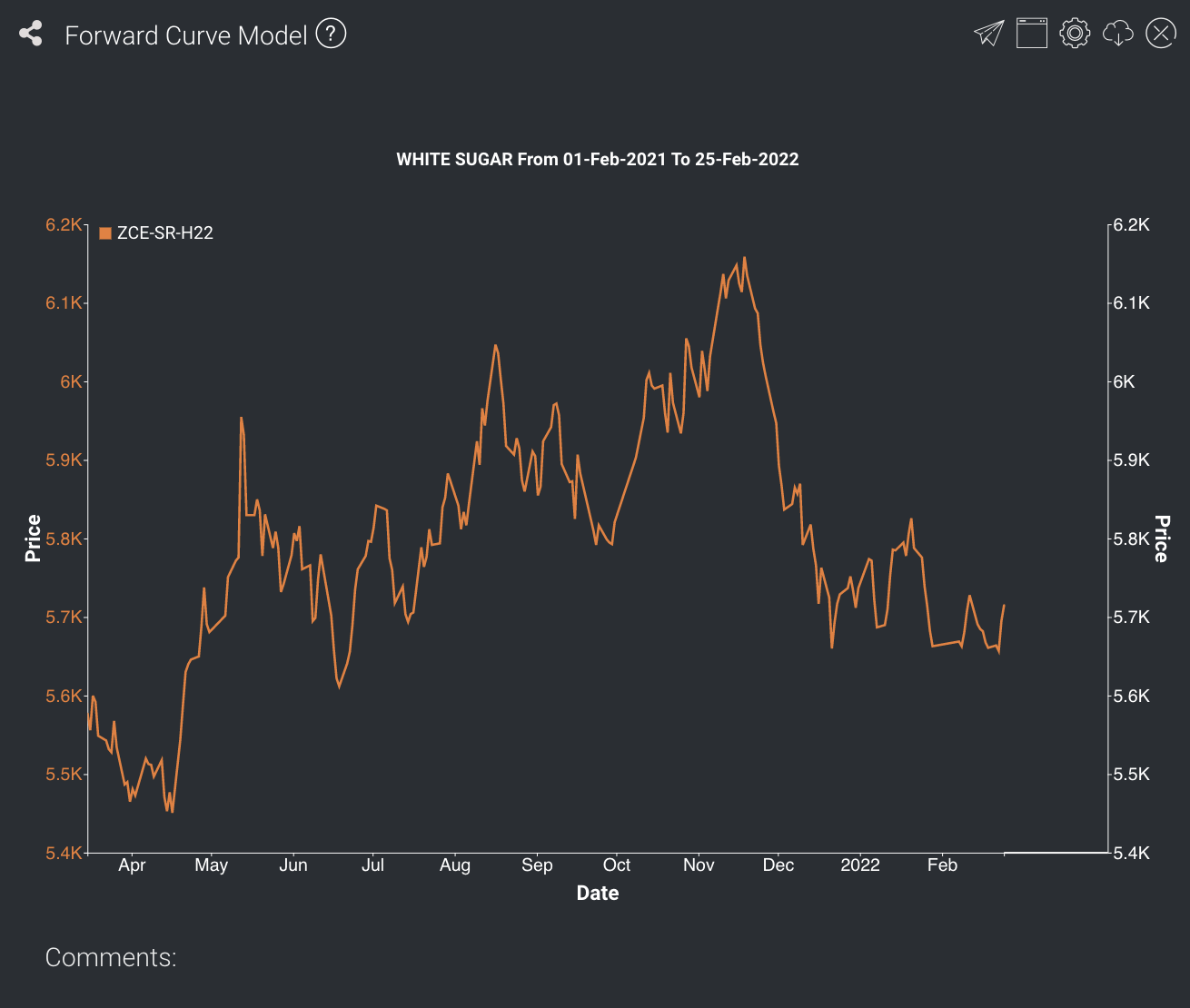Return to Overview
...
- Showing whether a product is in contango or backwardation,
- Viewing recent changes in the forward curve,
- Comparing spot and forward prices.
Note: The spot and forward curves may not be of the same scale – if duration selected is too short (eg. a few days), the time series of the spot prices will be in daily resolution; while the forward curves will be compressed on the chart (eg. showing monthly or quarterly data in 1 day on the x-axis). This is to allow users to view daily changes in the forward curves more easily. To check the resolution of the forward curves and for more precise data, it is suggested that the user uses the Forward Curve Table application instead.
...
Navigation
To access the quantitative model/report, click on 'Dashboard' from the navigation sidebar on the left.
...
Select the model/report from the drop-down list and click 'Create'. Click on the 'Settings' button (gear icon) at the top right corner of the model to set up your model/report.
Sharing Model/Report/Dashboard
To share the model with your group members, click on the "Share" button next to the Title of the model followed by the email address of the group members you want to share it with. Once submitted, the model will appear in the Dashboard>Group Dashboard of the selected group members.
...
This is different from sharing individual or entire Dashboard models/reports, which allows any user who may or may not be users of MAF Cloud to access the individual model/entire dashboard via the shared web link (link will expire in 8 hours). In Group Dashboard, only group members can access the shared models/reports.
Group Rows
You may also group the rows (liken to the pivot table function in Microsoft Excel) to view the grouped data by dragging any column headers into the “row groups” section as highlighted:
...
Guide
| Name | Image/Description |
|---|---|
| Duration | Select the start and end date of the period for analysis. |
| Product | Input product of interest under 'Product'. Select the contract month and year for the product of interest. |
| Days | The user will be able to choose the number of days for which forward curves will be shown on the graph. The most recent curves will be displayed (e.g. if no. of days = 3, the forward curves of the latest 3 trading days will be shown). This allows the user to view recent movements in the forward curves. |
| Comments | The inserted comments will be displayed at the bottom of the application. This can be useful for documentation purposes or for settings description. |
...
The futures market for Sugar #11 is in contango: the settlement price for future delivery is higher than the spot price.
Functionality
Displayed below are some noteworthy user interactions you can find on this application. The forward curve projection is displayed at the far right of the chosen product's time-series.
...