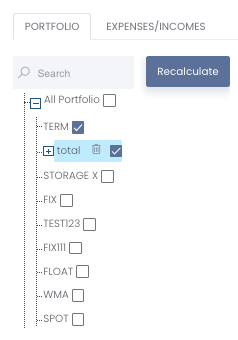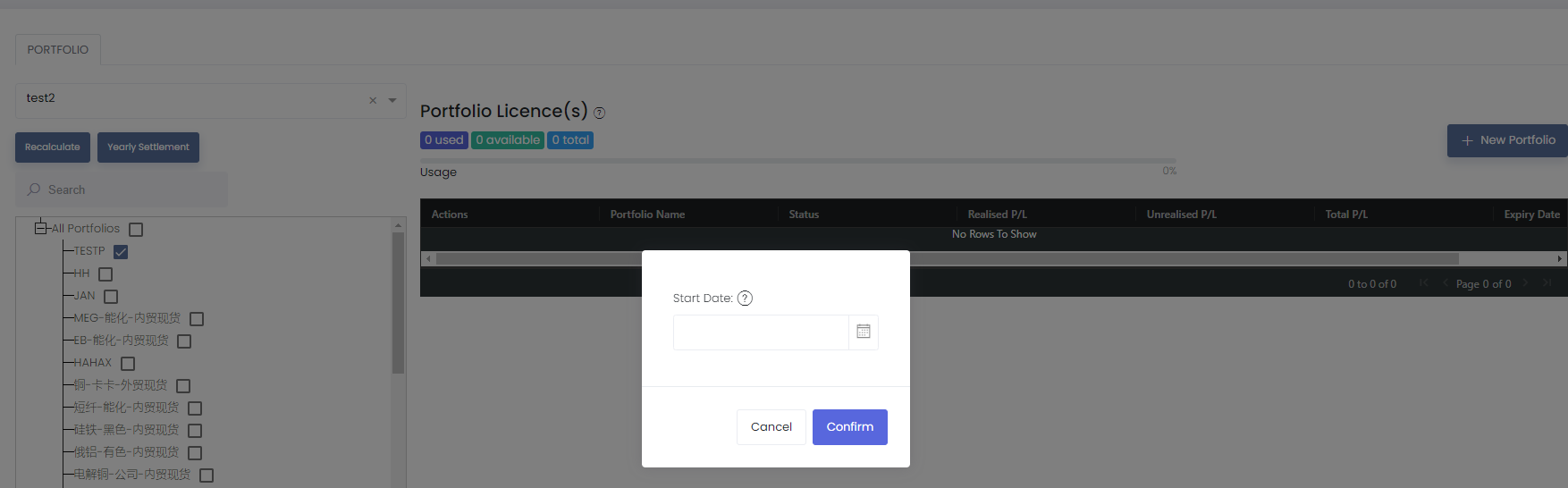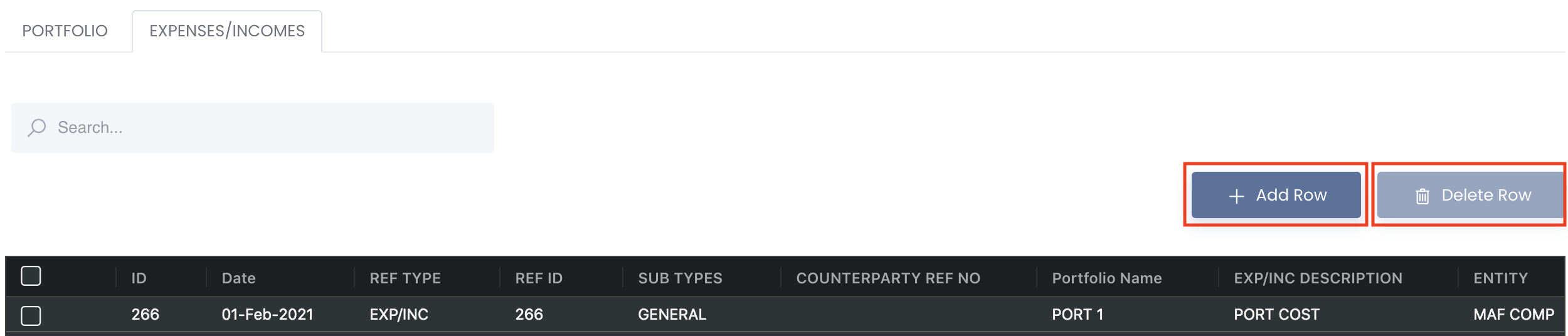Return to Overview
The 'View Portfolio' page provides you with a quick overview and summary of the overall performance of your portfolios, where you can view the status and profit or loss (P/L) positions of your paper and physical trades, which are automatically calculated for you!
...
You can simply drag-and-drop the portfolio(s) to change its ordering, and/or place one portfolio as a child of another portfolio, as well as delete it (by clicking the 'bin' icon). You may also click to expand the drop-down list (represented by a '+' icon) next to the portfolio to view its child portfolio(s) (if any). Simply click on any portfolio and its summary will be reflected in the table on the right. Clicking on the parent portfolio will display the combined summary details of its child portfolio, so you can have an overview of the overall performance of the sub portfolios.
...
Old logic:
if a group member has been removed from group, if the member has portfolio data, the portfolios will be transferred to any member of the group, and portfolio’s status will become invalid, any licence from portfolio will be removed
New logic:
if a group member has been removed from group, if the member has portfolio data, the portfolios will be transferred to any member of the group
Changed part: if the portfolio is generated from member under free trial status (which means no linked licence), then the portfolios will still be valid. For the portfolios linked to licence, it will follow old logic
RECALCULATE PORTFOLIO
To recalculate your portfolio(s), go to Portfolio>View Portfolio page and tick the checkbox of the portfolio(s) and click click 'Recalculate'. It allows It will prompt you to choose a start date to select the earliest trade date to recalculate the trades from. If empty, the system will use the earliest possible trade date to perform recalculations.. Kindly note that selecting an earlier start date may result in a longer duration for portfolio recalculation. All the data in the selected portfolio(s) will be recalculated and you may need to refresh the page to view the updates. Choosing to recalculate your parent portfolio(s) will auto recalculate the sub-portfolios.
...
Portfolio Actions
...
To delete a row, tick the checkbox of the row and click on the 'Delete Row' button located above the table. You may also select multiple rows to delete. You can scroll down to view the 'SUMMARY' table which acts like a pivot table and can be categorised and organised by groups according to your needs. You can click here to learn how to customise the table by arranging and filtering the columns based on your preference.
Note: Debit will be an expense and credit will be an income.
Please refer to List of Definitions: Trades for the definitions of the fields.
...
Functionality
Please refer to Table Settings for table functionalities.
...