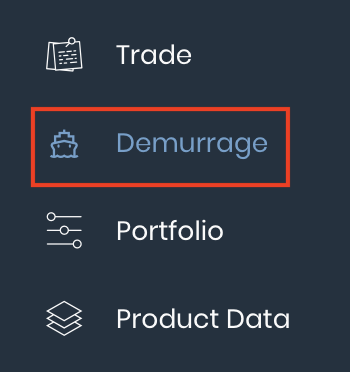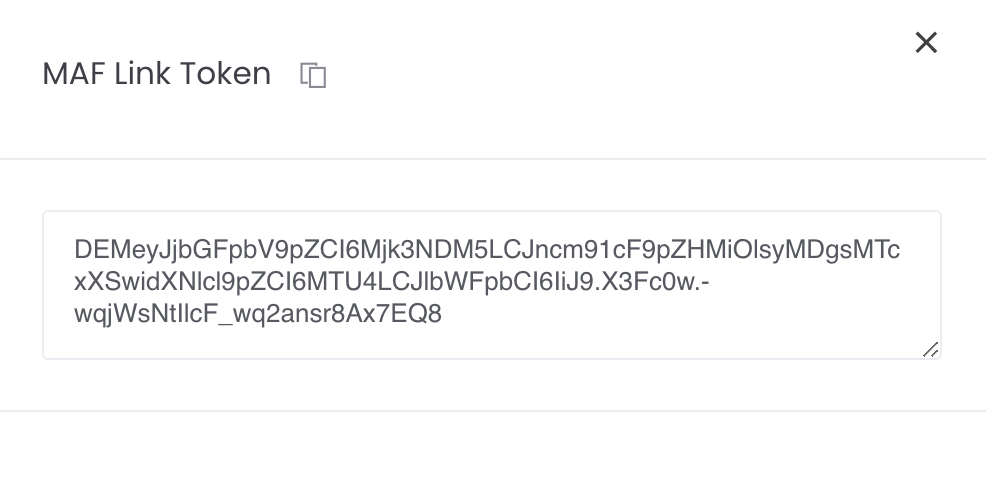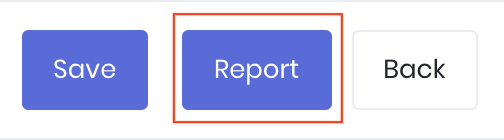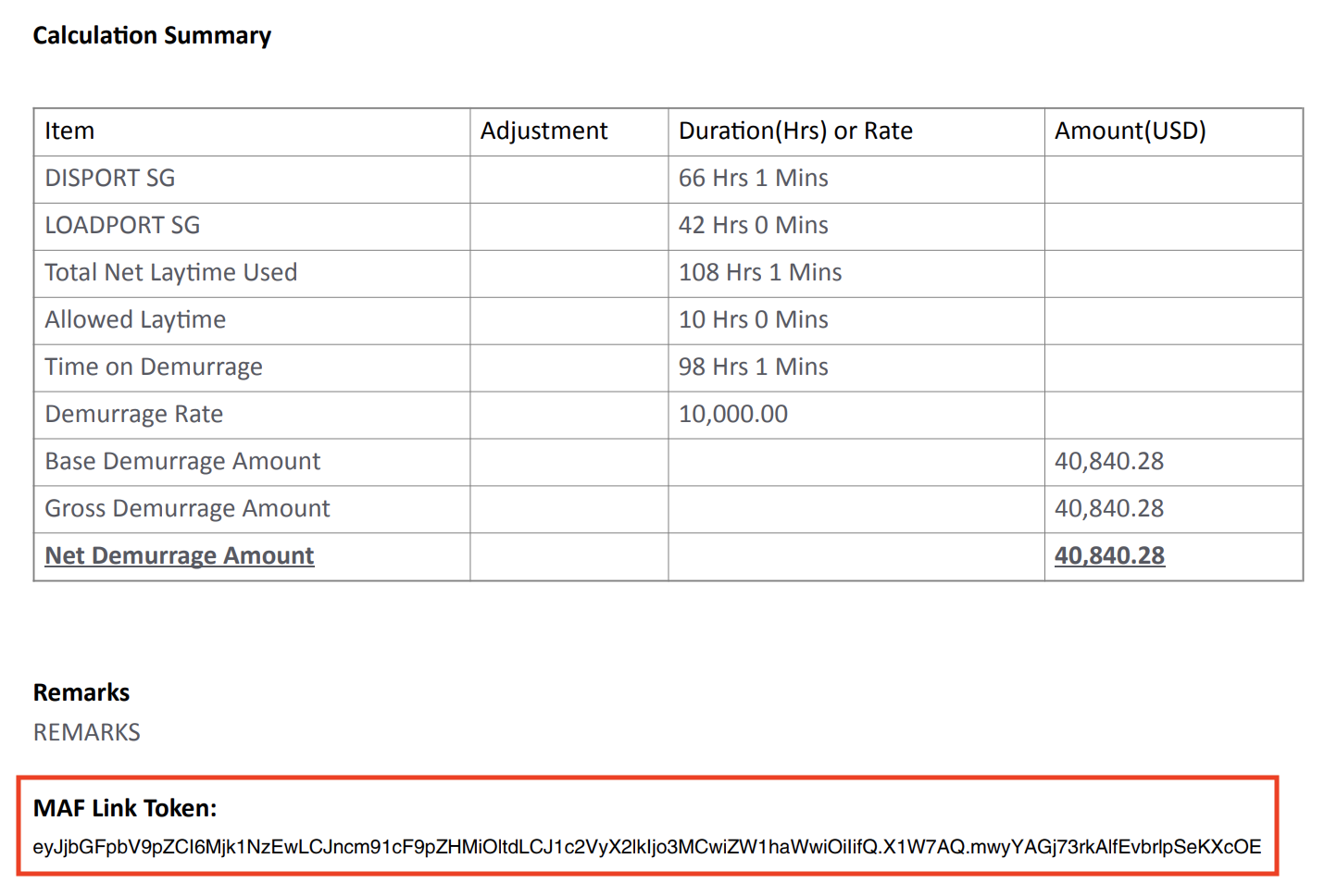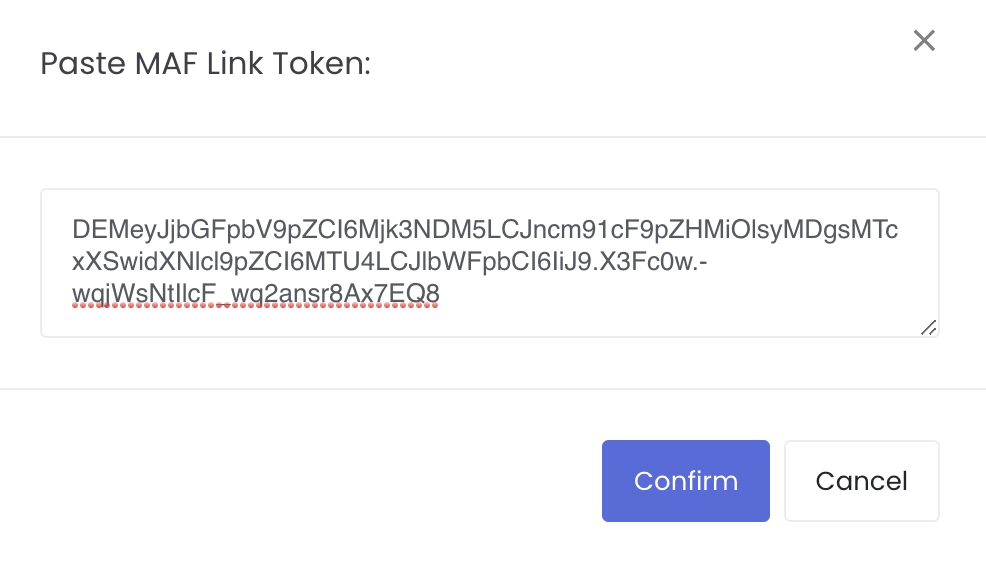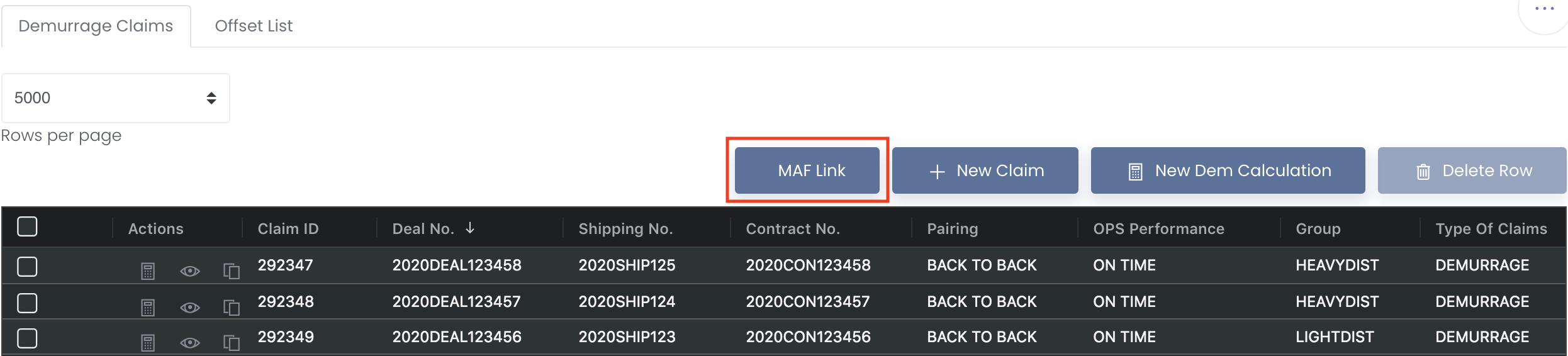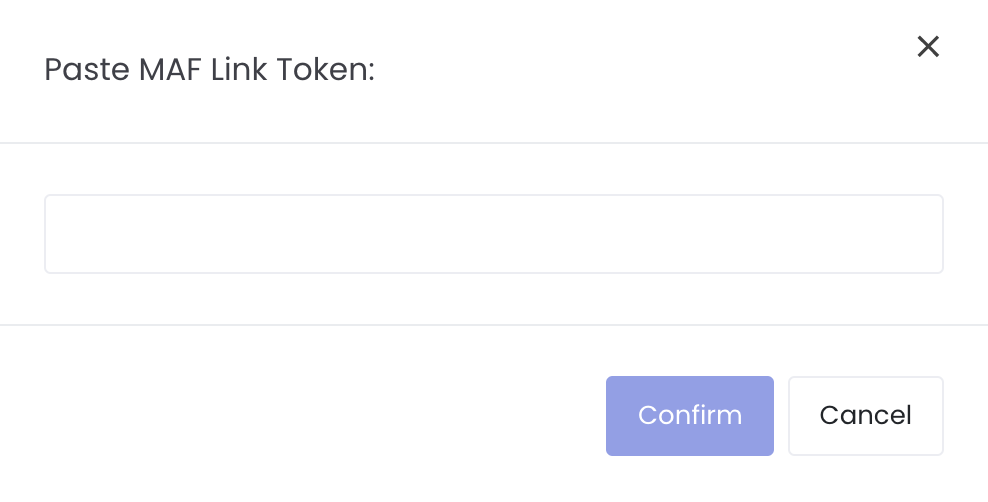This function allows your brokers/counterparties to share specific demurrage claims (input by them into MAF Cloud) with you. Please note that only common data (eg NOR, All FAST etc) will be shared and not private data (eg Group, Status etc). Once they have input the demurrage claims into MAF Cloud, the same claims data can be duplicated and shared to you (securely with an auto-generated token key), so you do not need to input the same data manually again! With that, only 1 party has to input the demurrage claims into the system, and can share the same data to other parties in the claims chain. This can significantly reduce data entry workload and improve overall operational efficiency.
Please note that this function is different from Groups. Members in the same group are more exclusive and will have access to all the demurrage data of other members in the group, and can perform team/company related functions. On the other hand, for MAF Link function, users can only share specific claims with each other, and are not in the same group and do not have access to each other's data.
To access the 'Demurrage Claims' page, click 'Demurrage' from the navigation sidebar on the left.
TABLE OF CONTENTS
Sharing of Data (Demurrage & Other Claims)
For Brokers/Counterparties
1. You can key in the demurrage or other claims as per normal in the Demurrage Claims table and Demurrage Calculations page, and save your data. For other claims, you can edit the 'Type of Claims' accordingly.
2. Once done, you can obtain the MAF Link token by:
a. For Demurrage or Other Claims: Clicking the 'Generate MAF Link Token' icon (represented by a 'key' icon) under 'Actions' of a claim record to obtain the token (MAF Link Token: XXXXXXXXXXXX) OR
b. For Demurrage Claims only: Generating a report by clicking 'Report' at the end of the Demurrage Calculations page and a PDF report will be generated in another tab. Scroll to the end of the demurrage report and you will be able to see a token (MAF Link Token: XXXXXXXXXXXX).
3. Copy the MAF Link token and send it to your counterparties. Alternatively, for demurrage claims, your counterparties can also obtain the token directly from the demurrage report. Once they obtain the token and utilise the 'MAF Link' button, they will be able to receive and use the demurrage or other claims that you have keyed in. Please note that only common data (eg NOR, All FAST etc) will be shared and not private data (eg Group, Status etc).
*You may test the token before sending to your counterparty! Copy and paste the token into 'MAF Link' and click 'Confirm', and you will be able to view the data your counterparty will receive!
For Counterparty
1. Obtain the MAF Link token from your brokers/counterparties. Alternatively, for demurrage claims, the MAF Link token can be found at the end of each demurrage report.
2. Click on the 'MAF Link' button in the Demurrage Claims page and a pop-up window will appear for you to paste the token.
3. Paste the token and click 'Confirm', and a new row (for other claims) or demurrage calculation page (for demurrage claims) with the data previously keyed in by your brokers/counterparties will appear. For demurrage claims, it also means that obtaining the MAF Link token from a demurrage report will allow you to edit the data in that report and save in your account. Please note that only common data (eg NOR, All FAST etc) will be shared and not private data (eg Group, Status etc).
Please note that the ‘Claimer’ works hand in hand with ‘Company Name’. Once you insert the token into MAF Link, items in ‘Company Name’ (Claimee) and ‘Claimer’ will switch places, and ‘Payable’ and ‘Receivable’ will switch places. With that, you do not need to manually switch them again!
For example, in Broker’s account:
- Company Name = Company A
- Claimer = Ship Owner A
- Payable/Receivable = Receivable
Counterparty (Company A) pastes the token into MAF Link:
- Company A will become Claimer
- Ship Owner A will become Company Name
- Payable/Receivable will become Payable
4. You may edit and review the data as necessary and once you save the claims, the data will be stored in your account.
Please note that your account and brokers/counterparties' account are separate. Their data belong to them and yours belong to you. This feature only allows them to duplicate their claims and pass it to you in the form of a token. Once you utilise the 'MAF Link' button in your account, and modify accordingly and save, the data will become yours and will be saved in your account for your usage.
Type of Data Shared
When you utilised the token in the MAF Link function, a new row (for other claims) or demurrage calculation page (for demurrage claims) will be generated with the data previously input by your brokers/counterparties. Only common data is shared to you and displayed in the new row (for other claims) or demurrage calculation page (for demurrage claims). Private data will not be shared and remains empty in your page. They are categorised as follows:
| Type | Examples |
|---|---|
| Common Data | Demurrage Claims & Calculations Page
Demurrage Claims Table
Demurrage Calculations Page
|
| Private Data | Demurrage Claims & Calculations Page
|
Video
(00:01) MAF Link (Demurrage Claims)
(00:50) MAF Link (Other Claims)
(01:26) Demurrage Claims Offset List