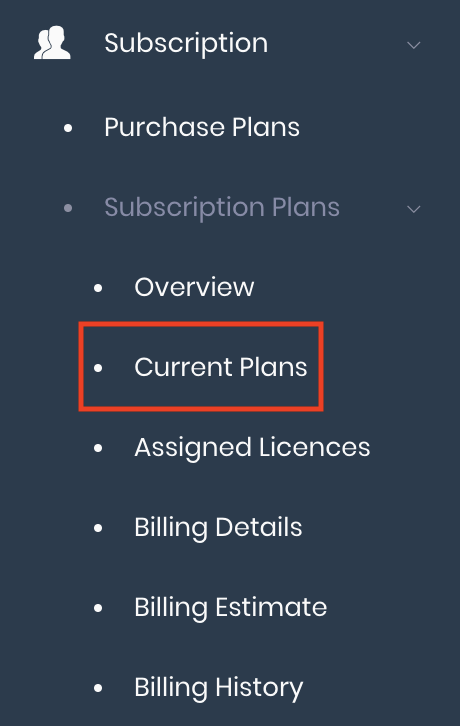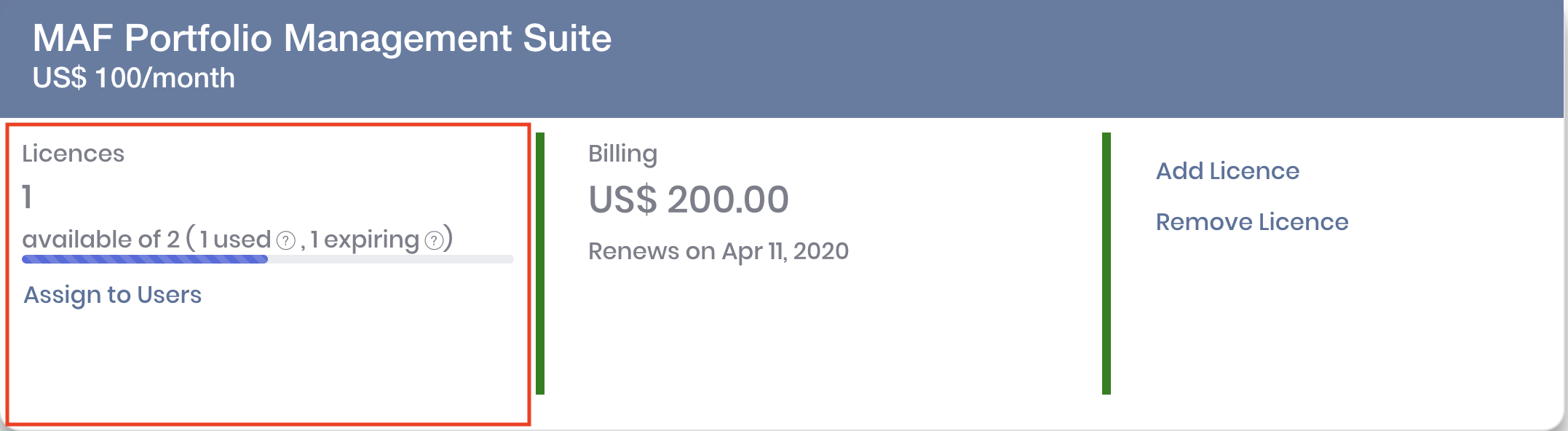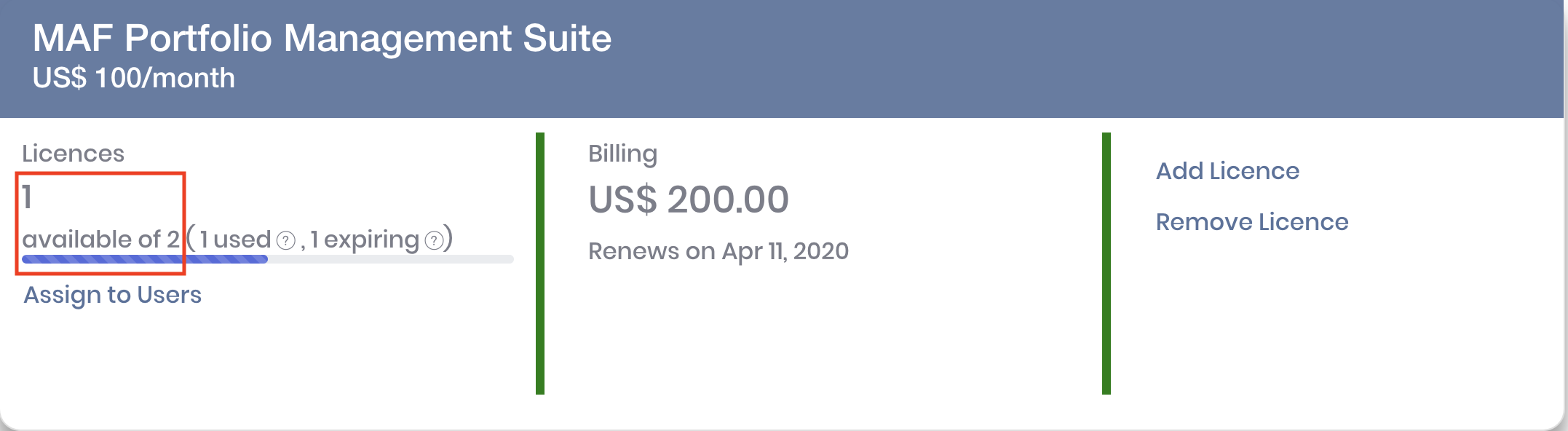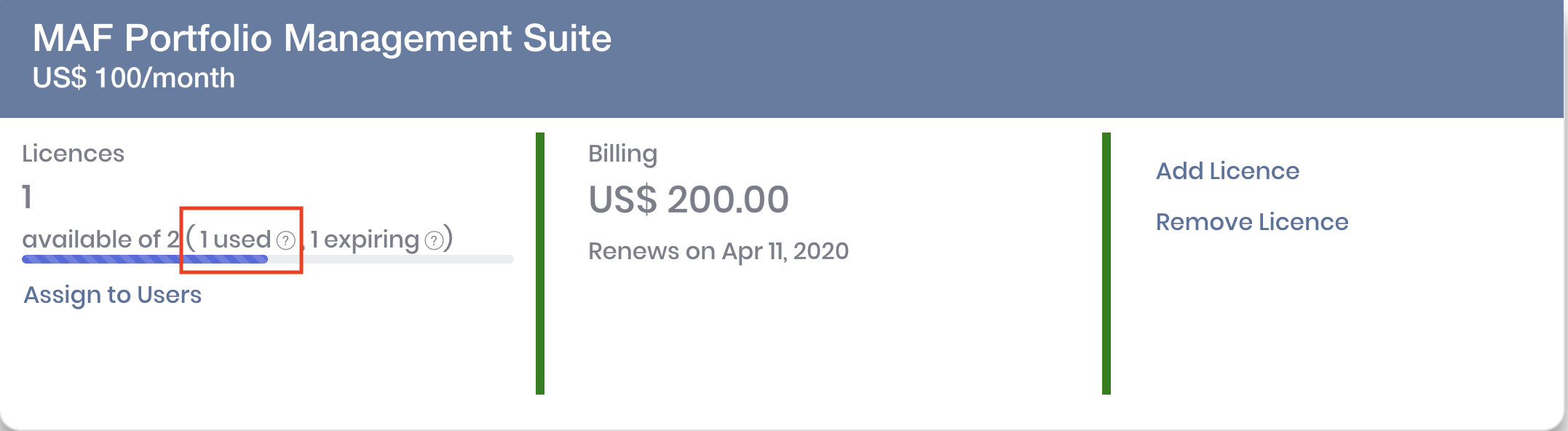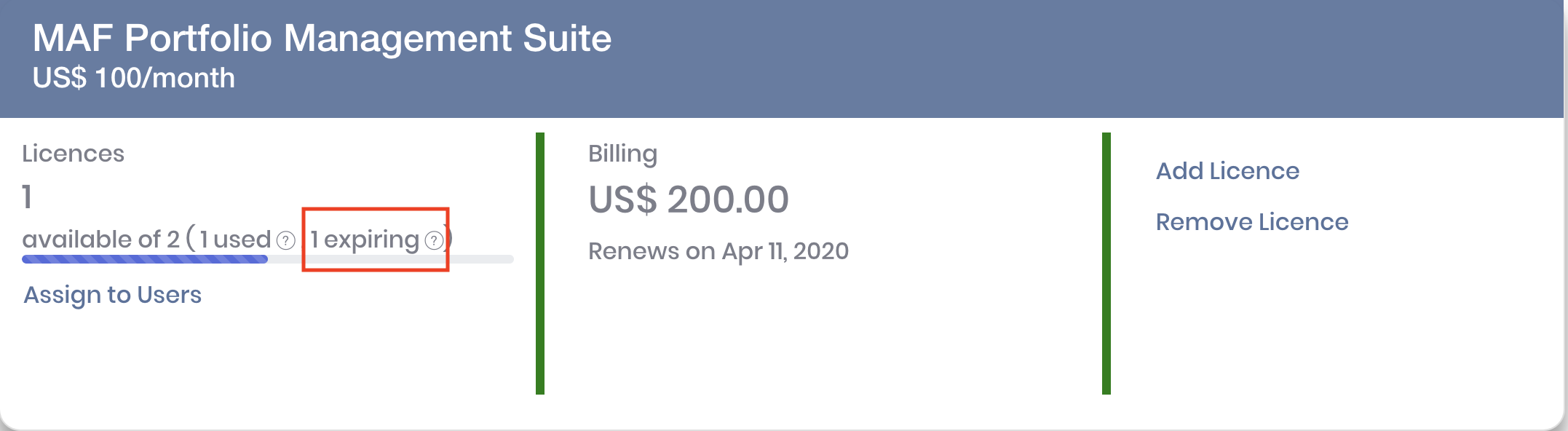Return to Overview
Click 'Overview' followed by 'Current Plans' in the navigation sidebar on the left. This page allows you to view the details of your subscription plans.
The first column shows a summary of the total licences purchased, and a breakdown of their usage.
Licences Count
1. You can view the number of licence(s) available, out of the total licences purchased.
The number of available licences refers to the number of licences not yet assigned to any user. To assign licence(s) to users, click on 'Assign to Users' in MAF Cloud.
2. When you use the licence(s) for yourself, or assign the licence(s) to other user(s), these licences will be indicated as 'used'.
Mouse-over to the '?' icon next to 'used' to view the number of renewable and expiring licence(s) that had been 'used'. Renewable licences will be automatically renewed unless cancelled, while expiring licences will expire after the current subscription period.
3. Licence(s) that is not automatically renewed will be indicated as 'expiring' (licence has been cancelled by user). Mouse-over the '?' icon next to 'expiring' to view the expiry date of the licence(s).
...
Return to Overview
Please refer to View Group Details and Edit Group Details for more information.
Click to access:
| Page Tree |
|---|