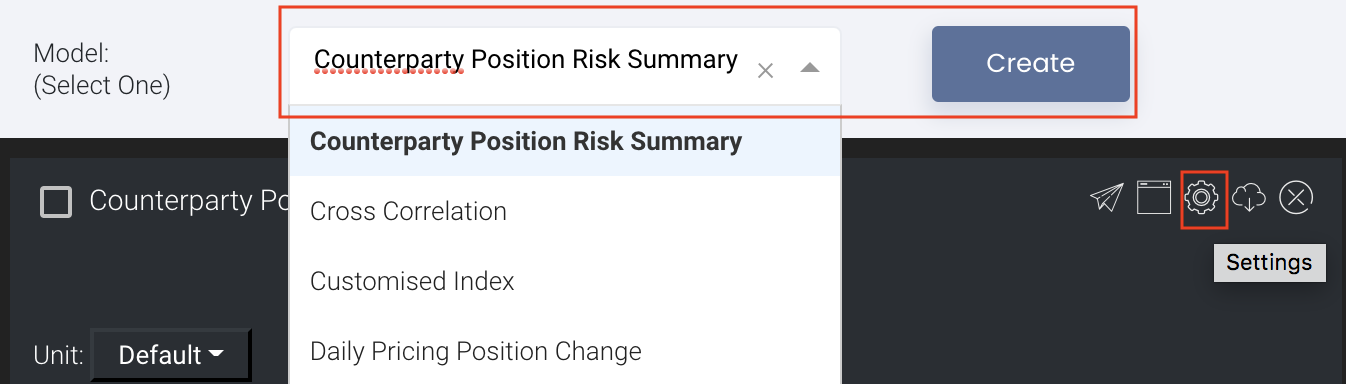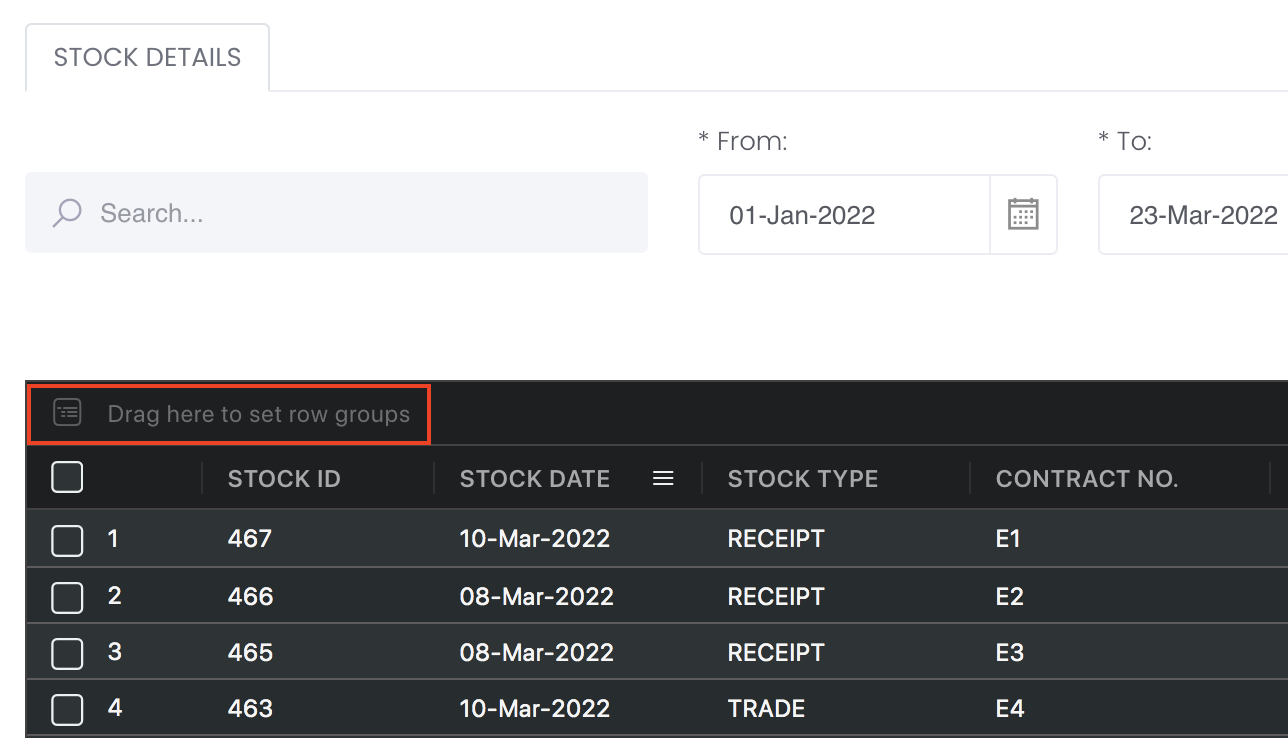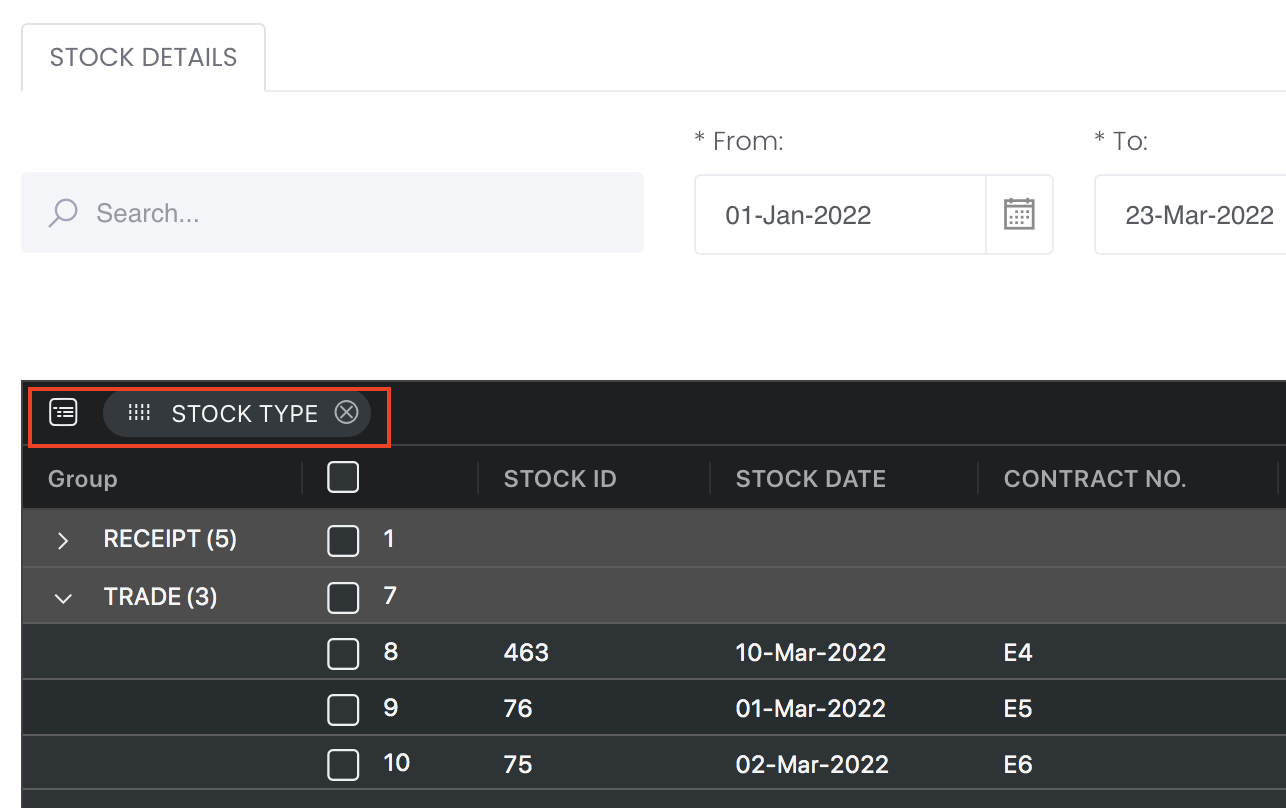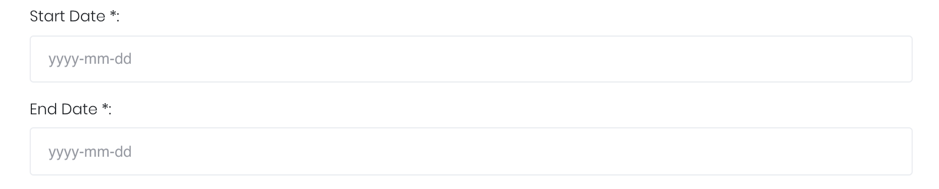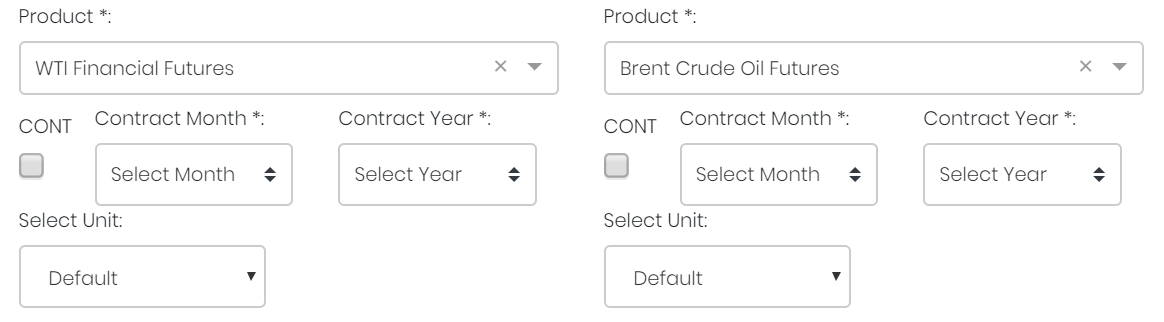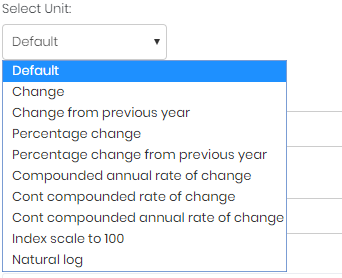...
- Determining whether one product is under- or over-valued relative to one another (or a benchmark),
- Comparing trends between two variables of interest (they need not be of the same category or unit),
- Determining if one time series is a leading indicator of the other.
...
Navigation
To access the quantitative model/report, click on 'Dashboard' from the navigation sidebar on the left.
...
Select the model/report from the drop-down list and click 'Create'. Click on the 'Settings' button (gear icon) at the top right corner of the model to set up your model/report.
Sharing Model/Report/Dashboard
To share the model with your group members, click on the "Share" button next to the Title of the model followed by the email address of the group members you want to share it with. Once submitted, the model will appear in the Dashboard>Group Dashboard of the selected group members.
...
This is different from sharing individual or entire Dashboard models/reports, which allows any user who may or may not be users of MAF Cloud to access the individual model/entire dashboard via the shared web link (link will expire in 8 hours). In Group Dashboard, only group members can access the shared models/reports.
Group Rows
You may also group the rows (liken to the pivot table function in Microsoft Excel) to view the grouped data by dragging any column headers into the “row groups” section as highlighted:
...
Guide
| Name | Image/Description |
|---|---|
| Duration | Select the start and end date of the time series. |
| Products | Input product(s) of interest under 'Product'. If it is a future continuous contract, tick checkbox 'CONT' and fill in the 'Serial No.'. For more information, please refer to Futures Continuous Contract Data Setting. Otherwise, select the 'Contract Month' and 'Contract Year' for the product(s) of interest. |
| Select unit | Select the unit for the product. You may leave it as "Default". For more information about other units, please refer to Select Unit (Data Transformation Tool). |
Plot Reverse | True: There might be an inverse relationship between the 2 variables. The 'Plot Reverse' function will reverse the y-axis for the second variable to show the inverse relationship more clearly. False: Used if there is a direct relationship between the variables; the 'Plot Reverse' function will be disabled. |
| Shift Flag | True: One variable might be a leading indicator of the other – ie. the trend of one series is similar to and precedes (and possibly predicts for) the other with a certain time lag. Enabling the 'Shifting Flag' function will shift one time-series against the other to optimise the correlation coefficient, allowing their mutual relationship to be shown more clearly. The extent of the time-shift is indicated. False: The variables will be plotted against a common timeline; the 'Shift Flag' function will be disabled. |
| Comments | The inserted comments will be displayed at the bottom of the application. This can be useful for documentation purposes or for settings description. |
...