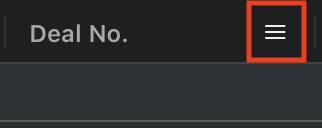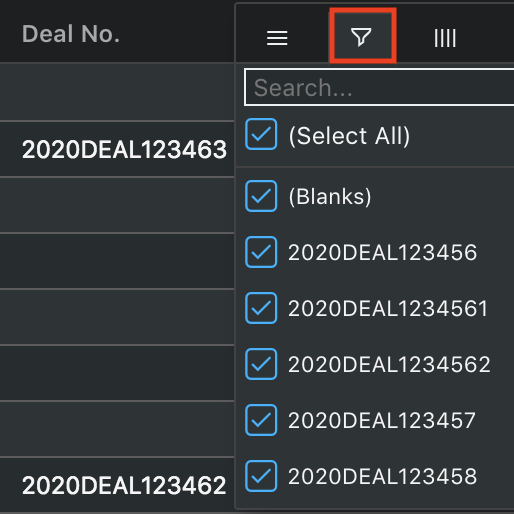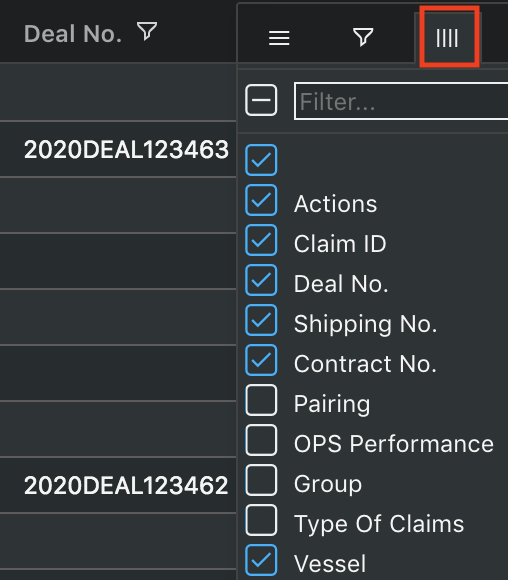In MAF Cloud, you may come across AG-Grid tables which have several functions that you can utilise. with table layout settings, which can be customised to suit your needs.
TABLE OF CONTENTS
...
Customising Table Layout
You can customise the 'Demurrage Claims' table the table by arranging and filtering the columns based on your preference, and saving the table layout(s) as a template.
1. To filter by rows, click on the icon (represented by '3 horizontal bars') next to any header, followed by the icon (represented by a 'filter funnel' icon). You will be able to search for your desired field(s) or tick/untick the checkbox(es) to filter the data according to your needs.
2. To filter the by columns, click on the icon (represented by '3 horizontal bars') next to any header, followed by the icon (represented by '4 vertical bars'). You will be able to see a filter with all the headers in the table. For more detailed table functionalities, please refer to Table Settings. Please note that we will only keep current filtered settings in the table when you add, delete, edit or save your claims. Once you refresh the page, the layout will return to default (unfiltered setting).
Choose the headers of the columns you want to display in your table by clicking the checkbox next to each header, and the columns will be displayed in the table automatically.
You may also rearrange the columns by dragging the corresponding headers across the table.
search for your desired column(s) or tick/untick the checkbox(es) to filter the columns according to your needs.
3. To rearrange/switch the positions of the columns, click and hold the column header and drag it across the table, and release at the desired position.
For more detailed table functionalities, please refer to Table Settings.
...
Saving Table Layout
Once you are done customising your table, click 'Save Layout' at the bottom right corner of the page to save your table layout.
...
Note: Once your table has been customised and the table layout has been saved, you will not be able to adjust the columns anymore. To do so, you will need to create a new table layout.However, you can continue to add new demurrage claims and edit the details in the table.
...
Choosing Table Layout
You can switch between the table layouts that you have created as well as the default "DefaultReset" layout (displays original layout of the table) by clicking the drop-down list next to 'Save Layout'.
Please note that For your convenience, whichever layout you last used will be shown automatically displayed in the table whenever you enter the 'Demurrage Claims' page.
...
Deleting Table Layout
...
You can also reset your table layout to the default layout by right clicking in the table and selecting 'Reset All Layout'. Alternatively, select "Reset" from the layout drop-down list. This will bring all the columns or filters that you've adjusted back to default.
...