Return to Overview
When you upload paper trades in create paper trades and an error message appears, it is due to the following reasons:
1. Trades have been uploaded before. Please note that duplicated trades cannot be uploaded again to prevent repeated trades, or
2. You have selected the wrong broker's CSV file before uploading, or
3. Your file includes products that have not been added/mapped before in the system (please contact us at support@mafint.com to map your file's format) or follow Step 1 and 2 in User Guide: Adding Own Market Data & Product Data - MAF Cloud: User Guide - Confluence (atlassian.net) to add your own market and product data, or
4. Your file includes products that exist in the system but are previously mapped in a different format/codes. Please refer to below steps to learn how to map the product according to your file's format/codes into the system.
If the product requires mapping in the system, an email notification will be sent to the admin as per below screenshot
To map the product,
- Login to ADMIN account
- Email: mafcloud@mafint.com
- Password: mafcloud2019
- Go to Settings>My Profile>Data Mapping page
- Filter for the Broker Name
and filter the broker (eg SFSG) and scroll down to locate the red highlighted cells (not mapped yet). Go to Product Data table to find the External Product Code (column in Data Mapping). You can filter by Code first and check which product matches. Copy the correct MAF Product ID and paste in the MAF Product ID column in Data Mapping table accordingly and save.
Please make sure you did not upload the file previously (if so, please delete). Upload the file again and it should be successful.
please find the sample of email notification below
- you could know which user from user_email
- you could know which broker from broker_name
- you will know which external product and broker price format from external_product_required.
if price format is different from MAF mapping product market data format, we need to make adjustment in the mapping table.
- if broker price format is the same as MAF price format, then use 1 as multiplier
- if broker price format is different from MAF price format.
- e.g., gold price from TT is 20123
- MAF gold price is 2010.3
- then we use 0.1 as multiplier to convert broker price format to MAF price format.
Click to access:
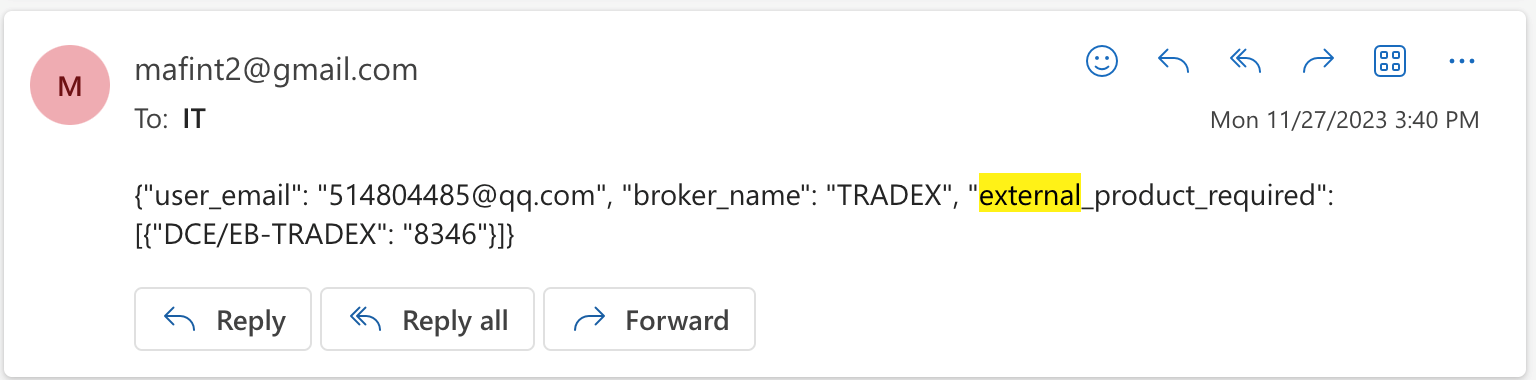

Add Comment