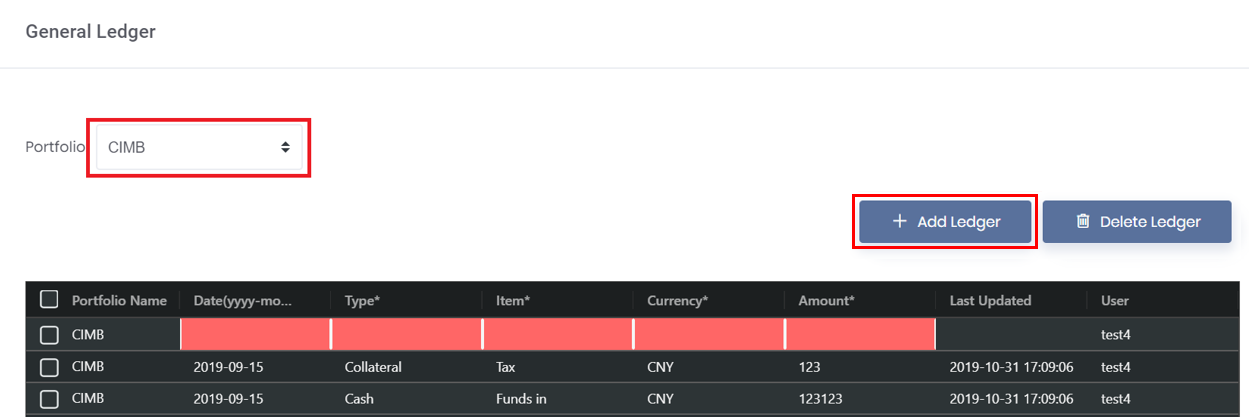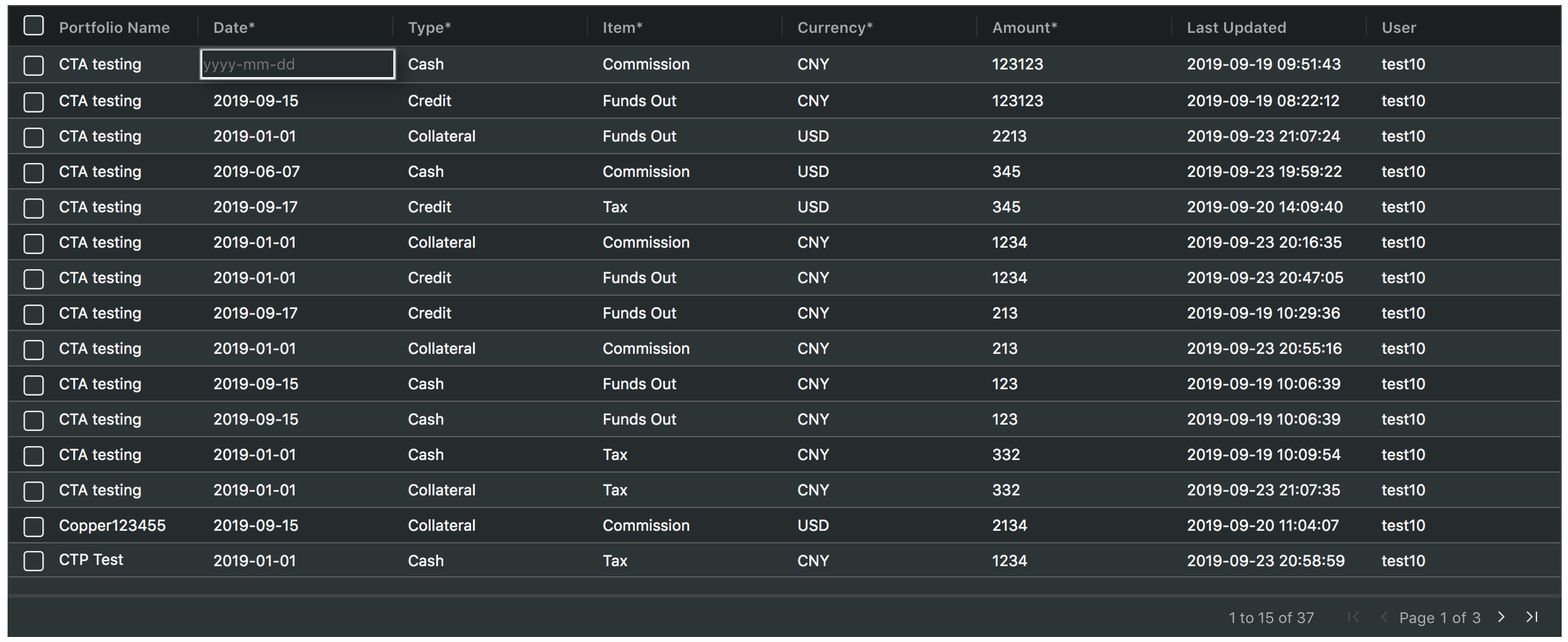GENERAL LEDGER
3. To input entries into the ‘General Ledger’, click on '+ Add Ledger' and an empty row with its corresponding portfolio name will appear in the table. You will then be able to fill in the information by double-clicking the individual field(s) and filling it in accordingly.
4. You are also able to edit any information (with the * sign) previously entered into your ‘General Ledger’. Simply double-click on the chosen field and edit accordingly.
5. If you will like to delete a ledger row, click on the row's checkbox located on the extreme left of the table. Click on 'Delete Ledger' located on the top right corner of the page, and click on 'Yes, delete!' in the pop-up message. Do note that this is an irreversible action. If you do not wish to delete the row, click on 'No, cancel!'.
EDIT PORTFOLIO
Any trades that are in the portfolio will be highlighted in blue. If you wish to remove any trade(s), tick the checkbox (represented by a 'blue box with a tick' icon) and it will be removed from the portfolio.
...
All the steps in creating physical trade is the same using SPOT (Contract Type), the only difference is deciding whether you want to add the trade as part of the TERM contract. To decide if you want to use the SPOT or TERM method, if you want the system to keep track of how much quantity has been traded and outstanding (especially when you have not received the subsequent contract yet and is unsure of the actual quantity and price etc) for that contract, then you select TERM. So if you allocate the trade to the term contract, the system will accumulate the quantity into the traded quantity and reduce outstanding quantity accordingly. The outstanding quantity determines the quantity that has not been fulfilled for the contract.
Note: You can choose not to use the TERM method, but you may not be able to know if the main contract has been fulfilled/completed and may need to manually calculate the total quantity to determine its fulfilment.
To access the 'Physical Trade' page, click 'Trade' from the navigation sidebar on the left, followed by 'Physical Trade'.
TABLE OF CONTENTS:
| Table of Contents | ||||
|---|---|---|---|---|
|
...