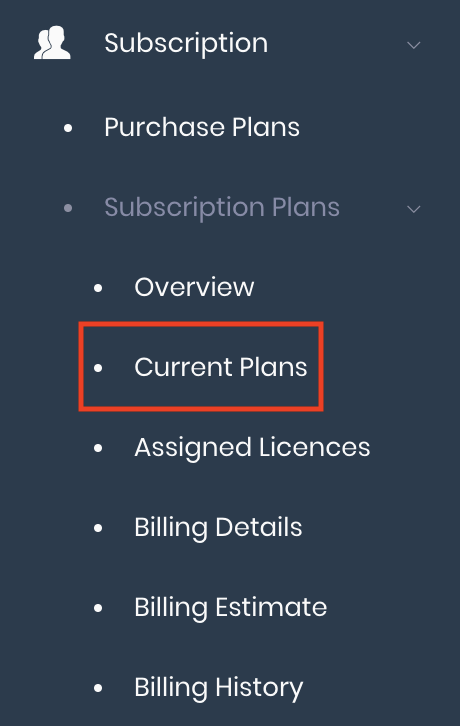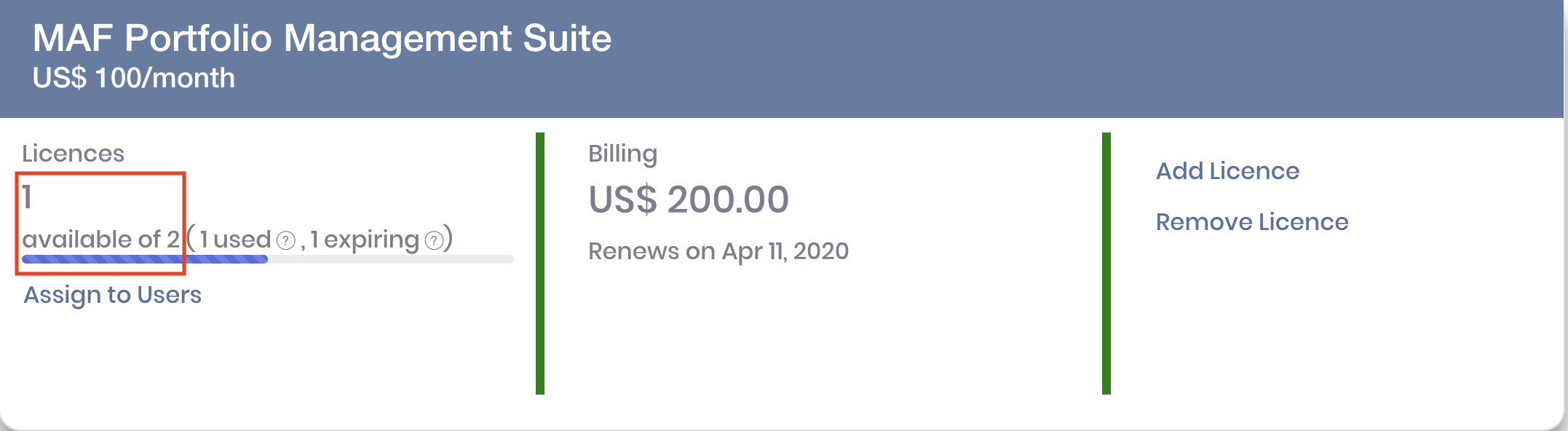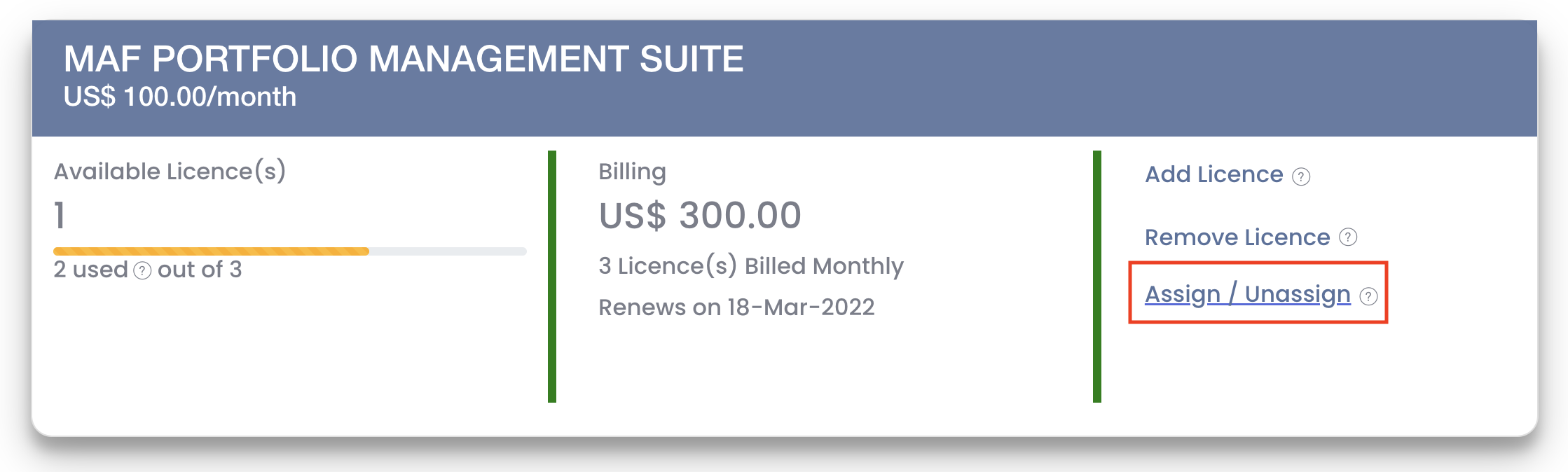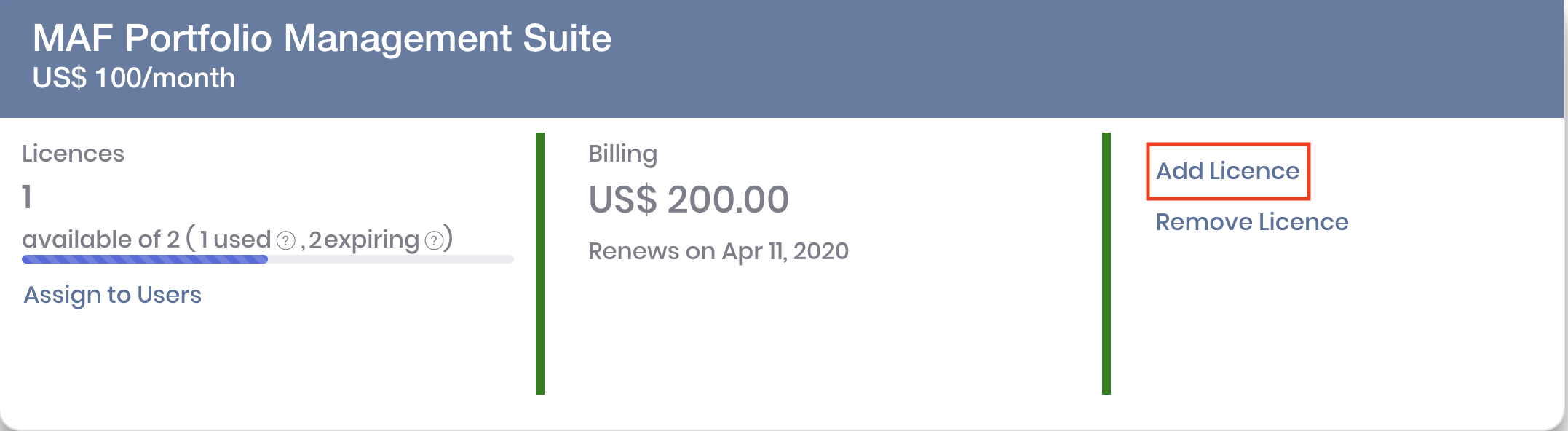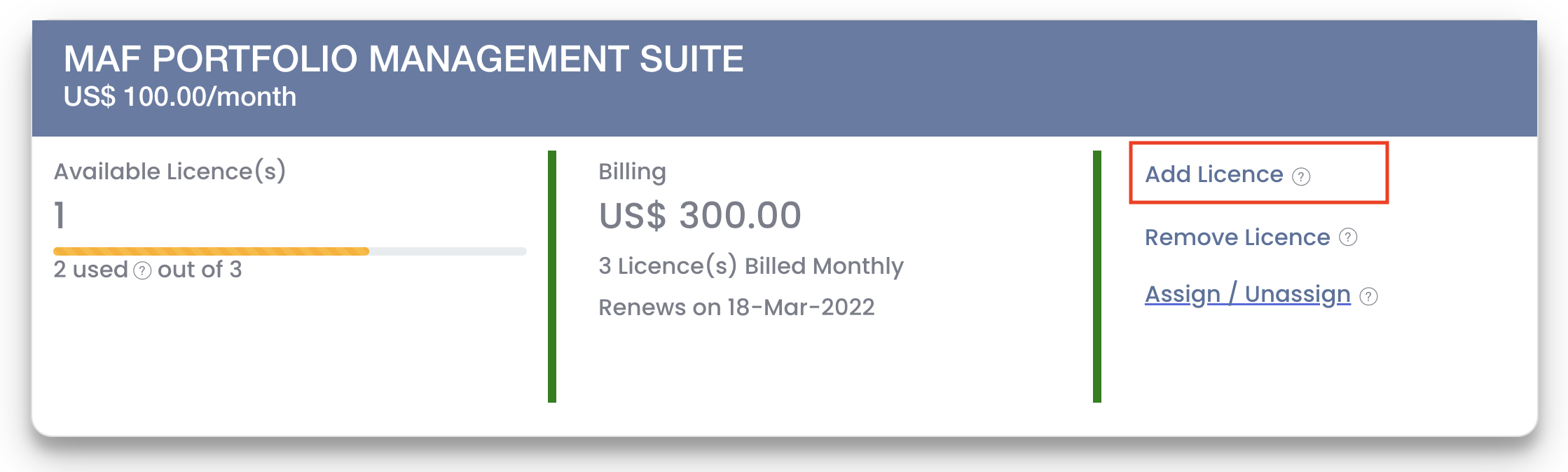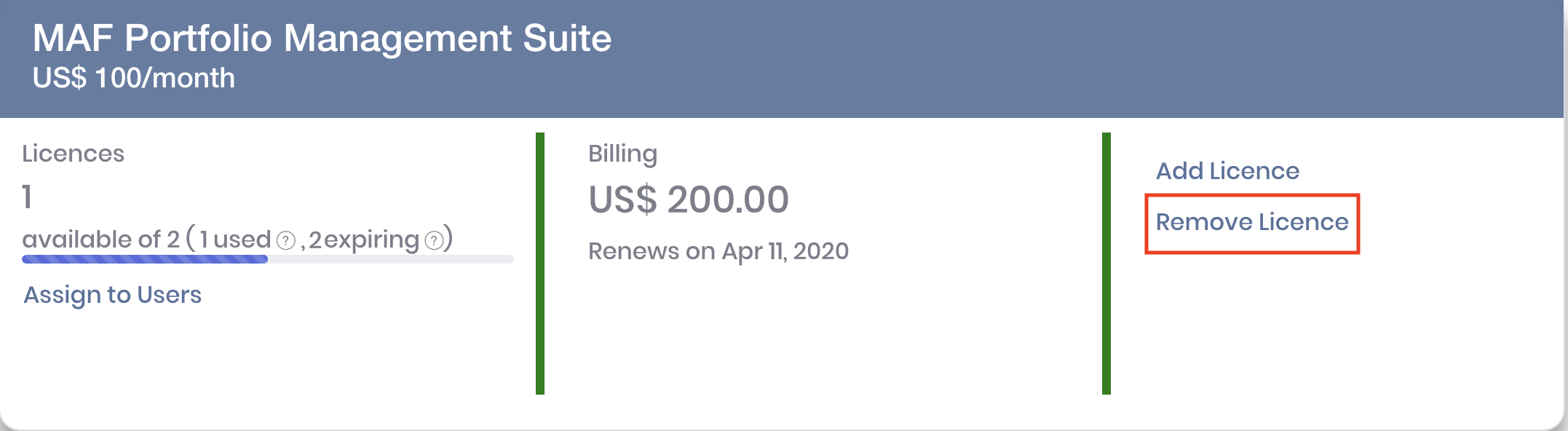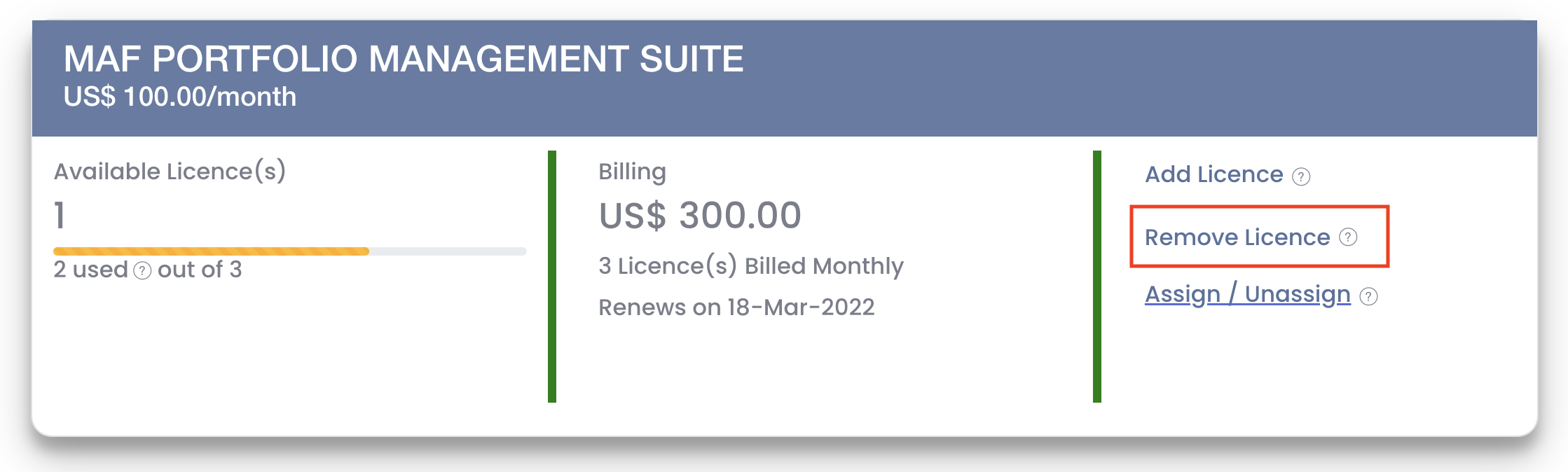In this page, you will be able to view the details of your subscription plans.
You may view the number of licences purchased, used or assigned to other user(s) for each plan, as well as the corresponding billing amount and period. You may also purchase additional licences or remove current licence(s) to cancel its renewal in this page.
...
The number of available licences refers to the number of licences not yet assigned to any user. To assign licence(s) to users, click on 'Assign to Users' in MAF Cloud.
2. When you use the licence(s) for yourself, or assign the licence(s) to other user(s), these licences will be indicated as 'used'.
...
All licences purchased by you will be automatically assigned to your account by default (i.e. you can use the features associated with the licence(s) immediately and do not need to assign the licence(s) to yourself). For your own usage, please keep at least 1 licence as 'available' (i.e. do not assign that licence to any user) in your current subscription plan.
If you will like to assign/unassign the licence(s) to another user, click on 'Assign to Users'. After assigning the licence to other user(s), he/she will be able to access the features associated with the licence(s) immediately.
...
You can purchase additional licence(s) by scrolling to the corresponding plan and clicking on 'Add Licence'. For more details on how billing for your subscriptions works, click here.
1. A pop-up box will appear and display the number of licence(s) you currently own and the billing frequency (monthly or yearly) which you have selected when you first purchased your licence(s). The billing frequency cannot be changed.
...
Please note that the cost is pro-rated based on the original cost, from time of purchase to the next billing date (based on the billing day of your first purchase). This means that any recurring payments for additional purchases will follow the billing dates of your first purchase (which is usually the same day each month/year; you may click here to find out more). This is to ensure all recurring payments take place at the same time. All license(s) purchased will be automatically renewed on the billing dates, unless cancelled. Cost until the first recurring payment date will be pro-rated accordingly (to the nearest second and/or US$0.01).
3. Click 'Check Out' to proceed.
...
1. To cancel the renewal of your licence(s), click 'Remove Licence'.
2. A pop-up box will appear and reflect the number of licence(s) available for removal. Please note that only unassigned licence(s) can be removed (i.e. licence that has not been assigned to any user(s)).
...