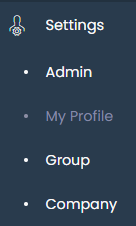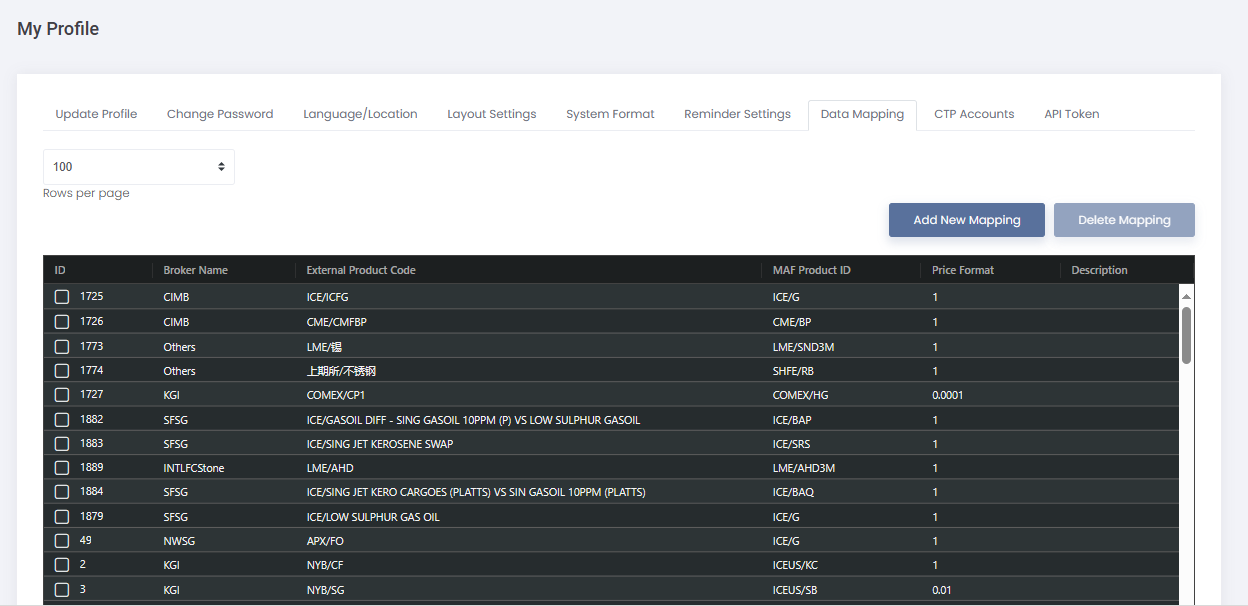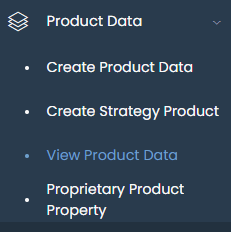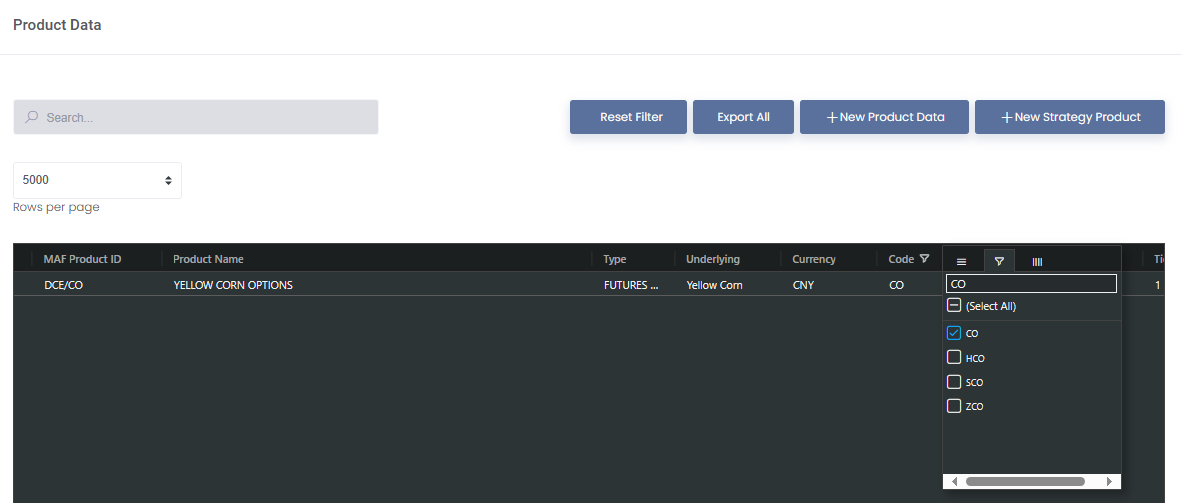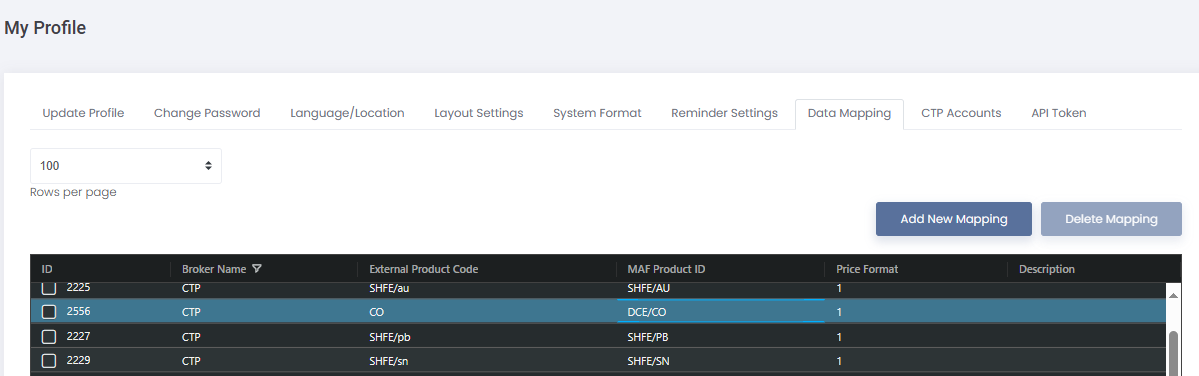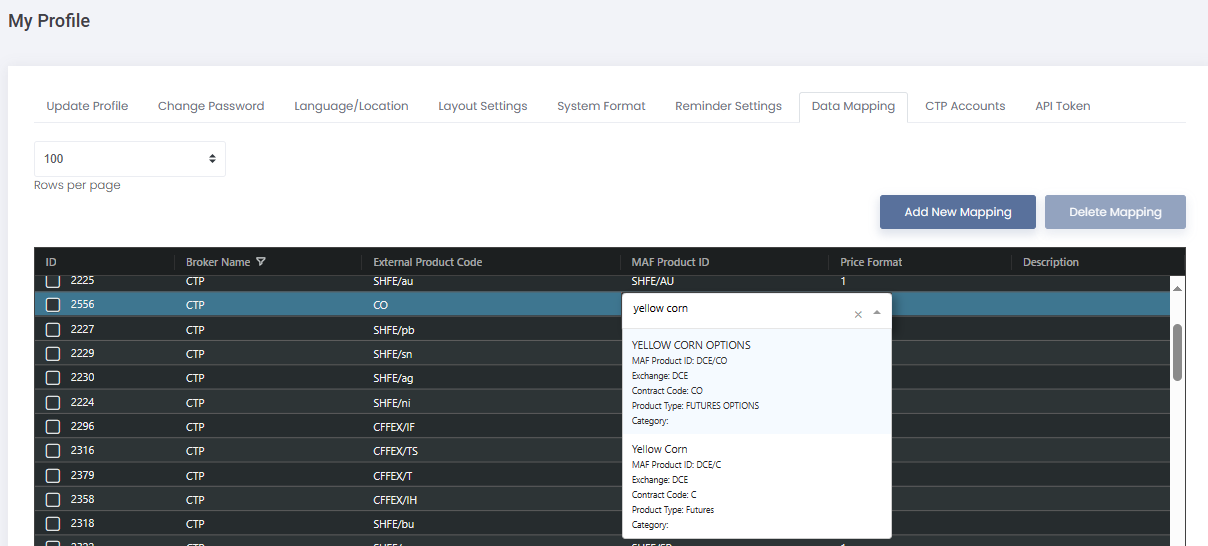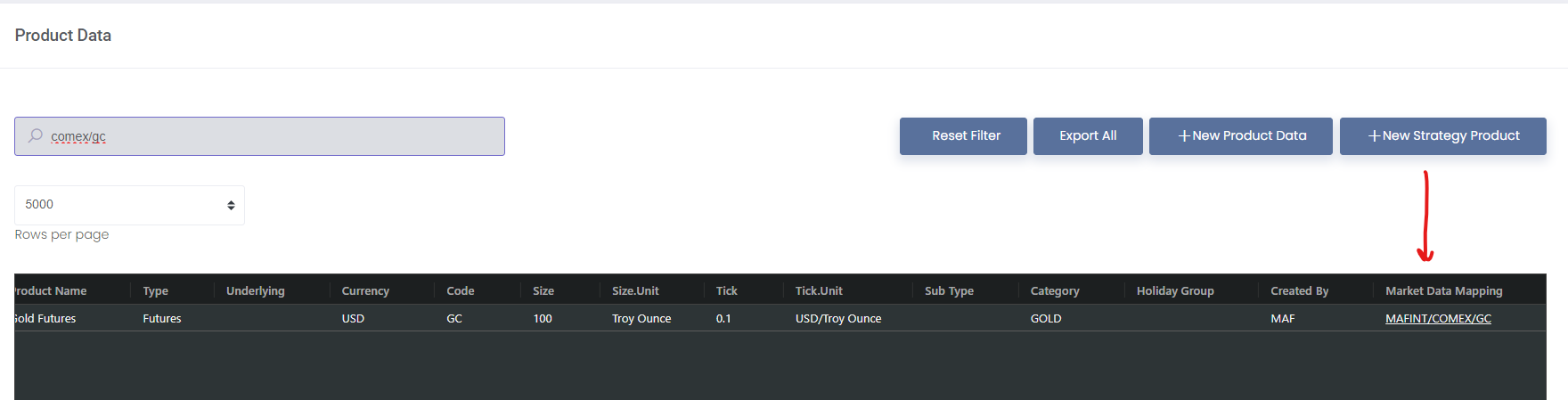...
2. Go to Settings>My Profile>Data Mapping page
3. Filter the Broker Name according to your broker
...
5. To map the product, go to Product Data>View Product Data table to find the External Product Code (column in Data Mapping table) from Code column in Product Data table. Filter Code column to find the product code eg CO and all the products with the filtered product will appear in the table. Check that the exchange in Exchange column is the same as the one in External Product Code (column in Data Mapping table) if applicable.
6. If the product is available in the Product Data table, you may copy the MAF Product ID and return to the Data Mapping table to paste /select the product in the red highlighted cell
or input the code/product name directly to select from the drop-down list
7. You would need to check the price format in broker's statement VS MAF's
If the price format is different from MAF's mapping product market data format, you need to make adjustment in the data mapping table:
- If broker price format is the same as MAF price format, use 1 as multiplier (input 1 in Price Format)
- If broker price format is different from MAF price format,
- e.g., gold price from TT is 20123
- MAF gold price is 2010.3
- then we use 0.1 as multiplier (input in Price Format) to convert broker price format to MAF price format
For Example:
Broker's statement indicates COMEX Gold Futures price as 205,050 (broker price format) as shown below. So to check MAF price format, go to Product Data>View Product Data table and filter the product, scroll all the way to the right in the table and click on the link under Market Data Mapping column to direct you to the Market Data page. All the market prices in MAF price format
...
...
will be displayed in the Historical Data table which indicates COMEX Gold Futures price as 2,050.50.
So since the price format is different, you will need to convert broker price format to MAF price format by converting broker price format to thousands (following MAF price format) by multiplying by 0.01: 205,050 * 0.01 = 2,050.50. So you would need to input the Price Format in the Data Mapping table as 0.01.
Broker's Statement:
| 14/12/2023 | COMEX | GD | 202402 | 2 | 0 | F | 0 | 205,050.00 | 0 | -10.1 | USD | -0.81 | USD | C837203457 | IMAF888 GTC CQG (C) | IMAF-888 |
MAF's format:
8. Once done, click on Save Changes at the bottom left corner and the product code will be mapped to the product and you will be able to upload your file successfully. Please make sure that you did not upload the file previously and save (if so, please delete first). Upload the file again and it should be successful.
As you can see, for COMEX Gold Futures, the price will be indicated in thousands (2,050.50) instead of the original price format (205,050) as it is required to follow MAF price format.
Please note: If the product is not available in the Product Data table, it could mean that the product has not been added in the system. Please contact support@mafint.com or follow Step 1 and 2 in User Guide: Adding Own Market Data & Product Data - MAF Cloud: User Guide - Confluence (atlassian.net) to add your own market and product data.
...