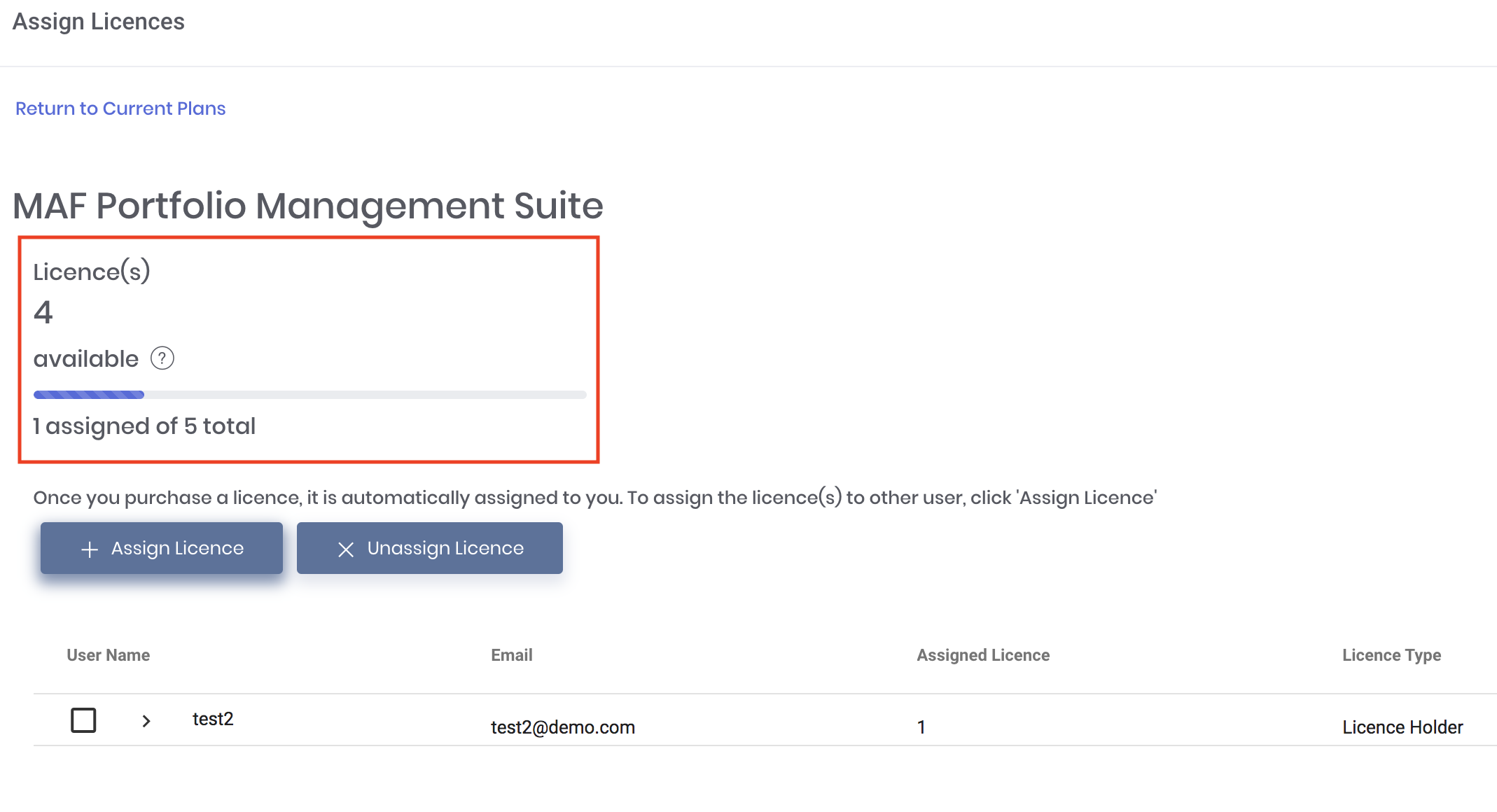Return to Overview
All licences purchased by you will be automatically assigned to your account by default (i.e. you can use the features associated with the licence(s) immediately and do not need to assign the licence(s) to yourself).
If you will like to assign the licence(s) to other user, click 'Assign to Users' in the To do so, click 'Subscription' from the navigation sidebar on the left, followed by 'Subscription Plans' and 'Current Plans' page in MAF Cloud. After . Simply click 'Assign/Unassign' and after assigning the licence to other user(s), he/she will be able to access the features associated with the licence(s) immediately.
...
Assign Licence
...
In this example, 1 licence has been assigned to user (test2), and 4 licences are available. If you do not assign these 4 licences to other user(s), you will have 4 licences to use by default (i.e. you can use 4 portfolios and their associated features).
For your own usage, please keep at least 1 licence as 'available' (i.e. do not assign that licence to any user) in your current subscription plan.
2. Click '+ Assign Licence' to assign licence(s) to other user(s).
...
1. To unassign licence(s) from the user(s), tick the checkbox next to the 'Username', followed by 'Unassign Licence'.
2. The total number of licences that have been assigned to the user will be displayed.
...