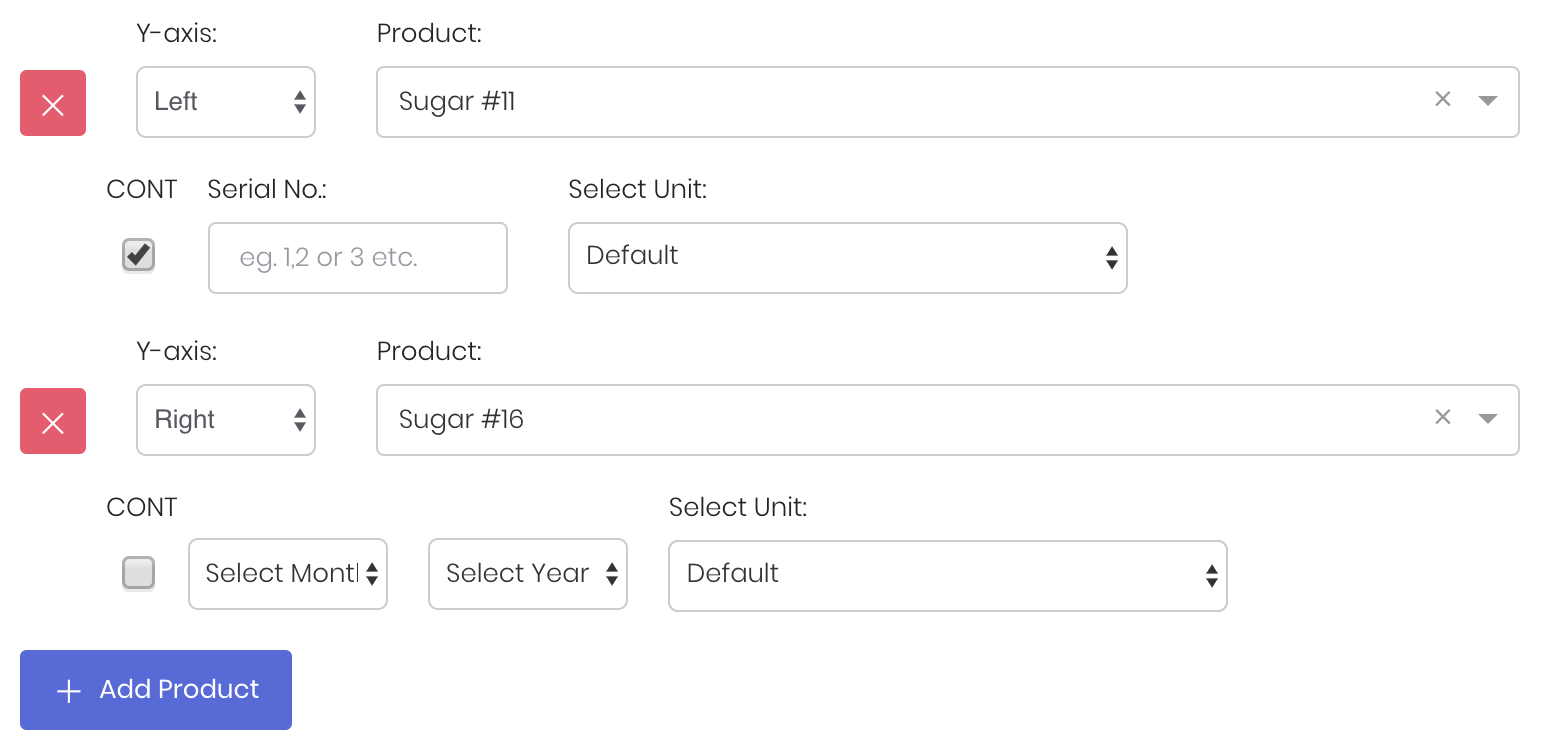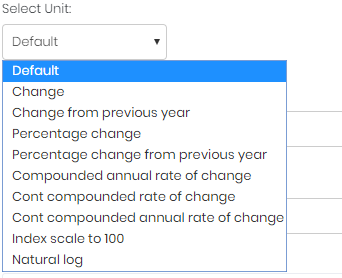...
To share the model with your group members, tick the check box click on the "Share" button next to the Title of the model . Any model with the ticked checkbox followed by the email address of the group members you want to share it with. Once submitted, the model will appear in the Dashboard>Group dashboard which will be accessible by all Dashboard of the selected group members.
This is different from Share Dashboard linksharing individual or entire Dashboard models/reports, which allows any users user who may or may not be users of MAF Cloud to access the individual model/entire dashboard via the shared web link (link will expire in 8 hours) and all models in dashboard will be shared. In Group Dashboard, only group members can access the dashboard and only ticked models will be shared.shared models/reports.
...
Guide
| Name | Image/Description |
|---|---|
| Duration | Select the start and end time for the time series to be displayed. |
| Product(s) | Input product(s) of interest under 'Product'. Select the position of the 'Y-axis' of the product as 'Left' or 'Right'. For more information, please refer to 'Output' below. If it is a future continuous contract, tick checkbox 'CONT' and fill in the 'Serial No.'. For more information, please refer to Future Continuous Contracts. Otherwise, fill in 'Select Month' and 'Select Year' for the product(s) of interest. Click 'Add Product' to enter a new product. Click 'red box with an X sign' icon to delete any unused product fields. |
| Select Unit | Select the unit for the product. You may leave it at 'Default'. For more information about other units, please refer to Select Unit (Data Transformation Tool). |
| Comments | The inserted comments will be displayed at the bottom of the application. This can be useful for documentation purposes or for settings description. |
...