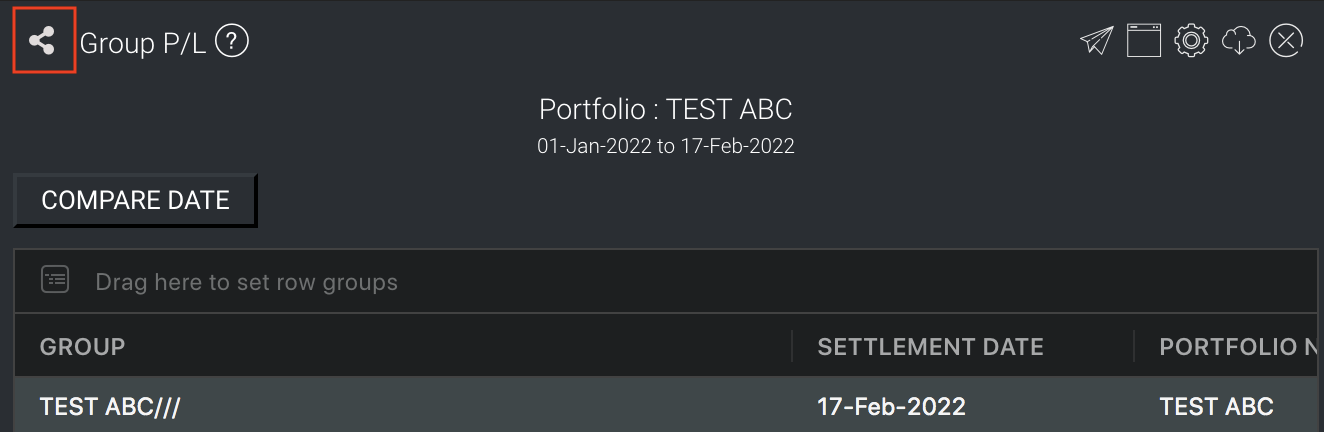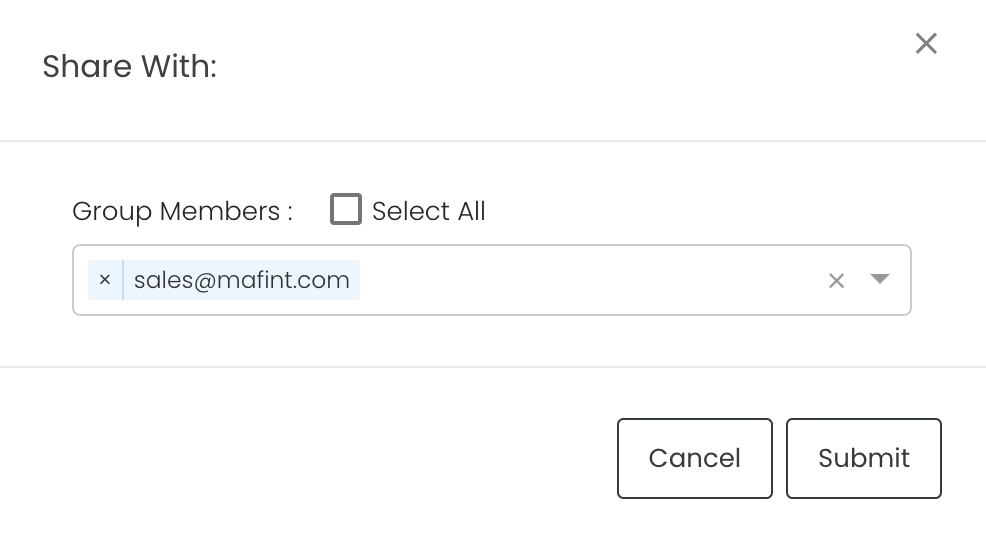...
You can create a new model by selecting your desired model from the drop-down list, and clicking on 'Create'. Please note that the "Create Model with Full Width" is ticked by default to allow you to create a model with full width window. If you prefer half width window, please untick the check box.
The window containing the model is blank when first created. All newly created models will appear at the top of the page The details must first be entered by the user in 'Settings' before the output can be generated.
...
Copy to Clipboard: Click to generate a weblink (that will be copied to your device's clipboard) to share the individual model with anyone; the link will expire in 12 8 hours. Anyone with the link will be able to view the individual model ONLY, and have no access to any details in your account. You may also share the entire Dashboard instead, please refer to "Share Dashboard" at the bottom of this page.
Expand: Open the window as a larger, dedicated window.
...
To share the models with your group members, click on the "Share" icon next to the title of the model and choose the members (as well as yourself) to share with. The models will be automatically displayed in the Dashboard > Group dashboard for your group members to access.
Share Dashboard
Click on "Share Dashboard" to generate a weblink (that will be copied to your device's clipboard) to share the entire Dashboard of models with anyone; the link will expire in 8 hours. Anyone with the link will be able to view the models ONLY, and have no access to any details in your account.
Reset Layout
After you delete certain models and do not want to rearrange the models manually, you may use the "Reset Layout" function to auto reset the windows of each model. You may reset the Dashboard's layout by clicking on "Reset Layout", and select "Full Width" or Half Width" to reset all models in the dashboard to the select width.
Model Guides
For more information on how to use each model, click on the selected model's link below. Alternatively, you can click on the 'question mark' icon located next to the title of each model (see above: 'Help tooltip' under 'Window functions').
...