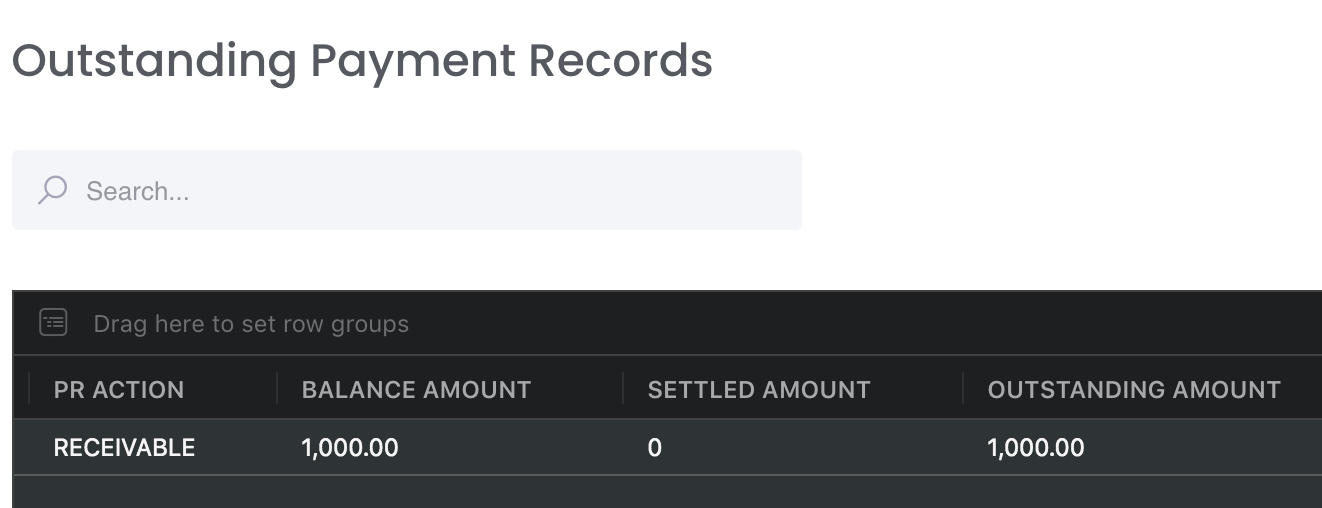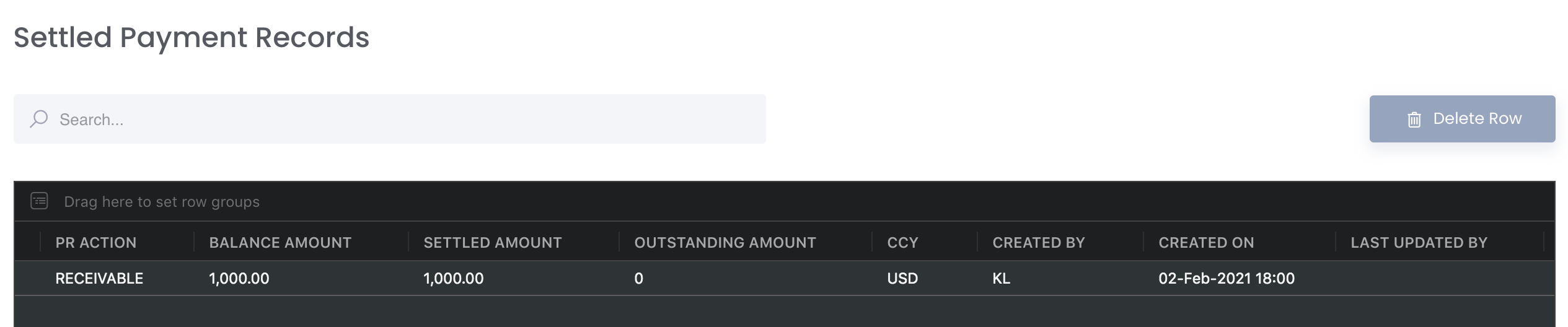Commodity trading by default requires constant settlements between parties and the process of recording all the payment details may be tedious and complex. With MAF Cloud, transacting with counterparties are make more convenient and effective as information from the transactions can be easily recorded and with much clarity. From providing an overview of the payment records to settling outstanding payments, it creates a structured system for you to track and be notified of your company's finances (inflows and outflows). This allows you and your team to have better visibility of your company's position which is crucial in planning for the optimal trading strategies and improving the profitability of your business.
Main features and benefits:
...
In general, the Operations team will handle the Payment Records section and Accounts/Finance team will handle the Accounting section. When the accounts/finance team has received the actual paid/received amount, they can input in the Accounting section and allocate the amount to each invoice. With that, the team will be able to understand whether the invoices have been fully settled (found in Settled Payment Records table), partially settled or not settled (found in Outstanding Payment Records table) and undertake the necessary actions.
...
| Table of Contents | ||||
|---|---|---|---|---|
|
...
1. BANK DETAILS
This section allows you to key in your company's bank account details. Once done, this will be automatically reflected in the 'Payment Details' at the bottom of each of your payment record (invoice).
...
To delete a bank details record, tick the checkbox of the row and click on the 'Delete Row' button located above the table. You may also select multiple rows to delete.
Please refer to Accounting List of Definitions for the definitions of the fields.
...
2. PAYMENT RECORDS
This section is exactly the same as the Payment Records tab in Physical Trades. This tab is included in the Accounting page to allow the Accounts/Finance team to access the outstanding and settled payment records directly in the form of stored invoices, which can be generated in the EXPENSES & INCOMES TAB. Newly created payment records will be displayed in either the Outstanding Payment Records or Settled Payment Records table.
...
To edit the payment record, click on the 'Edit' button (represented by a 'pen and paper' icon) located on the left of each row. To delete a payment record, tick the checkbox of the row and click on the 'Delete Row' button located above the table. You may also select multiple rows to delete.
...
For the 'SETTLED AMOUNT' to be filled, the Accounts/Finance team can input the received/paid amount in 'Bank Transaction' table under the 'Accounting' section and allocate to the invoice. Click here to learn more.
Settled Payment Records Table
...
For the 'SETTLED AMOUNT' to be filled, the Accounts/Finance team can input the received/paid amount in 'Bank Transaction' table under the 'Accounting' section and allocate to the invoice. Click here to learn more.
Please refer to Accounting List of Definitions for the definitions of the fields.
...
3. BANK TRANSACTION
can only allocate 1 bank txn to 1 invoice even if partial
...
To delete a row, tick the checkbox of the row and click on the 'Delete Row' button located above the table. You may also select multiple rows to delete.
Please refer to Accounting List of Definitions for the definitions of the fields.
...
Click to access:
| Page Tree |
|---|