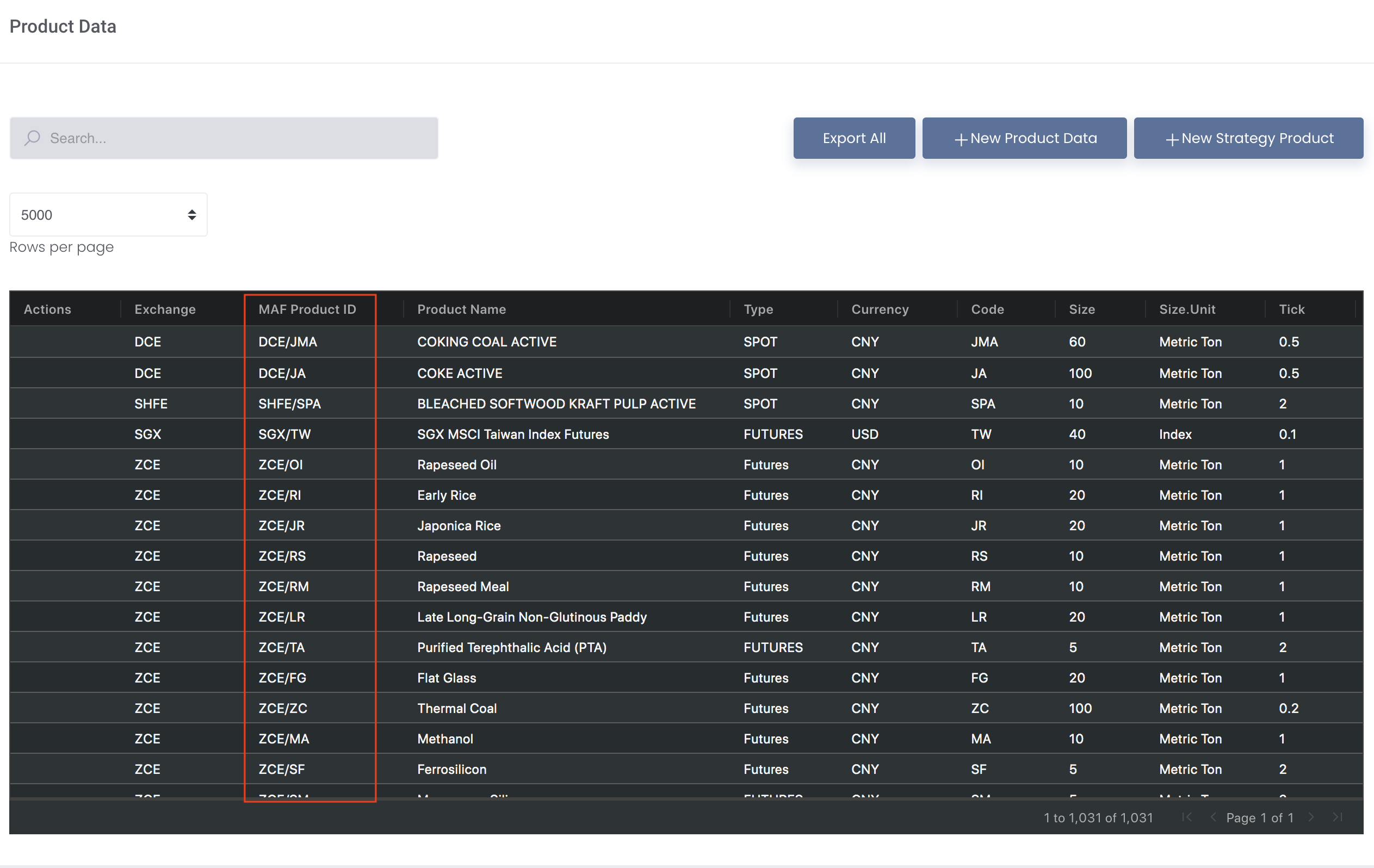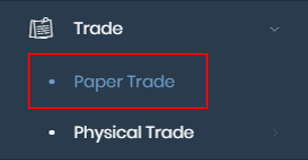If your broker does not provide fixed daily statements template or you do not have the respective daily statement templates, you may choose to download the MAF format template and input the data accordingly to upload the file.
1. Please click on Trade from the navigation sidebar on the left, followed by Paper Trade.
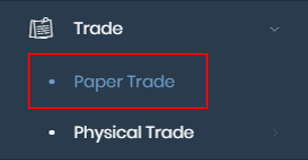
In the page, please click on + New Paper Trade on the top right corner to create new paper trade.

2. To upload a file, please hover your mouse over to the “…” button at the top right corner of the page and select your broker’s name and upload the file. If your broker name is not available in the dropdown list, please contact us at support@mafint.com to add the broker. You may also click on Add Row to manually input or copy & paste data into the table.
Otherwise, if you do not have the Excel or CSV file, or your broker’s name is not available in the list, you may choose to download the MAF format template and input your data in Microsoft Excel before uploading. Please click on the Download Template button to download the template, and fill in your data according to the columns (more details below). Once done, please hover your mouse over to the “…” button at the top right corner of the page and select MAF C/E to upload the file.
Please be reminded to upload the correct language version of the file into the system. For instance, if you are using the English version in the system, you will be required to upload the file with the English headers.

3. After uploading the trades, please check if the data is correct and if necessary, you may input Category, Trader and Strategy.
You can choose the portfolio to allocate each trades into, directly in the table, by double clicking the Portfolio Name cell and selecting the portfolio.
Alternatively, you may also tick the check box of the trades and click on Select Portfolio dropdown list at the bottom of the page to select the portfolio to allocate your trades into. Once done, all the Portfolio Name cell of the selected trades in the table will be auto filled with the portfolio name accordingly.
If you keep the Portfolio Name cell empty, it means that the trades are not allocated into any portfolio yet. You may choose to allocate the portfolio into the trades afterwards by using the Allocate Portfolio button (please refer to Managing Paper Trades for more information).

Please check to make sure no cells are reflected in red, which would require amendments before saving successfully. You may then click Submit to save the trades.

All paper and physical trades pricing logic is as follows:
To determine which Pricing Mode to use, you may double click on the MAF Product ID/Product field to determine the "Product Type" (forward/futures/spot/forex):
If Product Type is FORWARD, please select FLOAT/AVE and input the Pricing Start and Pricing End Date only. For instance, LME 3M contract is specific to a certain date. Some examples include LEAD 3M, ZINC 3M etc.
If Product Type is Futures, please select WMA and input the Month and Year only. Some examples include LEAD, ZINC etc.
If Product Type is Forex or Spot, please select Spot and you do not need to input month, year or date. Some examples include LEAD 3M Rolling, ZINC CASH etc.

For more information, please refer to Creating New Paper Trade(s)