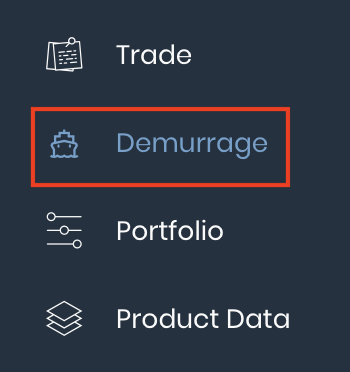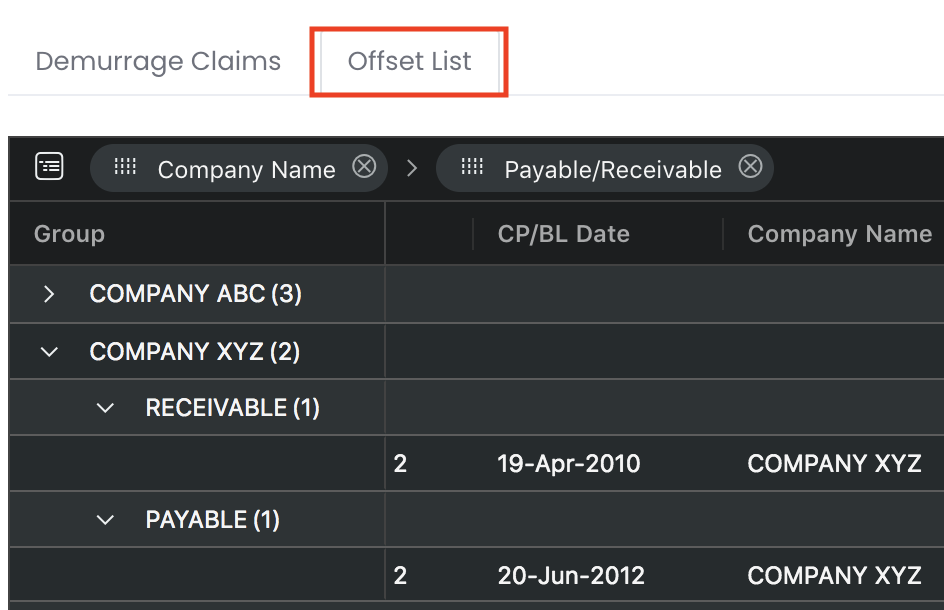...
Alternatively, you may also use this function as a data summarisation tool (similar to that of a Pivot table in Excel) to summarise, sort, filter, reorganise, group, calculate, aggregate and analyse your data in the 'Demurrage Claims' table. Data can be organised into columns and rows with automatic calculations. In just a few clicks and dragging-and-dropping of the fields around, your work processes can be simplified and you can have access to an organised set of useful information catered to your needs.
To access the 'Demurrage Claims' page, click 'Demurrage' from the navigation sidebar on the left.
TABLE OF CONTENTS
| Table of Contents | ||||
|---|---|---|---|---|
|
...
1. Click on the 'Offset List' tab at the top left corner of the 'Demurrage Claims' table to display the Demurrage Claims Offset List default table. The main data automatically filtered here are 'Company Name', 'Payable/Receivable', 'Initial Amount' and 'Final Amount'. You may refer to Adjusting Demurrage Claims Offset List if you want to filter otherwise.
Initial Amount, Initial Payable, Initial Receivable, Initial Net Amount, Final Amount, Payable, Receivable and Net Amount are auto summed up.
2. The 'Company Name' and 'Payable/Receivable' columns are dragged-and-dropped onto the top of the pivot table, indicating that the table will be grouped by rows according to these column headers (displayed on the left in the table). You are free to drag-and-drop or close (click on the 'X' icon) any column headers at the top of the table to organise the table according to your needs.
...