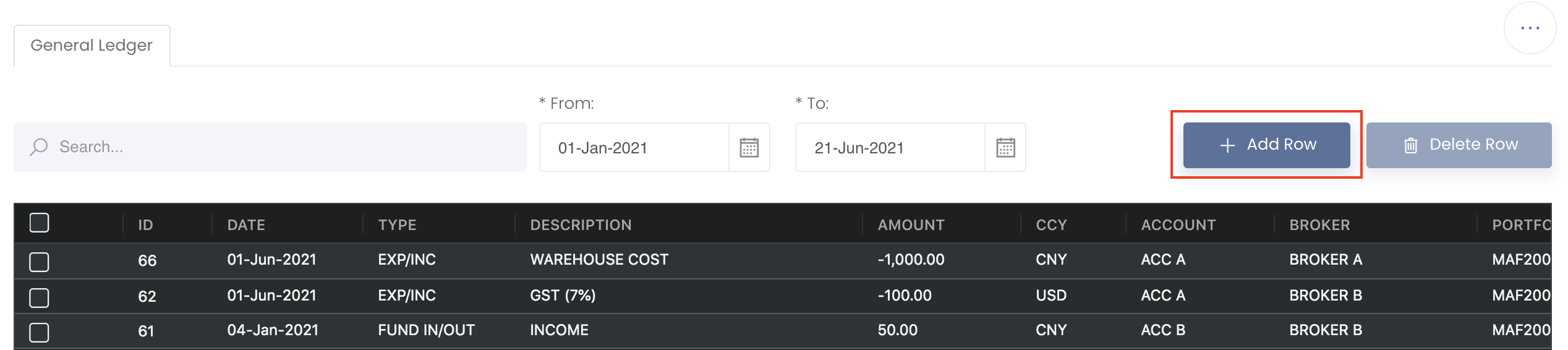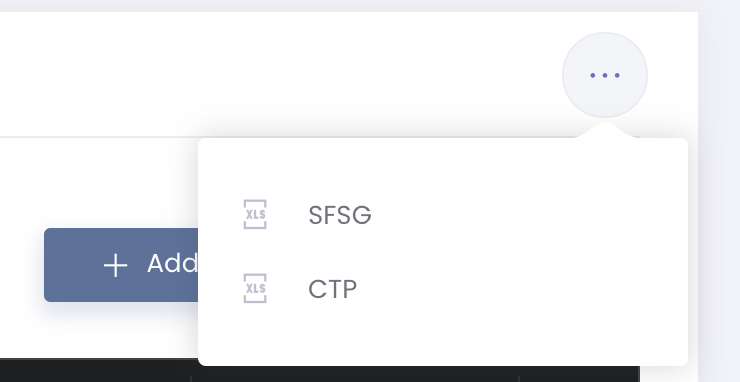...
2. To record a new transaction, click on 'Add Row'. Select the TYPE as EXP/INC or FUND IN/OUT and input the DESCRIPTION and other details as per normal.
If you want to allocate the transaction to your portfolio, select your portfolio from the PORTFOLIO column and the transaction will be auto-included in the portfolio's P/L transactions in Group P/L and Portfolio P/L Details.
You may also upload your daily statements (current templates available are SFSG and CTP, you may contact us at support@mafint.com to add other templates) and all related figures will be captured into the table directly.
Hover your mouse over the "..." icon at the top right corner of the page and select the file format (SFSG or CTP) and upload the file. Once upload is successful, indicate the transaction as a EXP/INC or FUND IN/OUT item and click on 'Save' at the bottom of the page to save the transactions, and they will be reflected in the calculations of your P/L accordingly.
3. Once you have filled in the details, scroll down to the bottom of the page and click on the ‘Save’ button to save your ‘General Ledger’.
To edit the row, double click on the field and edit accordingly.
To delete the row, tick the checkbox of the row and click on Delete Row at the top right corner of the table. Do note that this is an irreversible action. If you do not wish to delete the row, click on 'No, cancel!'.
Please refer to General Ledger for more details.
...