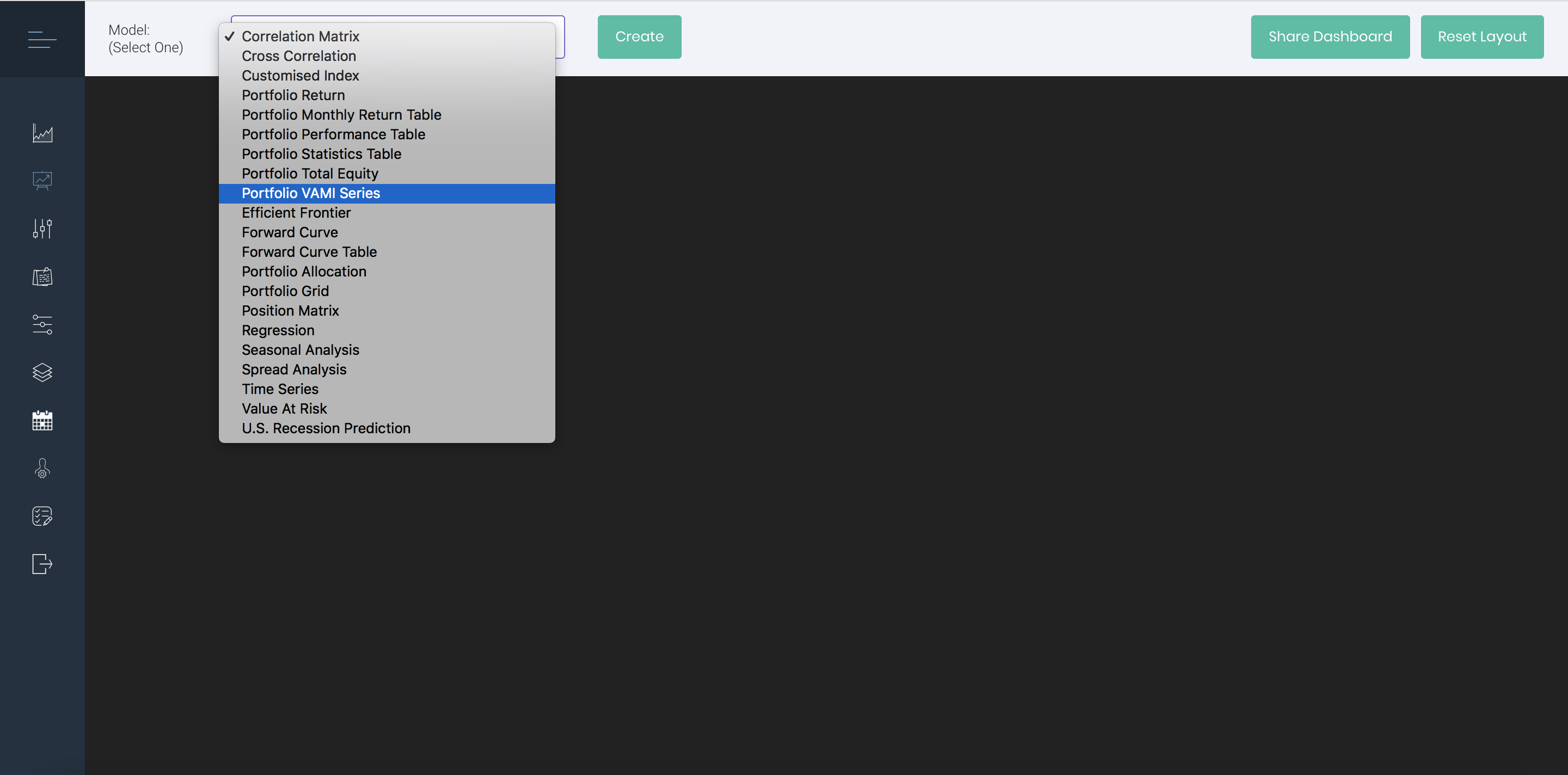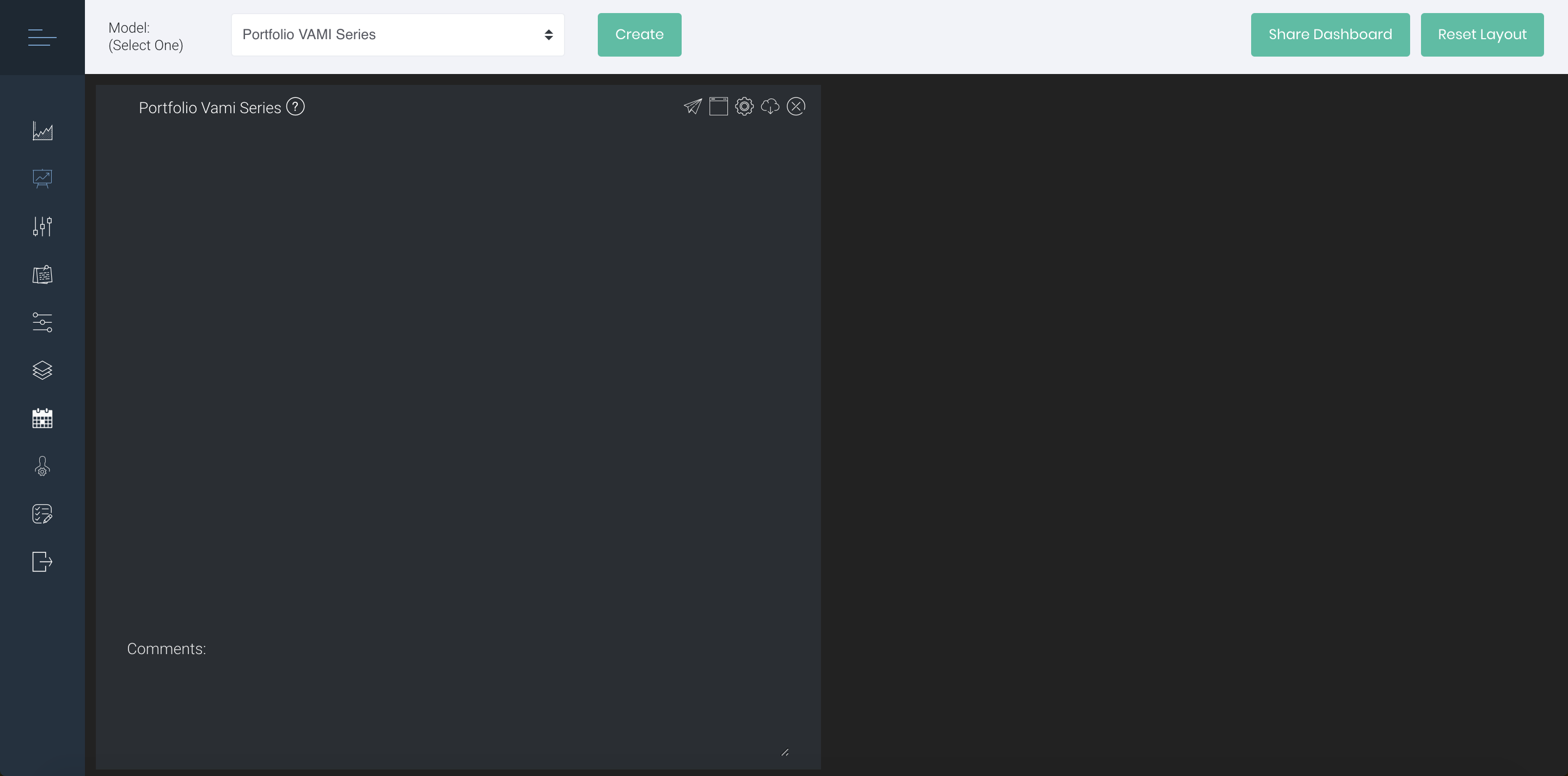...
1. Click 'Dashboard' in the navigation bar sidebar on the left (represented by a 'chart' icon).
...
2. Select your desired quantitative model from the drop-down list and click 'Create', to open a window based on your selected model.
(Refer to 'Using your Dashboard in MAF Cloud' below to view the various models available to help you analyse your portfolios.)
3. You can input Input your portfolio details by clicking 'Settings' (represented by a 'gear' icon) in each window. Click 'Submit' when you're done and your desired quantitative model will be displayed!
This is an example using the Portfolio VAMI Series Model.
...
Additionally, after creating your desired model(s), you will be able to share your 'Dashboard' (or individual model within your 'Dashboard') with anyone via a temporary web link generated in MAF Cloud (expires in 8 hours). The recipient of your web link does not need to have a MAF Cloud account in order to access the models you shared!