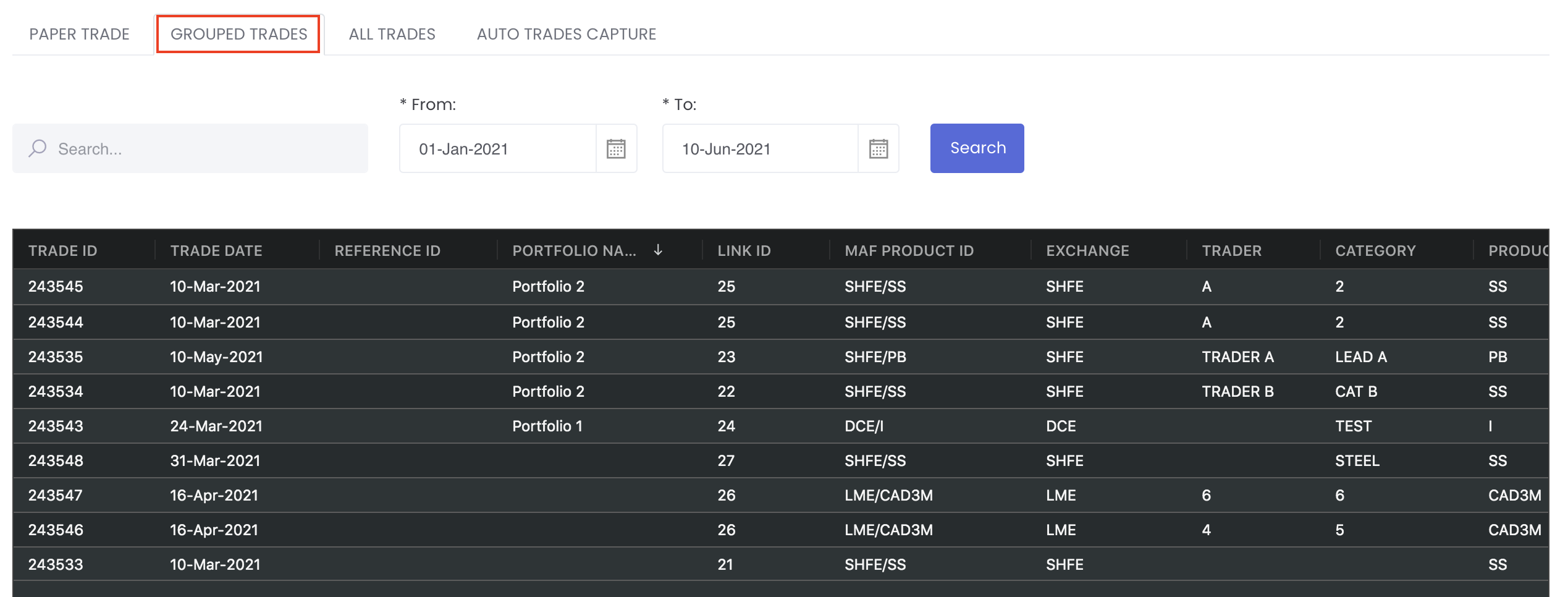| Table of Contents | ||||
|---|---|---|---|---|
|
匹配交易
请勾选想要匹配的交易相应的复选框,再点”分配交易组合“到分配交易组合的页面。
...
请选择要匹配的交易组合,再点“保存交易组合”。重复这个步骤匹配不同的交易。您就可以到交易组合或仪表盘页面选择其交易组合并查看其盈亏情况。
...
修改和删除交易
如果您想修改交易内容,请勾选交易相应的复选框再点”修改交易“。
...
如果您想删除交易,请勾选交易相应的复选框再点“删除”。
...
组合交易
如果您想把交易组合在一起或分开,请勾选交易相应的复选框再点组合交易。请注意:以分配到交易组合的交易不能使用组合交易的功能,您必须先取消分配交易组合,再使用组合交易的功能。
交易的手数,成交价,手续费和撮合费会根据您为手数和成交价录入的数据按比例进行计算。
...
分配好了品种,交易员,策略,数量和价格,请点”提交“保存。
...
有通过组合交易功能的交易都会有连结ID。如果您想要取消组合交易,请勾选所有相同连结ID的交易相应的复选框,再点取消组合。
...
您也可以直接修改已组合的交易。在衍生品交易的页面里点“已组合交易”选项卡。所有已组合的交易都会显示在这个表格里。您可以在这理修改T+1,品种,交易员,账户,期货公司名称,策略和投机/套保。
如果您想要修改其他的内容,你必须先取消组合交易,再勾选交易相应的复选框和点“修改交易”。
...
Allocate Trades into Portfolio
Please tick the check box of the trades and click on Allocate Portfolio to allocate the trades into the same portfolio. Please note that this function only allows you to allocate into 1 portfolio, so please only tick trades that you want to allocate into the same portfolio, if you want to allocate trades into different portfolio, please repeat the same action.
...
Please select the portfolio from the drop-down list, followed by Save Portfolio to save your data. Please repeat the same steps for allocating of trades into other portfolios as necessary. You may go to Managing Portfolio or Dashboard - Quantitative Models & Reports 101 to view your portfolio’s positions and P/L details.
...
...
Edit and Delete Trades
To edit paper trades' details, please tick the check box of the trades and click on Edit Trades.
...
To delete paper trades' details, please tick the check box of the trades and click on Delete.
...
...
Group Trades
If you want to group your paper trades together or separately, please click on the check box of the trades and click on Group Trades. Please note that trades that have been allocated to portfolios cannot use the Grouped Trades function, you will need to unallocate the portfolio from the trades first before you can group the trades. After grouping the trades, the trades' Size (quantity), Settlement Price, Commission and IDB Commission will be calculated based on the ratio of the Size and Price you have input in Grouped Trade table accordingly.
...
Once you have input the Category, Trader, Strategy, Size and Price, please click on Save to save your grouped data.
...
All grouped trades will have a Link ID as shown in the screenshot below.
...
If you want to ungroup the trades, please select all the trades with the same Link ID and click on Un-Group Trades.
...
To edit your grouped trades' details, you may click on the Grouped Trades tab in the Paper Trades page. All the grouped trades will be displayed in this table. You may edit the details here by double clicking on the cell and edit accordingly, such as for T+1, Category, Trader, Account. Broker, Strategy and Hedge/Speculation.
If you want to edit details that are not listed above, you may need to un-group the trades first, and then tick the check box of the trades and click on Edit Trades.