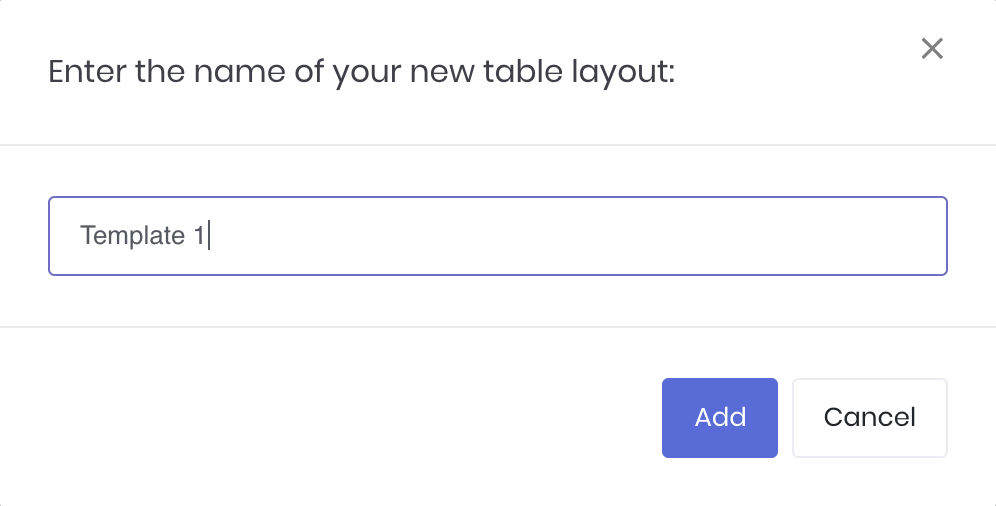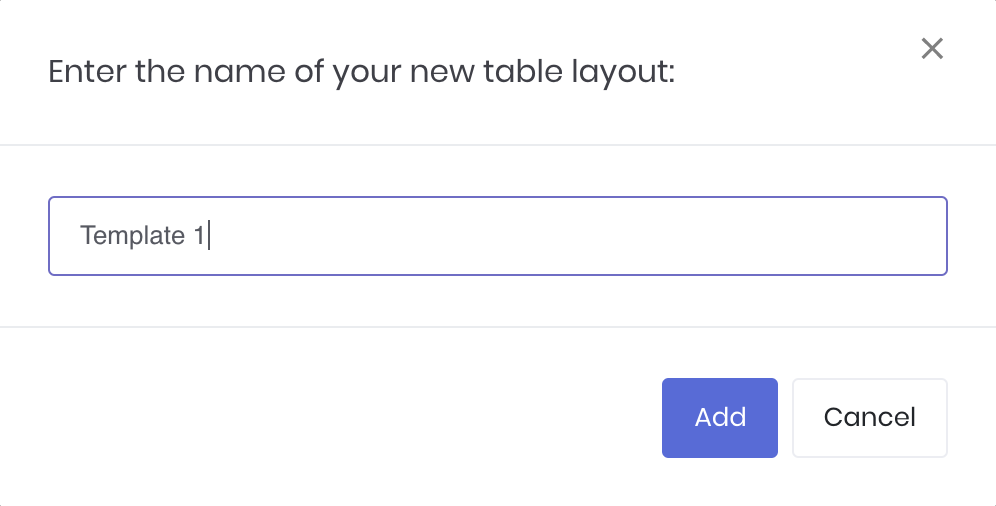...
| Table of Contents | ||||
|---|---|---|---|---|
|
...
Basic Table
...
Functions
You will be able to find context menus with certain user interactions in the tables. By hovering over the table's header, you will be able to find a button (represented by 3 horizontal lines) that allows you to access certain functions, as illustrated below
...
(filter icon) (4 vertical lines icon)
...
Right-Click on
...
Table
By right-clicking anywhere in the table, you will be able to access the table's context menu to export data, reset layout, reset filters and expand/collapse data rows etc.
...
...
Saving Table Layout
Once you are done customising your table, click 'Save Layout' at the bottom right corner of the table to save your table layout.
...
Enter the name of the table layout and click 'Add', and you're good to go! Whenever you return to the table, it will always use your last saved layout.
Note: Once your table has been customised and the table layout has been saved, you will not be able to adjust the columns anymore. To do so, you will need to create a new table layout.
...
Group Rows
You may also group the rows (liken to the pivot table function in Microsoft Excel) to view the grouped data by dragging any column headers into the “row groups” section as highlighted.
...