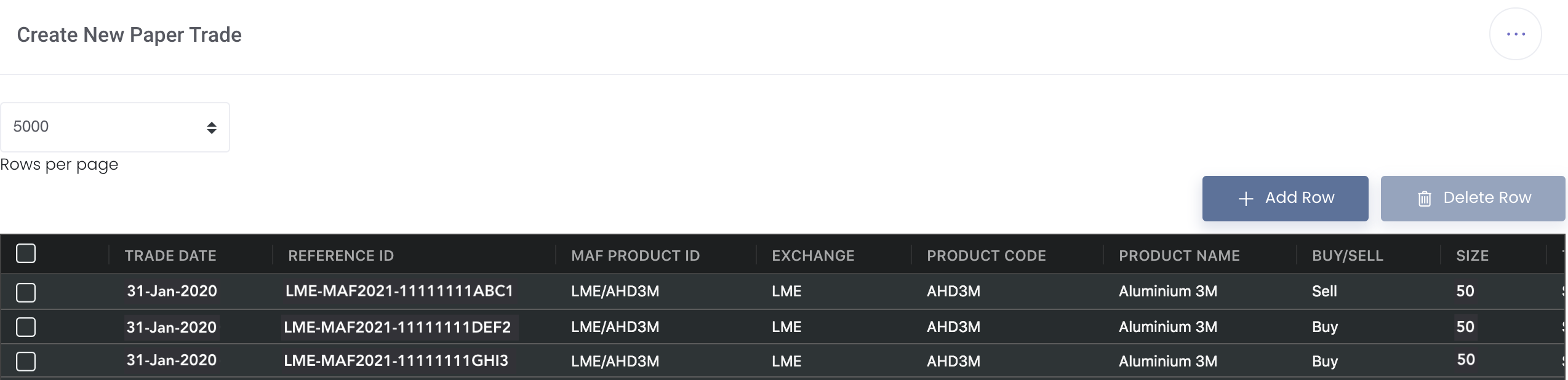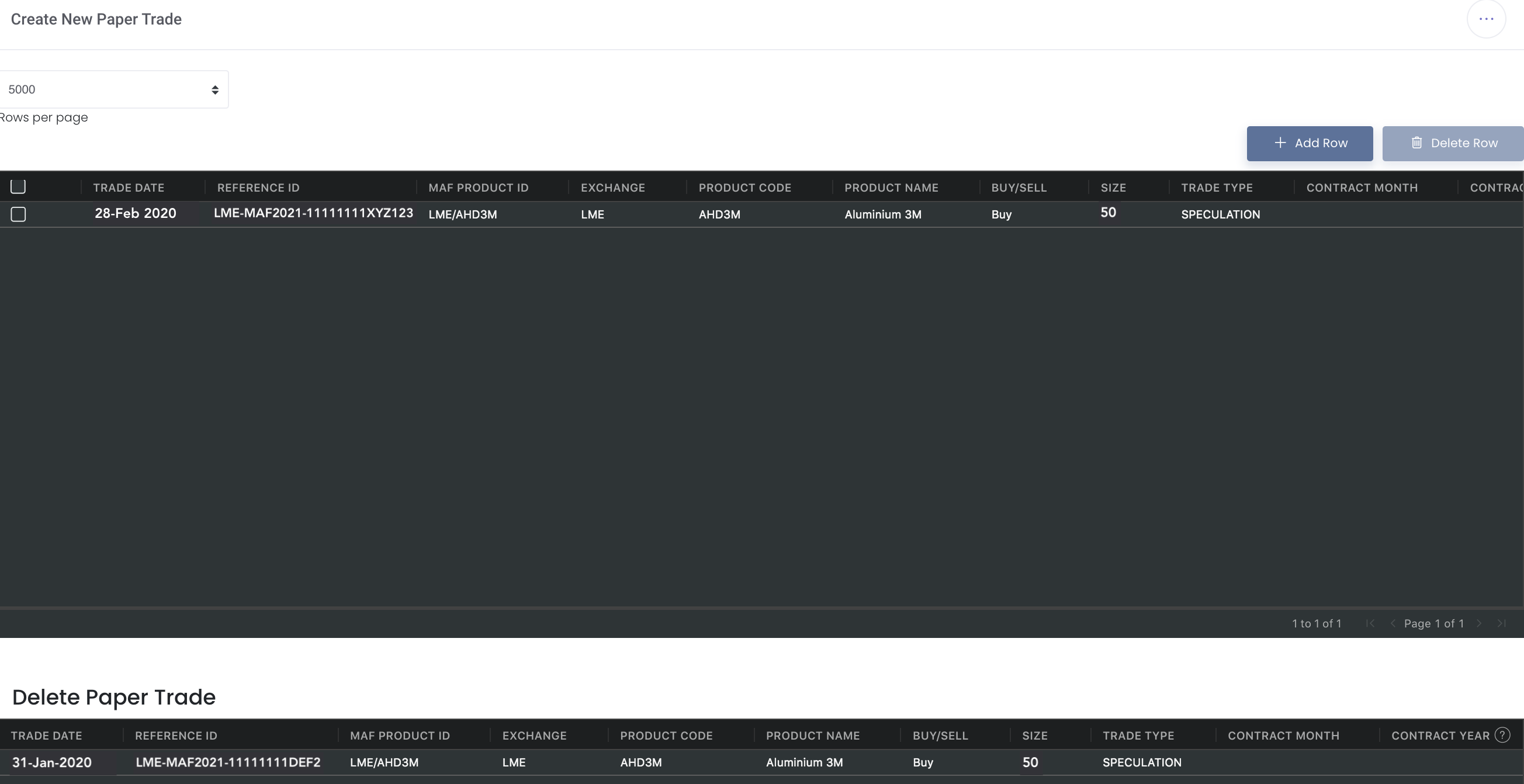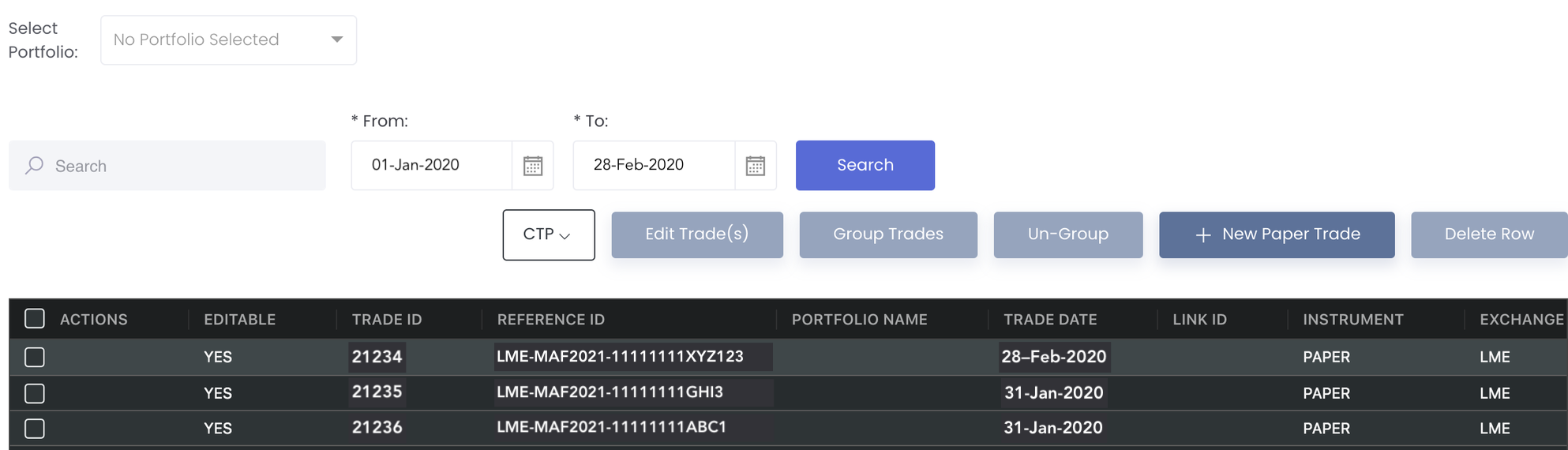Return to Overview
In situations where your brokers included deleted trades in the excel file they sent you in the following month, but you have already uploaded the trades in the previous month, you do not need to delete the trades manually as the MAF system can handle this for you!
Steps with examples:
Upload
...
...
original file in previous month (including the trades that have to be deleted), for example 31-Jan-2020 file, and save first. Note: if you have uploaded the file previously, you do not have to repeat this step again. After uploading successfully, the trades will be displayed like this. The 2nd row, trade LME-MAF2021-11111111DEF2 is the trade that has to be deleted.
2. Referring to the new/following month's file, for example 28-Feb-2020 file, you will see that the paper trade
...
(LME-MAF2021-11111111DEF2) is due to be deleted.
...
3. Submit and the trade (LME-MAF2021-11111111XYZ123) will be uploaded successfully and the trade (LME-MAF2021-11111111DEF2) will be deleted successfully.
...
Note: When you upload the
...
28-Feb-2020 file first, you will see that the Delete Paper Trade table/deleted trade is not displayed, since you have not uploaded the 31
...
-Jan-2020 file before.
Click to access:
| Page Tree |
|---|