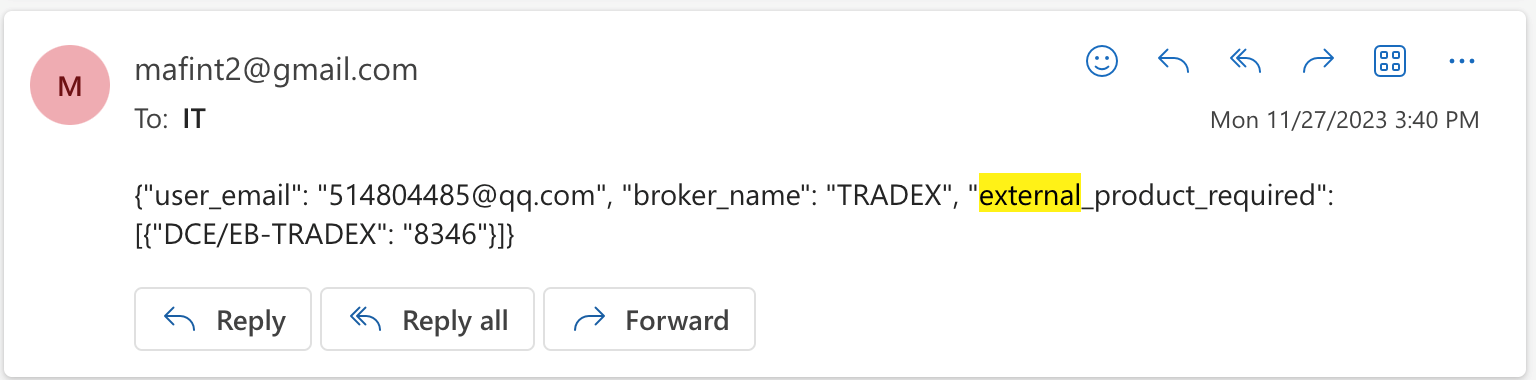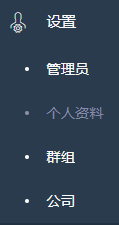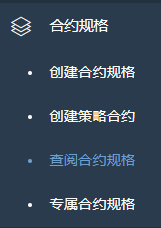Return to Overview
When you upload paper trades in create paper trades and an error message appears, it is due to the following reasons:
1. Trades have been uploaded before. Please note that duplicated trades cannot be uploaded again to prevent repeated trades, or
2. You have selected the wrong broker's CSV file before uploading, or
3. Your file includes products that have not been added/mapped before in the system (please contact us at support@mafint.com to map your file's format) or follow Step 1 and 2 in User Guide: Adding Own Market Data & Product Data - MAF Cloud: User Guide - Confluence (atlassian.net) to add your own market and product data, or
4. Your file includes products that exist in the system but are previously mapped in a different format/codes. Please refer to below steps to learn how to map the product according to your file's format/codes into the system.
If the product requires mapping in the system, an email notification will be sent to the admin as per below sample screenshot to remind him/her to map the product:
- user_email: Email address of user
- broker_name: Name of broker
- external_product_required: External product and broker price format
To map the product,
1. Login to ADMIN account
Email: mafcloud@mafint.com
Password: mafcloud2019
2. Go to Settings>My Profile>Data Mapping page
3. Filter the Broker Name according to your broker
4. If the product is not mapped yet, the cell under MAF Product ID will be highlighted in red. Once you fill in the MAF Product ID and save, the product code will be mapped to the product and you will be able to upload your file successfully.
5. To map the product, go to Product Data>View Product Data table to find the External Product Code (column in Data Mapping table) from Code column in Product Data table. Filter Code column to find the product code eg CO and all the products with the filtered product will appear in the table. Check that the exchange in Exchange column is the same as the one in External Product Code (column in Data Mapping table).
6. If the product is available in the Product Data table, you may copy the MAF Product ID and return to the Data Mapping table to paste/select the product in the red highlighted cell.
If the price format is different from MAF's mapping product market data format, you need to make adjustment in the data mapping table:
- If broker price format is the same as MAF price format, use 1 as multiplier (input 1 in Price Format)
- If broker price format is different from MAF price format,
- e.g., gold price from TT is 20123
- MAF gold price is 2010.3
- then we use 0.1 as multiplier (input in Price Format) to convert broker price format to MAF price format
7. Once done, click on Save Changes at the bottom left corner and the product code will be mapped to the product and you will be able to upload your file successfully. Please make sure that you did not upload the file previously and save (if so, please delete first). Upload the file again and it should be successful.
Please note: If the product is not available in the Product Data table, it could mean that the product has not been added in the system. Please contact support@mafint.com or follow Step 1 and 2 in User Guide: Adding Own Market Data & Product Data - MAF Cloud: User Guide - Confluence (atlassian.net) to add your own market and product data.当用户上传期货账单到“创建新的金融衍生品交易“时,如果出现错误提示,可能存在以下原因:
1、该数据账单此前已被上传过,不可再重复上传;
2、上传数据前,用户选择了错误的经纪商的CSV文件;
3、数据文件中包含的商品信息在此前没有被添加到系统中,这时您可以联系我们的IT服务人员(support@mafint.com ),协助将您的数据信息配置到系统中;
4、数据文件中包含的商品信息已经被配置到系统中,但是配置了其他不同的代码或格式,此时,需要您按照以下方式,学习如何将这些不同的代码和格式配置到系统中;
如果商品信息需要配置到系统,管理员会收到邮件通知提醒配置下商品信息,如下图所示。
1、user_email:用户的邮箱地址;
2、broker_name: 经纪商的名称;
3、external_product_required :外部商品及经纪商价格格式;
配置商品信息至系统中的操作步骤:
1、登录管理员账户;
生产服务器: http://dev.portal.mafint.com/
实盘服务器:https://portal.mafint.com/
密码:mafcloud2019
2、请前往左侧导航栏“设置>个人资料>数据配置”页面,
3、将鼠标悬停在经纪商名称栏目处,筛选经纪商名称
4、筛选完成后,相关的经纪商数据会呈现出来,如果商品没有被配置,表格中“迈孚产品代码“一栏会显示红色,一旦您填入迈孚产品代码并保存,产品代码将会被配置到该产品,您将可以成功上传相关产品到数据文件。
5、配置该商品时,前往左侧导航栏“合约规格>查阅合约规格>“页面,在所示表格中找到“产品代码”栏,鼠标悬停进行筛选,找到产品代码,例如“CO“。所有”CO“有关的产品将呈现在表格中。在表格中请核实“交易所”一栏的交易所信息和外部产品代码(在数据配置表格中显示)页面中交易所的信息完全一致;
6、如果这个产品在“合约规格“页面表格中可以查询到,您可以复制这个对应的迈孚产品代码,然后返回至“数据配置”页面,并将其粘贴至红色部位。
或者直接输入产品代码或名称,从下拉列表中选择
7、如果经纪商账单的价格格式与迈孚配置的产品的价格数据格式不同,您需要到数据配置页面进行调整:
(1)如果经纪商的价格格式和迈孚价格格式相同,请在价格格式栏下输入数字“1”;
(2)如果经纪商的价格格式和迈孚价格格式不同,例如,TT的金价是2012.3,而迈孚的金价是2010.3,那么我们就需要使用0.1作为价格乘数,输入到价格格式栏内,以此将经纪商价格格式转换为迈孚价格格式;
举例:
经纪商价格显示COMEX黄金期货价格为205,050(经纪商价格格式)如下图所示。
因此,要检查MAF价格格式,请转到合约规格>查看合约规格表并过滤产品,在表中一直向右滚动,然后单击行情数据配置列下的链接,将您引导到行情数据页面。历史数据表将显示所有MAF价格格式的行情价格,COMEX黄金期货价格为2050.50。
因此,由于价格格式不同,您需要通过将经纪商价格格式转换为千位(遵循MAF价格格式)乘以 0.01=205,050 * 0.01 = 2,050.50,将经纪商价格格式转换为MAF价格格式。因此,您需要在数据配置表中输入价格格式为0.01。
经纪商价格格式:
| 14/12/2023 | COMEX | GD | 202402 | 2 | 0 | F | 0 | 205,050.00 | 0 | -10.1 | USD | -0.81 | USD | C837203457 | IMAF888 GTC CQG (C) | IMAF-888 |
MAF价格格式:
8、一旦完成上述步骤,并点击页面左下角到“保存”按钮,意味着该商品代码配置完成,现在就可以成功上传之前的数据文件了。于此同时,请务必确认此前没有上传过该数据文件或者保存过该数据文件,如果有,请首先将该数据文件删除,然后等上述数据配置操作完成后,就可以成功上传该数据文件了。
正如您所看到的,对于COMEX黄金期货,由于需要遵循MAF价格格式,价格将以千(2,050.50)而不是原始价格格式(205,050)显示。
请注意:如果这个产品在“查阅合约规格”页面没有显示,则可能意味着该产品没有被添加进系统中,此时请联系我们的IT工作人员 (support@mafint.com),或根据用户指南的步骤1及步骤2:创建新的合约和行情数据去添加您自己的行情及合约规格。
...
Click to access:
| Page Tree |
|---|