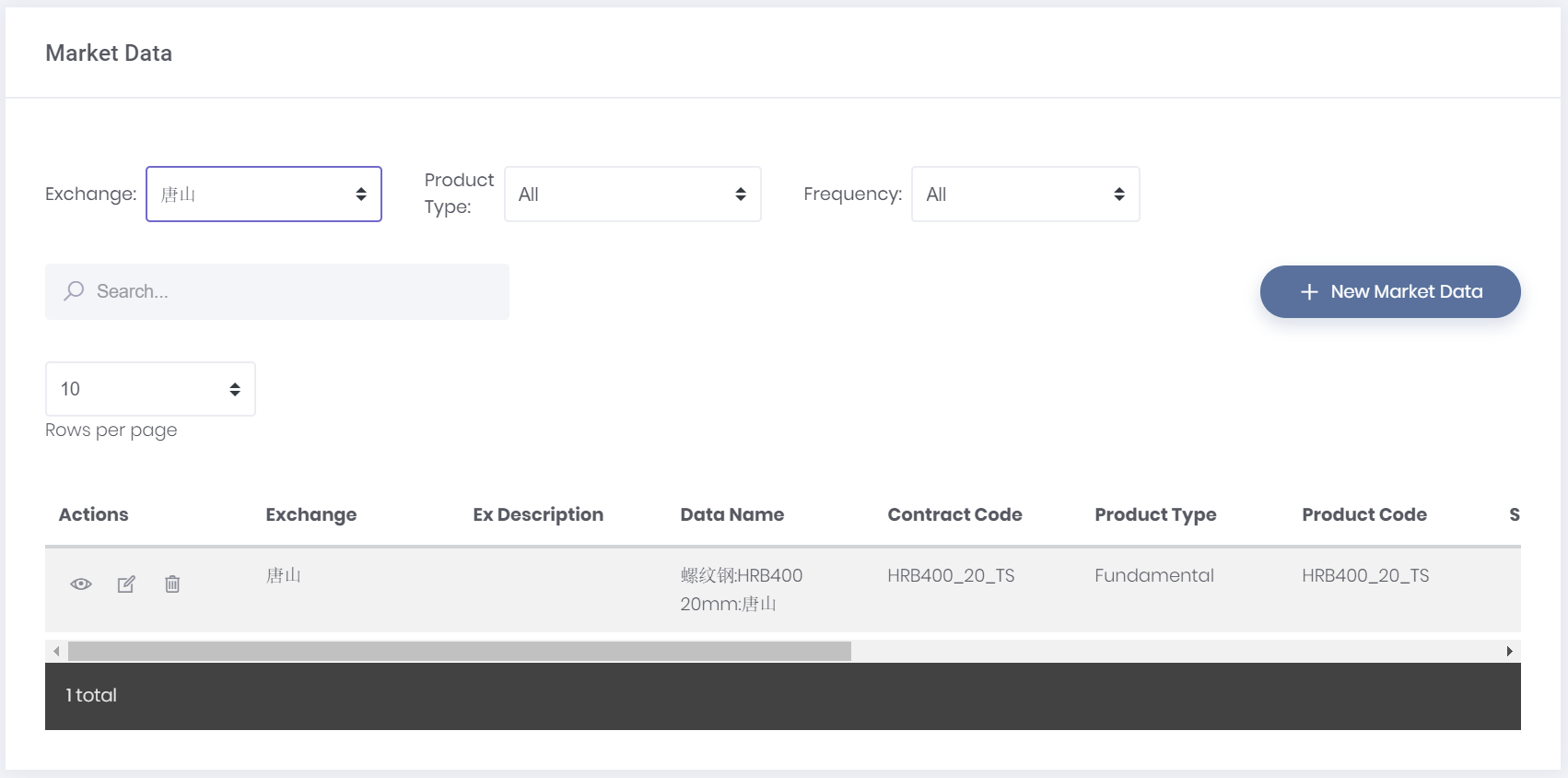...
Key in all the relevant and required column manually into MAF Cloud’s table. For different product types, the table requires different information. Click here Market Data Structure to find out more. Ensure that the required column has a value in every row (e.g. 0).
Click “Save”.
You will be able to see the newly created market data by clicking "View Market Data", followed by "Market Data" in the navigation list on the left. Search for the dataset that you wish to view (e.g. 螺纹钢:HRB400 20mm:唐山) and click on the “View” button (represented by an ‘eye’ icon).
...
| 1 | After searching for your “Market Data”, you will be able to edit by clicking the edit button under the “Actions” column (represented by a ‘pen and paper’ icon). | |
| 2 | You will be able to edit the information in the selected “Market Data”. *Fills are compulsory. Note: Once the “Frequency” and “Product Type” have been set, they cannot be changed. | |
| 3 | As you scroll down, you will be able to edit the “Historical Data” as well. Click on the checkbox in the row you wish to edit and then press “Edit All”. | |
| 4 | Then, double click the cell you wish to edit and key in the updated detail. After editing, click “Save”. Note: Please ensure that the data in each column is formatted correctly (for example: e.g. date format must be YYYY-MM-DD; number format must be used in the “Settlement Price” column; and 0 represents null value) |
...