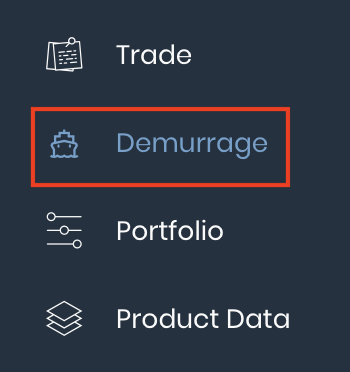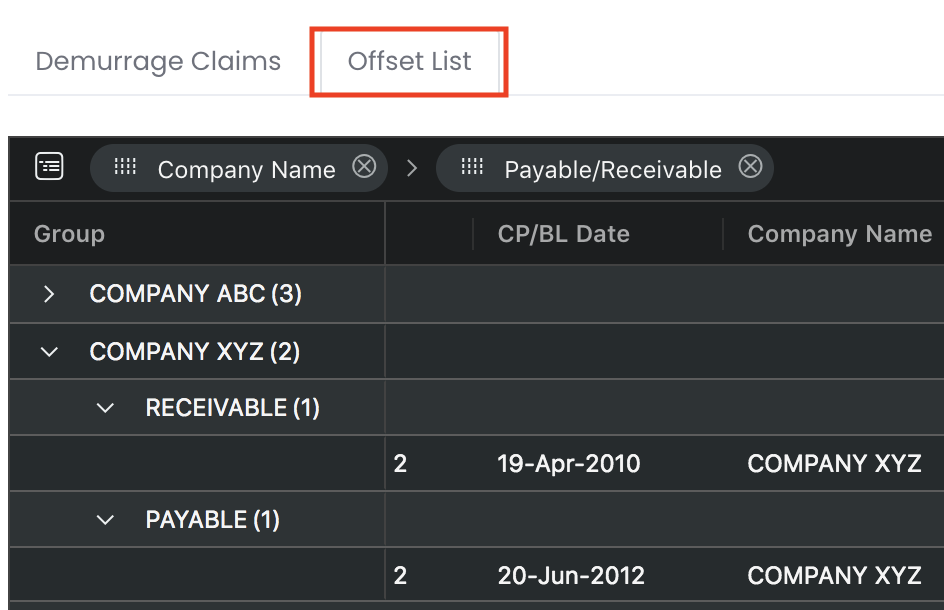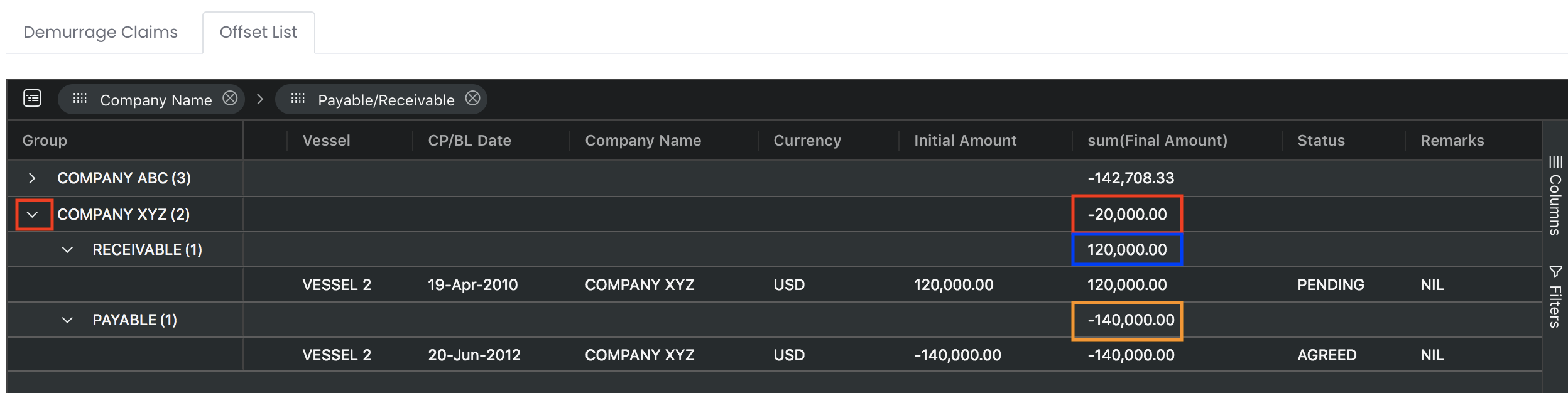...
Alternatively, you may also use this function as a data summarisation tool (similar to that of a Pivot table in Excel) to summarise, sort, filter, reorganise, group, calculate, aggregate and analyse your data in the 'Demurrage Claims' table. Data can be organised into columns and rows with automatic calculations. In just a few clicks and dragging-and-dropping of the fields around, your work processes can be simplified and you can have access to an organised set of useful information catered to your needs.
To access the 'Demurrage Claims' page, click 'Demurrage' from the navigation sidebar on the left.
TABLE OF CONTENTS
| Table of Contents | ||||
|---|---|---|---|---|
|
...
1. Click on the 'Offset List' tab at the top left corner of the 'Demurrage Claims' table to display the Demurrage Claims Offset List default table. The main data automatically filtered here are 'Company Name', 'Payable/Receivable', 'Initial Amount' and and 'Final Amount'. You may refer to Adjusting Demurrage Claims Offset List if you want to filter otherwise.
2. The 'Company Name' and 'Payable/Receivable' columns are dragged-and-dropped onto the top of the pivot table, indicating that the table will be grouped by rows according to these column headers (displayed on the left in the table). You are free to drag-and-drop or close (click on the 'X' icon) any column headers at the top of the table to organise the table according to your needs.
3. Click on the arrow next to the 'Company Name' (under 'Group') to display the data (individual, summary or aggregated) according to the setting. In this example, we will be able to view the initial and final payable and receivable amounts between the relevant parties and offset amount here. We can see that Company XYZ has a final receivable amount of USD120,000 and final payable amount of USD140,000. These amounts will be aggregated and displayed as USD20,000 at the top row (summary) of Company XYZ. With this function, you do not need to process any data and can view all your outstanding claims at a glance!
34. If you want to filter the data in your Demurrage Claims Offset List according to your needs, click on the 'Filters' button at the right corner of the table to display the filter panel. In this example, the payable and receivable amounts could have different 'Status'. To only show claims with the status, "AGREED", you can click on the drop-down list for 'Status' in the filter panel and untick "PENDING". The Demurrage Claims Offset List will be automatically filtered and display claims with the 'Status', "AGREED" according to your setting.
...
| View file | ||||
|---|---|---|---|---|
|
(00:01) MAF Link (Demurrage Claims)
(00:50) MAF Link (Other Claims)
(01:26) Demurrage Claims Offset List