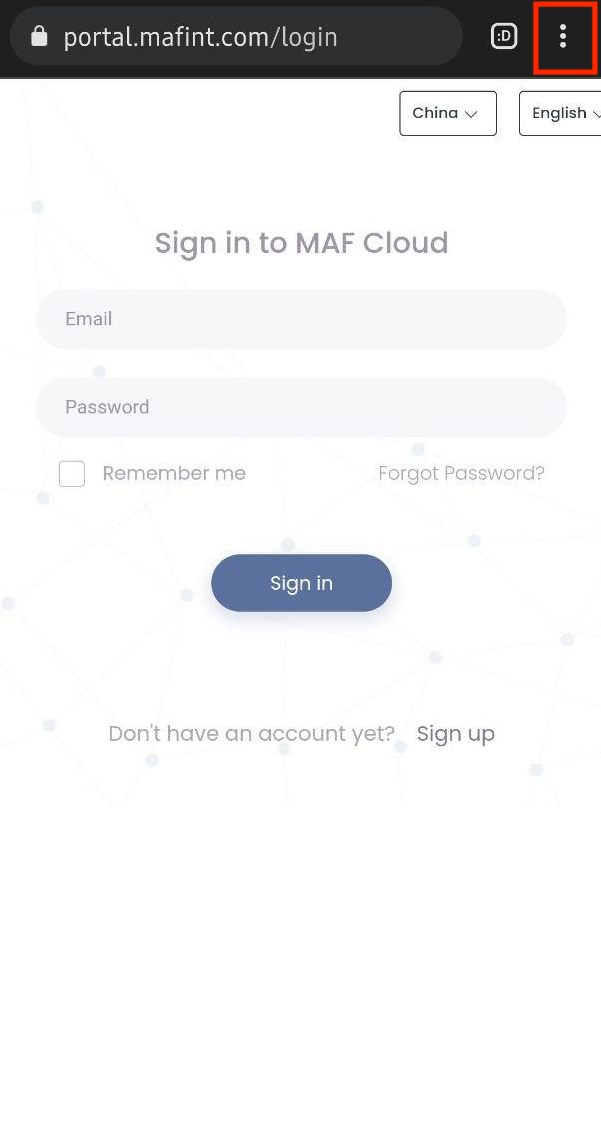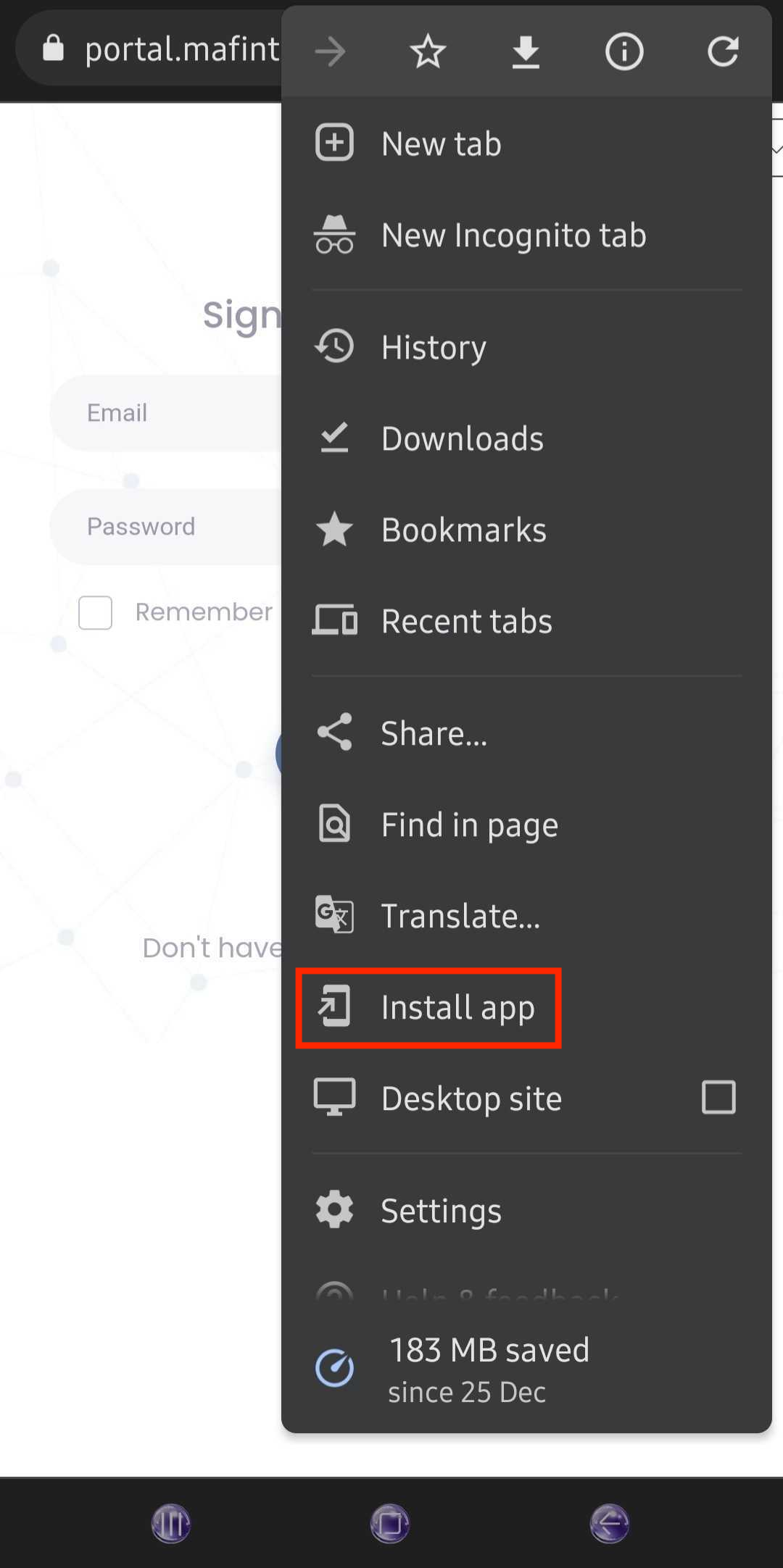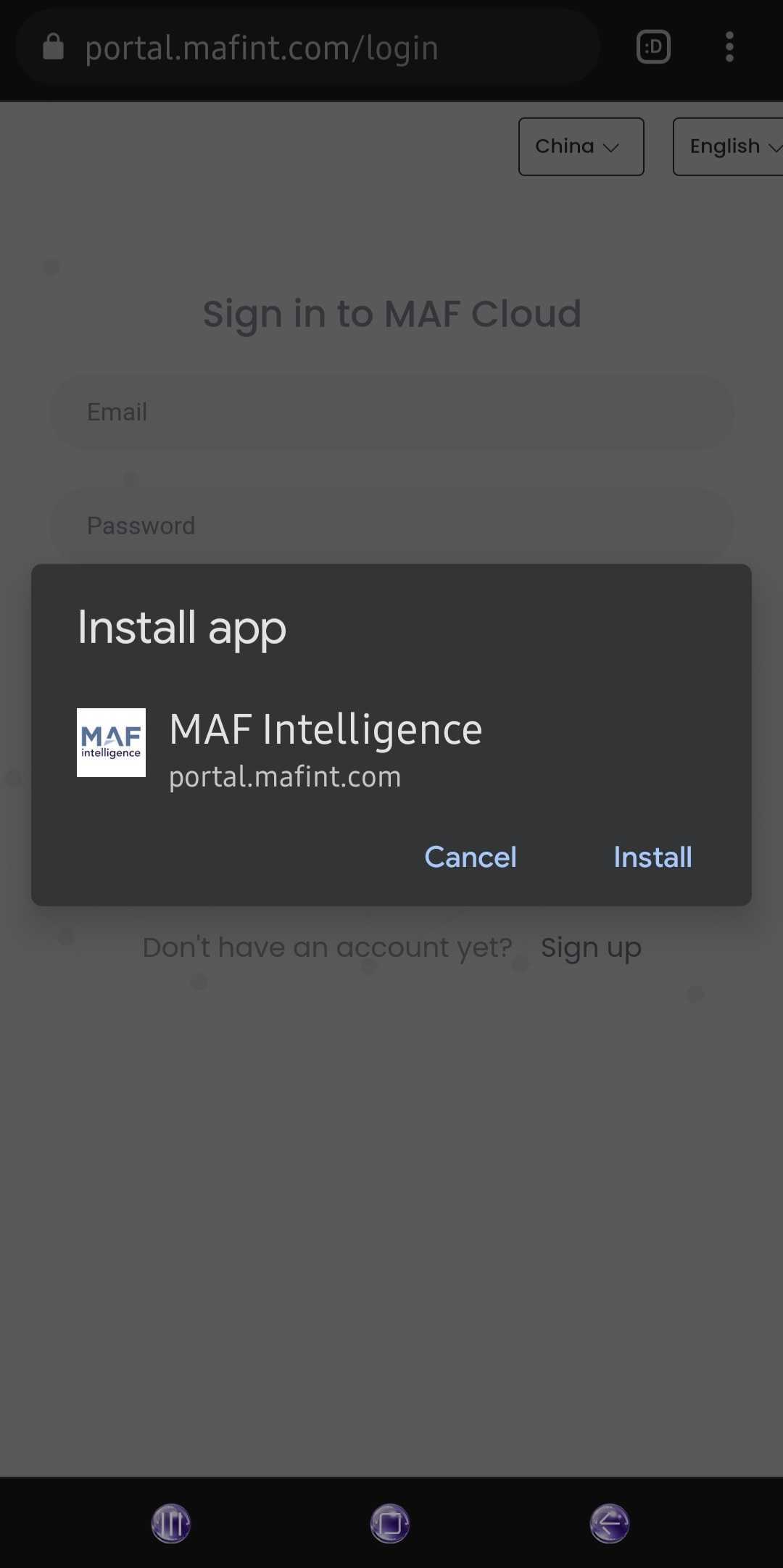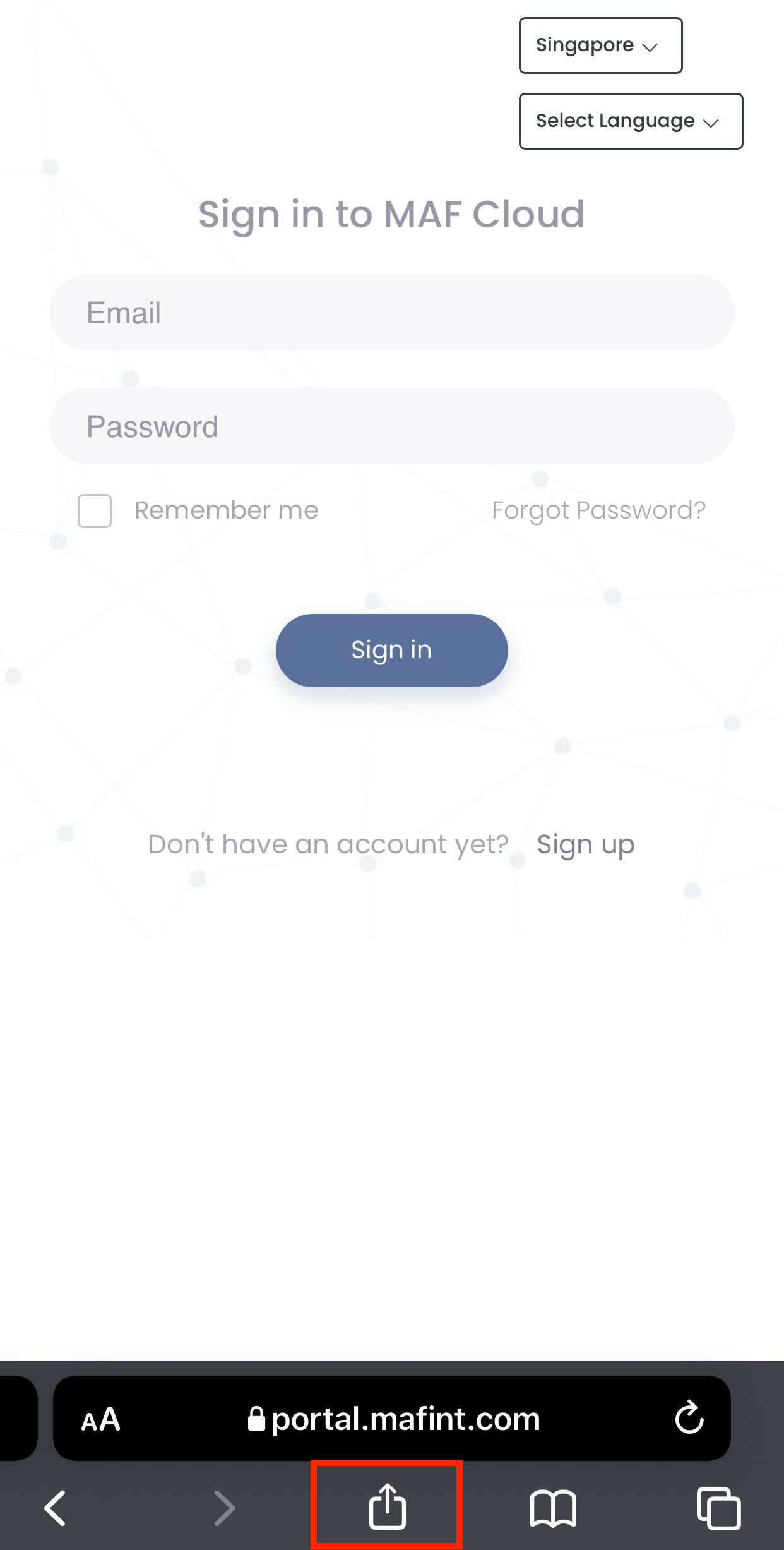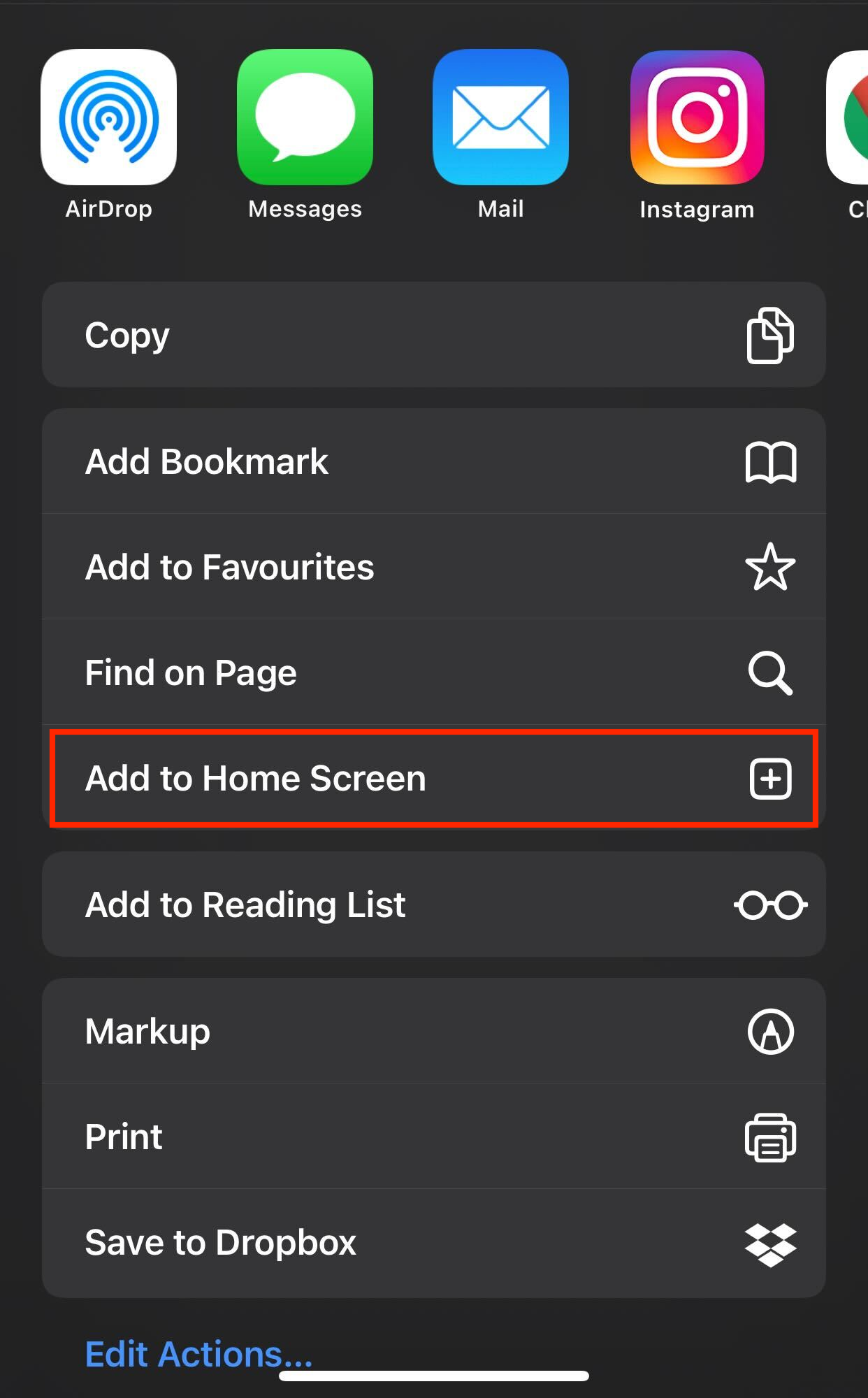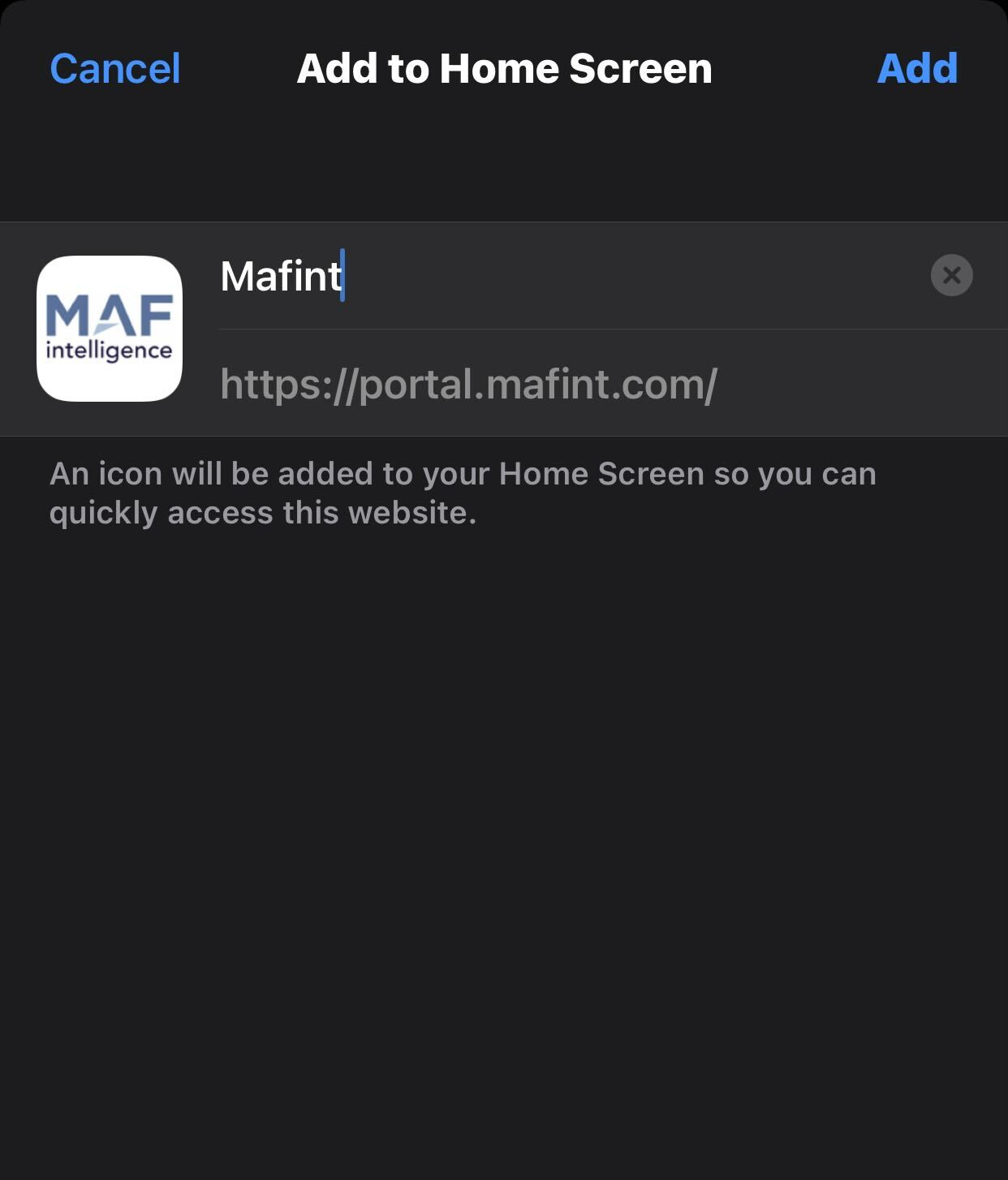How do I save MAF Cloud portal as an app icon in my mobile's home screen to view Group Dashboard directly?
Return to Overview
You may easily access the MAF Cloud portal by saving it as an icon in your mobile's home screen for convenient usage, in addition to accessing the portal through your mobile's web browser.
Google's Android
Step 1: Access www.portal.mafint.com In your mobile's web browser eg Google Chrome, click on the "..." or "Options" or "Settings" at the top right corner of the page and click on "Install App" for Android phones.
.
Step 2: A pop up message will appear to prompt you to install the MAF Cloud portal as an app which will be added as an icon to your mobile's Home Screen so you can quickly access the website.
Apple's iOS (iPhone)
Step 1: Access www.portal.mafint.com in your mobile's web browser eg Safari (Google Chrome is not supported), click on the "Open Settings" icon at the bottom of the page and click on "Add to Home Screen" for iOS phones.
.
Step 2: A pop up message will appear to prompt you to add the MAF Cloud portal as an icon to your Home Screen so you can quickly access the website.
Once the app is downloaded/added to Home Screen, it will appear like this in the form of an icon. Once you click on the icon, it will direct you immediately to the MAF Cloud portal for your convenient usage, without the need for you to access your web browser to login to the portal.
Click to access: