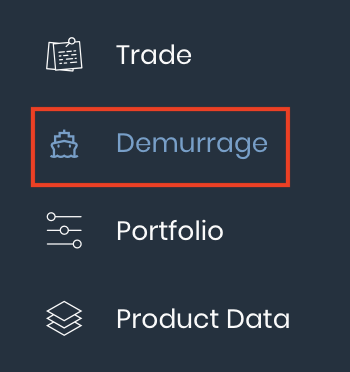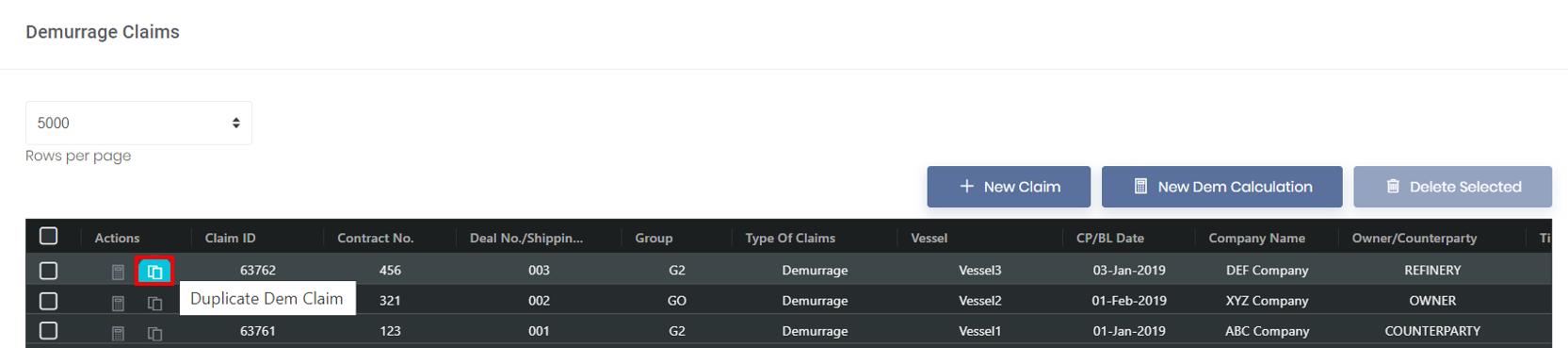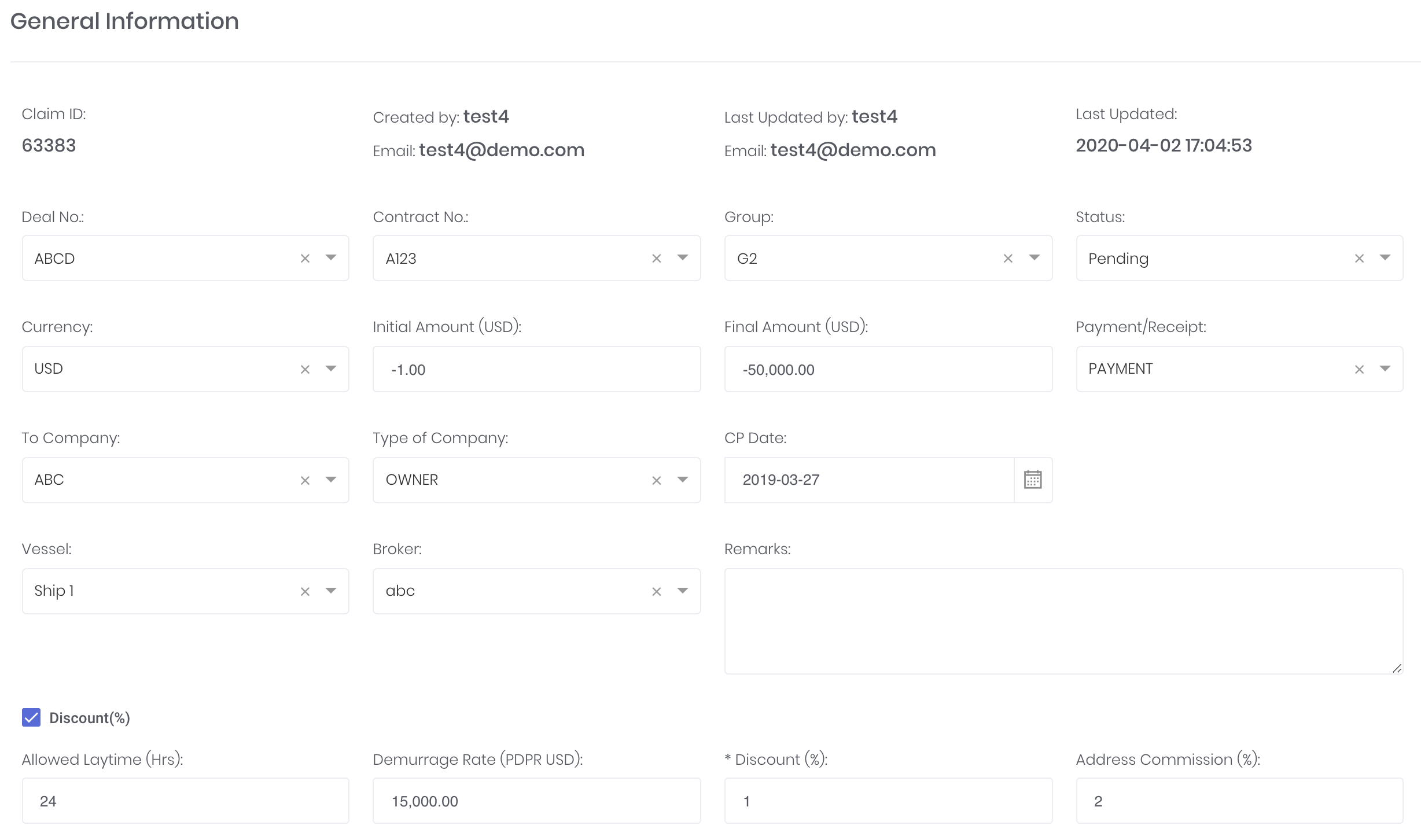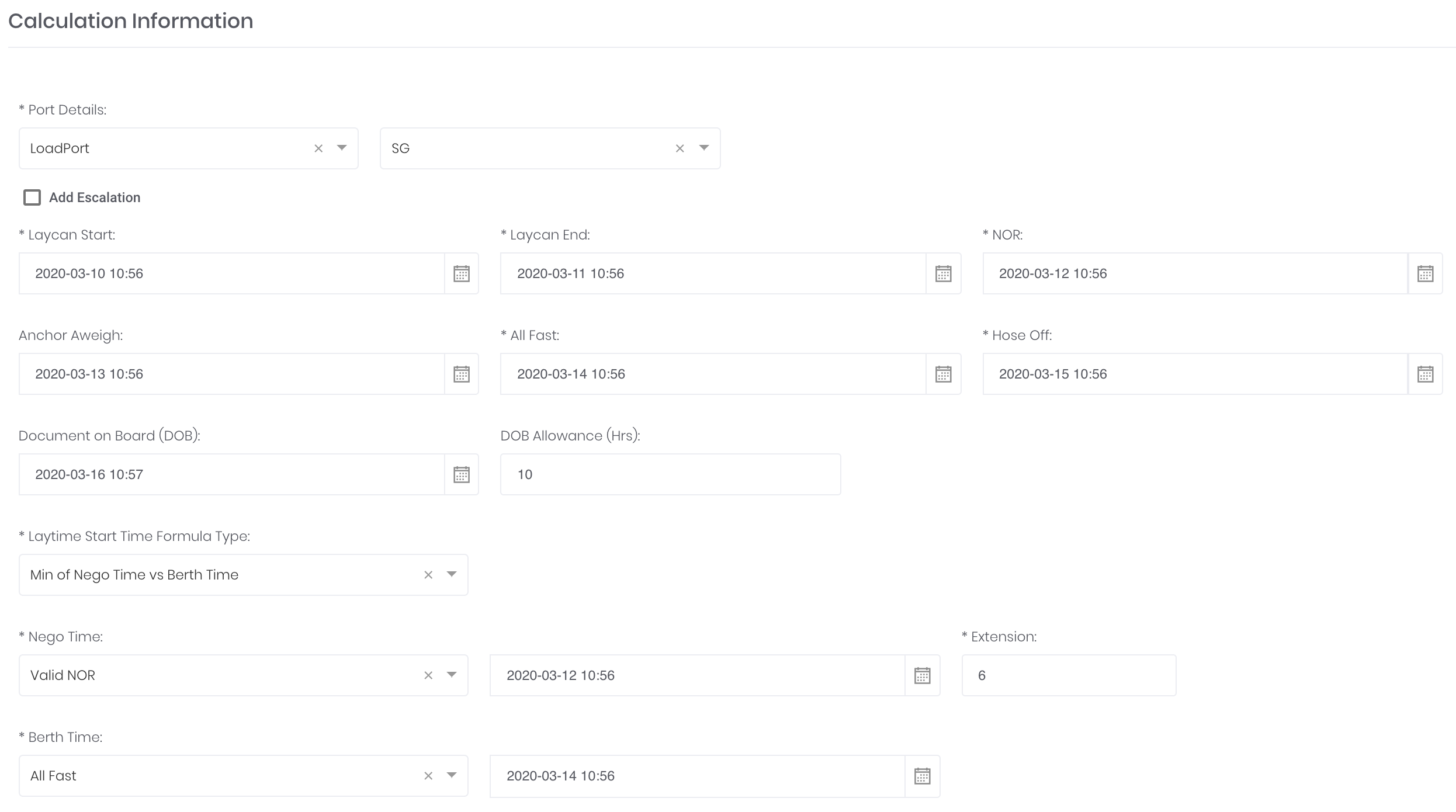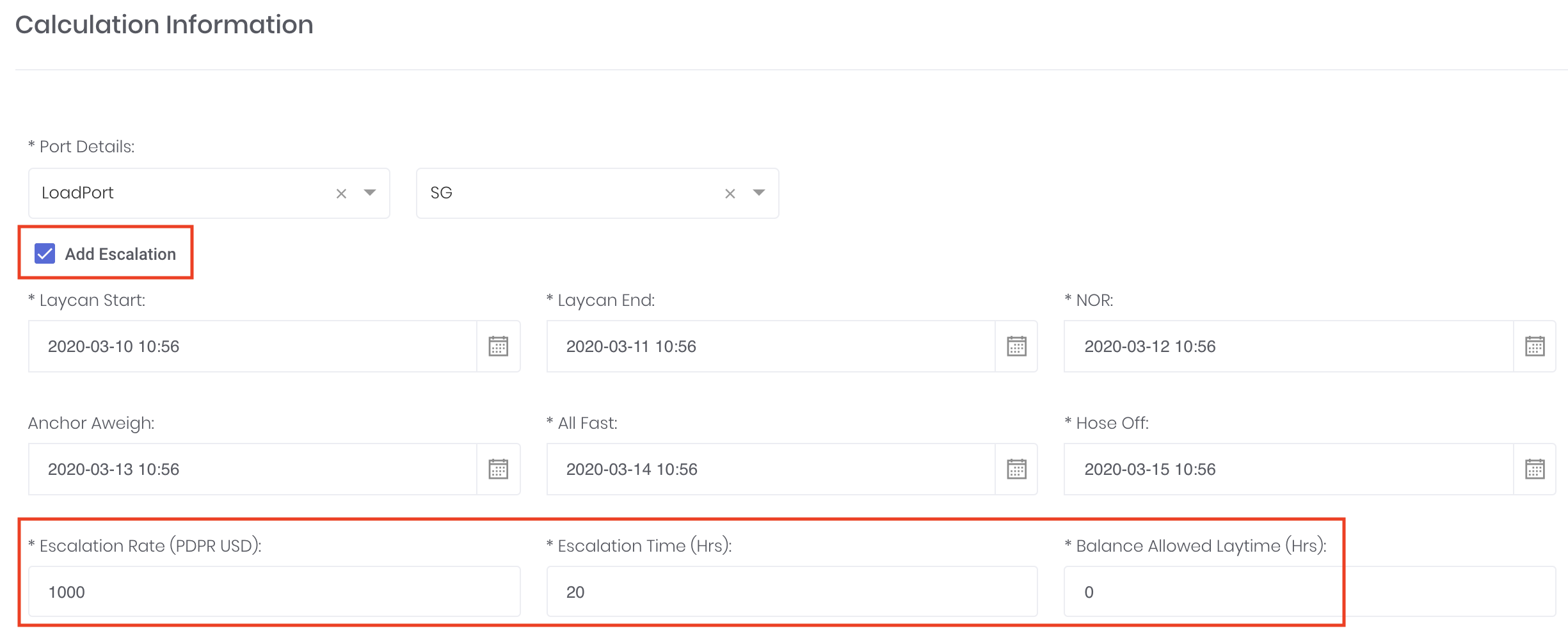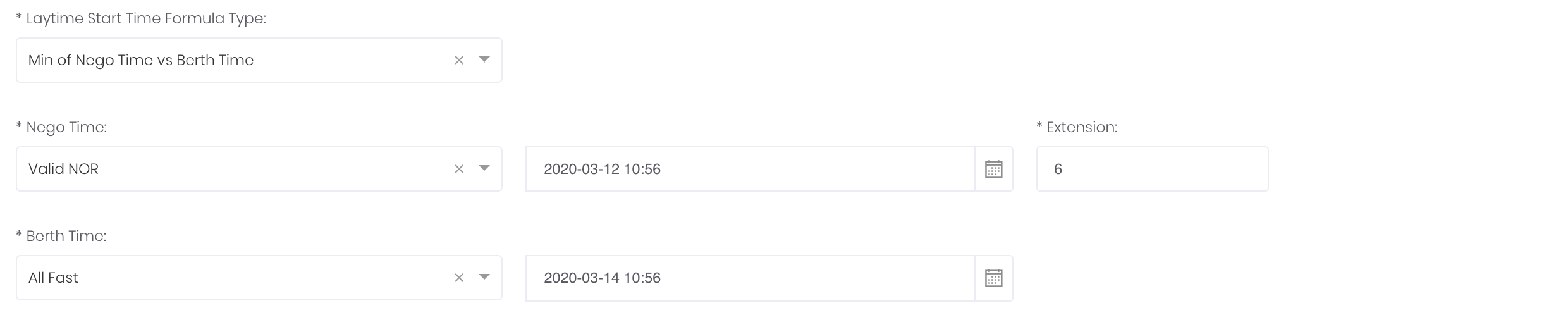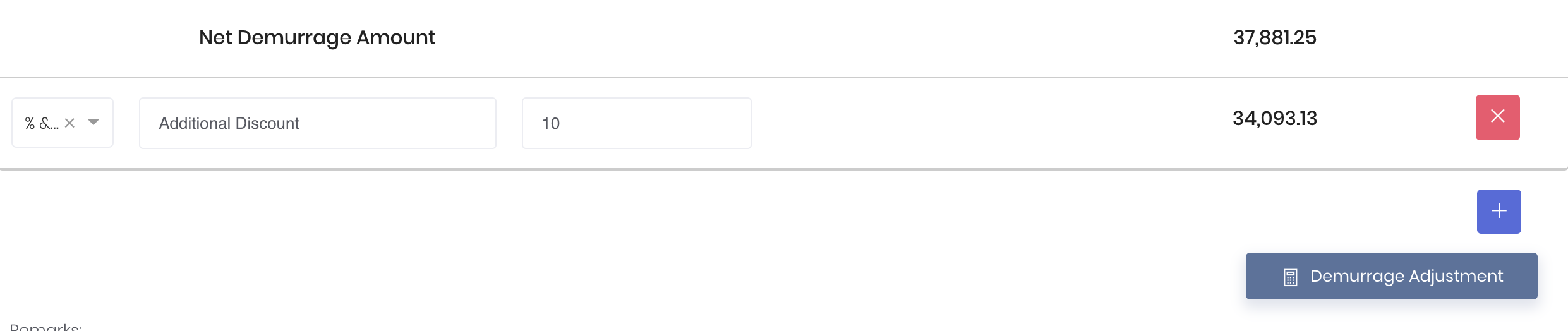Return to Overview
In this page, you may key in the relevant details of your physical trades (such as the various timings recorded in the vessel's Statement of Facts) for any demurrage payments to be calculated automatically. The inputs you have keyed in this page will generate a 'Calculation Summary' and a 'Demurrage Report' in the form of a PDF file.
To access the 'Demurrage Claims' page, click 'Demurrage' from the navigation sidebar on the left.
To access this page for an existing demurrage claim record, click on its "Dem Calculation" (represented by a 'calculator' icon) under 'Actions' in the 'Demurrage Claims' table. You may also generate a new demurrage record by clicking 'New Dem Calculation' on the same page.
Note: You may complete the 'Demurrage Claims' page first to input the timebar, notification and claims details, and return back to this page ('Demurrage Calculations') to input other details.
TABLE OF CONTENTS:
| Table of Contents | ||||
|---|---|---|---|---|
|
...
...
General Information
This section is to record the general information of the commercial terms in a shipping contract.
Note: You may choose to set up your Company Data page which provides you with the flexibility to control and manage your data (with drop-down lists) in the 'Demurrage Claims' table and 'Demurrage Calculations' page.
Tick the 'Discount (%)' check box to key in additional discount for the demurrage rate.
Moving forward, after keying in all the necessary details in this section, you will be able to view the 'Calculation Summary' section below. Click on the 'Demurrage Adjustment' button and the 'Discount (%)' will be included and calculated automatically.
...
The 'Type of Company' selected will require the following additional details:
- Counterparty: 'Cargo Proration'
If proration is required, tick the 'Cargo Proration' check box. Keying in the 'Cargo Quantity' and 'Total Cargo Qty or SDWT' will automatically calculate its 'Ratio (%)' - 'Cargo Quantity'/'Total Cargo Qty or SDWT'.
Select the item that you want to prorate: "Time on Demurrage" or "Total Gross Laytime Used" under 'Proration Mode'.
2. Owner: 'Address Commission (%)'
Key in the 'Address Commission (%)' if required.
Moving forward, after keying in all the necessary details in this section, you will be able to view the 'Calculation Summary' section below. Click on the 'Demurrage Adjustment' button and the 'Prorated Time on Demurrage' or 'Prorated Total Gross Laytime Used' or 'Address Commission (%)' will be included and calculated automatically.
Please refer to List of Definitions: Demurrage Calculations → General Information for definitions.
...
This section is to input the port of loading (LoadPort) and port of discharge (DisPort) details eg NOR, ALL FAST dates etc, for the demurrage and laytime calculations to be made. If you select Loadport, Document on Board and DOB Allowance will auto appear for you to fill in.
Note: For the LoadPort and DisPort, you may choose to set up your Company Data page which provides you with the flexibility to control and manage your loading and discharge port data (with drop-down lists) in the 'Demurrage Claims' table and 'Demurrage Calculations' page.
...
You can add 'Escalation Rate' for each of the ports.
...
It will be calculated by the Net Laytime(Hrs) minus 'Escalation Time (Hrs)' minus 'Allowed Laytime Balance (Hrs)' and converted to day, and multiplied by the 'Escalation Rate (PDPR USD)'.
...
If you do not insert any date in the 'Anchor Aweigh', laytime will follow the logic of comparing 'Min of Nego Time vs Berth Time' whichever is earlier.
For the 'Laytime Start Time Formula Type', you can choose between:
- 'Berth Time': If laytime commences from 'All Fast', or
- 'Min of Nego Time vs Berth Time': If laytime commences from the minimum of 2 dates (whichever date is earlier). (This is the default setting)
- 'Nego Time':
- Choose 'Valid NOR' if laytime commences from NOR. If there is an extension, key in the additional number of hours (the exact date will be calculated automatically in the section below in the portal). Otherwise, key in "0".
- Choose 'Valid Laycan Start' if laytime commences from start of 'Laycan'
- 'Berth Time': Choose
- All Fast or
- Commencement of Loading or
- Commencement of Discharge
- 'Nego Time':
The date(s) will be reflected automatically in this section based on the details you have keyed in previously. Otherwise, you may key in the date(s) manually.
...
- Total Gross Laytime Used = Sum of Net Laytime used for each port
- Allowed Laytime and Demurrage Rate are inserted by the user in the 'General Information' section
- Time on Demurrage = Total Gross Laytime Used (prorated, if any) - Allowed Laytime
Base Demurrage Amount: Demurrage Rate * Time on Demurrage in days (prorated, if any)
- Gross Demurrage Amount = Base Demurrage Amount + Any additional amounts (e.g. Escalation Amount)
- Net Demurrage Amount = Gross Demurrage Amount - Any deduction amounts (e.g. Address Commission, Discounts)
If you want to make additional adjustments for any items in the 'Calculation Summary' section, you can create a new row by clicking on the '+' button at the bottom of the page. You can key in the details and change its position by dragging-and-dropping it anywhere below the row that you want to adjust. The calculated amount will reflect immediately.
Click here to learn how the operators (mathematical symbols) in the first column can be applied.
...
For your Company letterhead to appear in the 'Demurrage Report', please fill in the details for Company Profile. You may insert your Company logo and fill in these compulsory fields: 'Company Name', 'Company Email', 'Company Contact No.' and 'Address'. Optional fields such as 'Company Name in Chinese', 'Company Website' and 'Company Fax No.' may be filled in as well.
...
Video
| Multimedia | ||
|---|---|---|
|
...