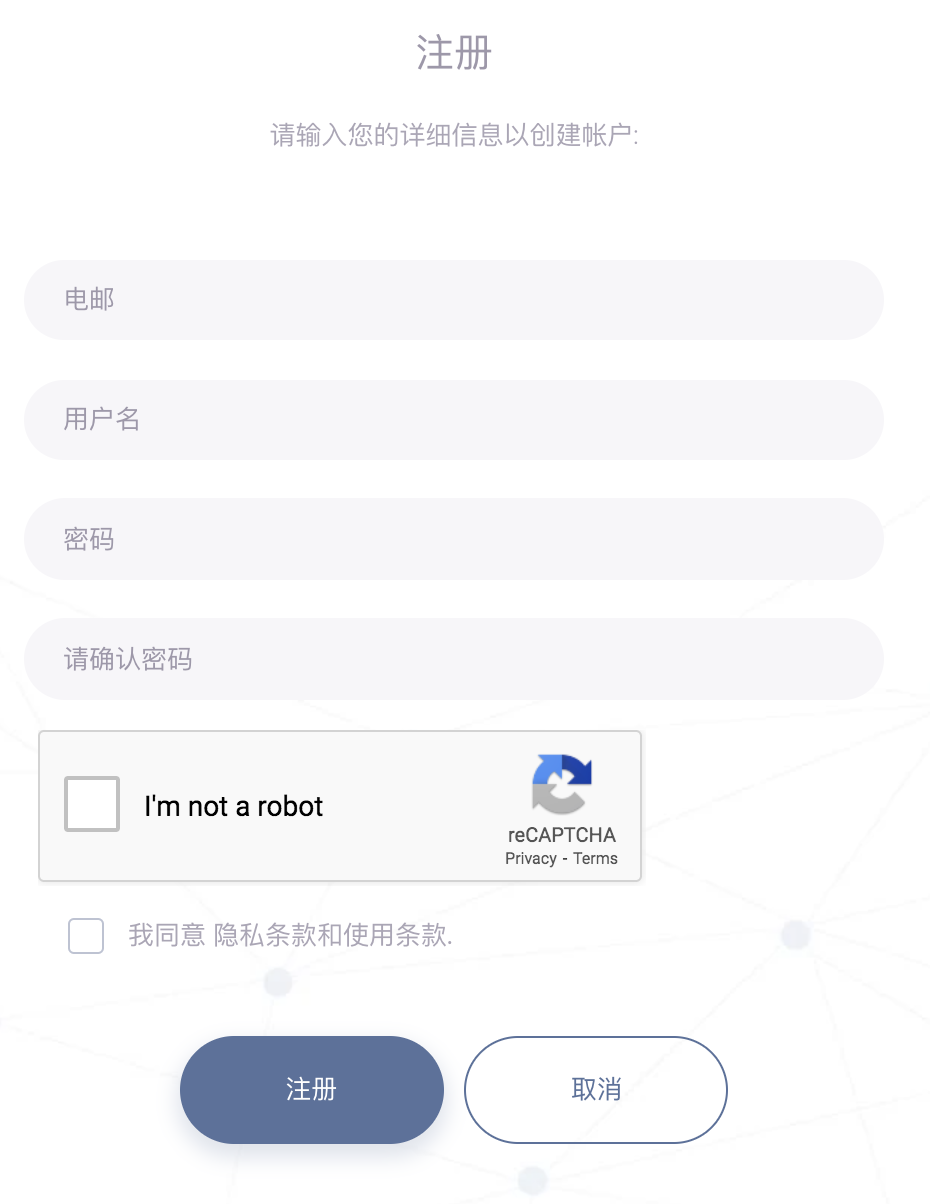用户需要用自己的邮箱注册一个账户(请参阅以下内容),然后决定让自己或同事当“公司资料管理员”来帮公司设置公司的信息。设置了公司信息后就能开始使用现货合同的功能。我们会建议用户用自己的公司邮箱注册,这样以后公司上线后就不需要再次录入数据了。用户用自己的邮箱地址注册也有个好处,当他们上传或修改数据时,系统就会有记录,就能很清楚的查出哪个交易是哪个用户处理的。
...
Users are recommended to sign up for an account using their own company email address, and may decide on an account to act as the Company Profile Creator as well as Admin (more details in Step 2) to assist in setting up the company profile on behalf of the team. After setting up the company profile, users will be able to begin using the Physical Trades function. Users are highly encouraged to use their company email address so they do not need to reenter the data after the company decides to onboard the system. Another benefit of having own account is that users will be able to view which users created or last updated the data, so it will be clear which transaction is processed by which user.
1. Please access https://portal.mafint.com/
...
请注意:我们建议您用Google Chrome浏览器来使用MAF迈云系统。请在登录前在右上角选择“中国”的服务器和”中文“,或在设置》个人资料〉语言/地区更换语言和服务器地区。
2. 激活您的账户后,请在登录页面或 login to sign up for a new account. Each email address can only create one account. Please follow the instructions in the email to verify your email address to activate your account.
Please Note: We recommend that you use the Google Chrome browser to access the system. Depending on your region and language requirements, you may change the Server Location (Singapore or China)and Language (English or Chinese) from the upper right corner before you login, or you may change them after you login to the portal, from Settings>My Profile>Language/Region.
...
2. After activating your account, please key in your login details in the portal https://portal.mafint.com/login 输入登录信息,再点“登录”以开始您的迈云之旅。
...
3. 如果您想要登出系统,请点击左侧导航侧栏中的“登出”按钮。
...
and click on Sign in to begin your MAF Cloud journey.
...
3. If you want to log out of the system, please click on the Logout button from the navigation sidebar on the left.
...